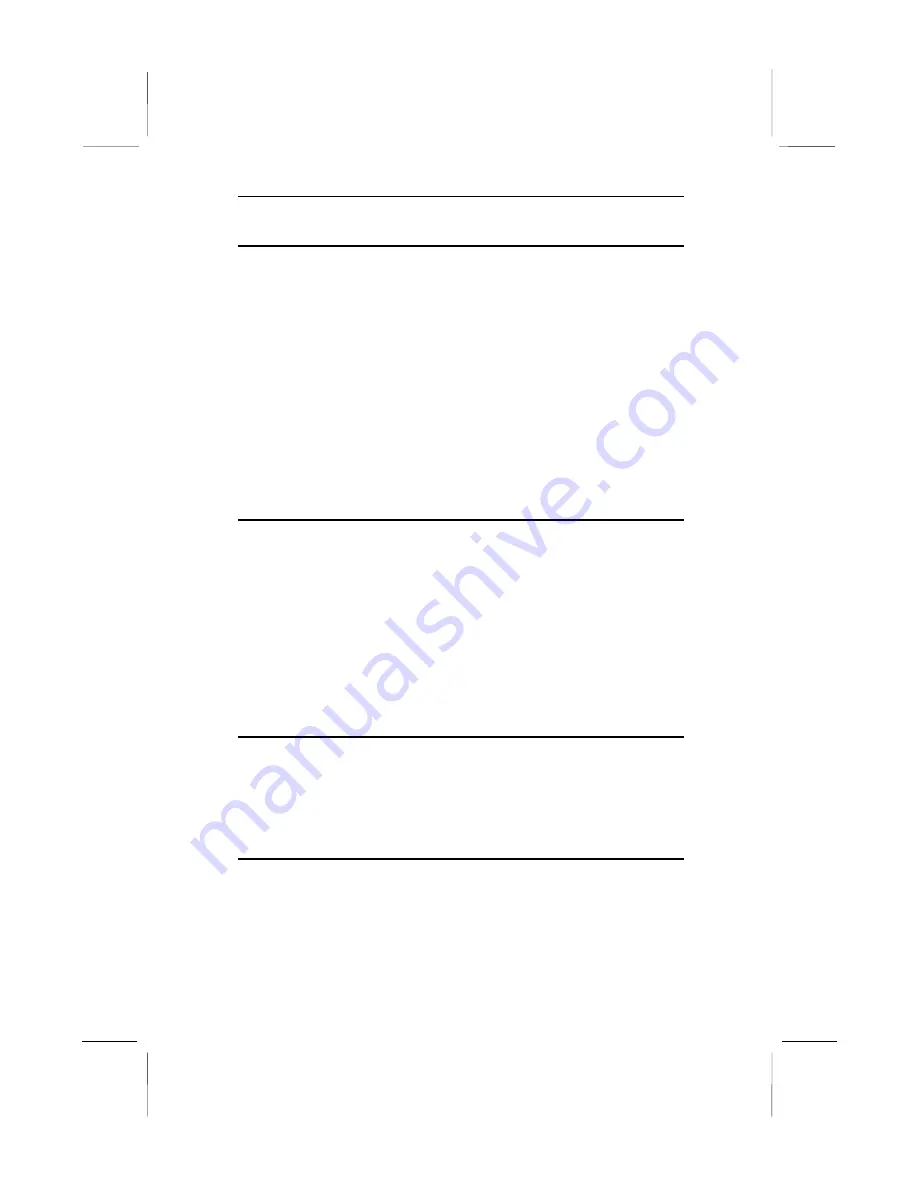
Chapter 3
Change Supervisor Password
If you highlight this item and press
Enter
, a dialog box appears
which lets you enter a Supervisor password. You can enter no
more than six letters or numbers. Press
Enter
after you have typed
in the password. A second dialog box asks you to retype the
password for confirmation. Press
Enter
after you have retyped it
correctly. The password is required at boot time, or when the user
enters the setup utility.
Change or Remove the Password
Highlight this item and type in the current password. At the next
dialog box, type in the new password, or just press Enter to disable
password protection.
Auto-Detect Hard Disks
This item automatically detects and installs any hard disk drives
installed on the primary and secondary IDE channel. Most modern
drives can be detected. If you are using a very old drive that can’t
be detected, you can install it manually.
Setup will check for two devices on the primary IDE channel and
then two devices on the secondary IDE channel. At each device,
the system will flash an N in the dialog box. Press
Enter
to skip
the device and proceed to the next device. Press
Y
, then
Enter
to
tell the system to auto-detect the device.
Save Settings and Exit
Highlight this item and press
Enter
to save the changes that you
have made in the setup utility and exit the setup program. When
the Save and Exit dialog box appears, press
Y
to save and exit, or
press
N
to return to the setup main menu.
Exit Without Saving Option
Highlight this item and press
Enter
to discard any changes that
you have made in the setup utility and exit the setup program.
When the Exit Without Saving dialog box appears, press
Y
to
discard changes and exit, or press
N
to return to the setup main
menu.
40



















