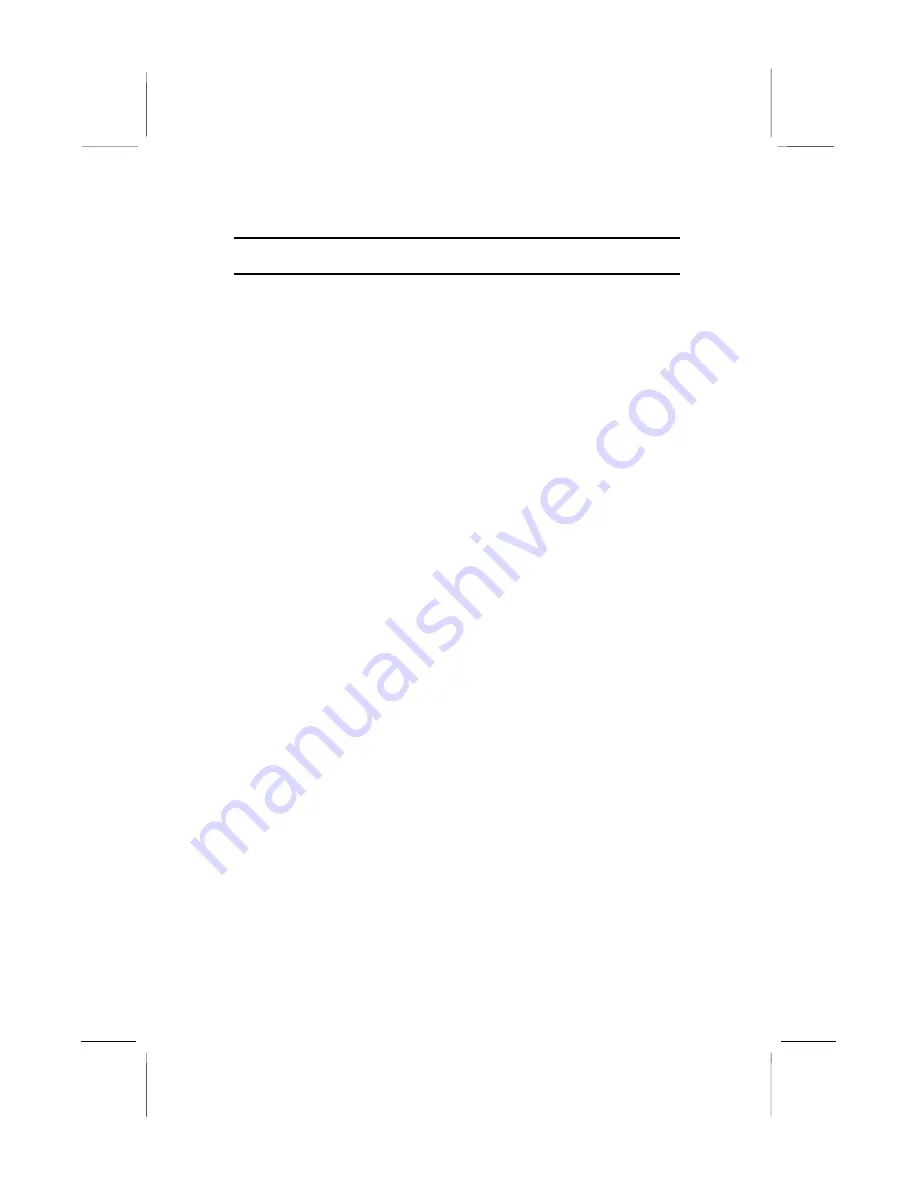
Table of Contents
Chapter 1 Introduction..........................................................1
Key Features......................................................................................2
Socket-7 Processor Support...........................................................2
Memory Support............................................................................2
Expansion Slots.............................................................................2
Onboard IDE channels...................................................................2
Power Supply and Power Management.........................................2
Built-in Graphics System...............................................................3
Sound System................................................................................3
Onboard I/O Ports..........................................................................3
Built-in LAN Adapter....................................................................4
Fax/Modem DAA Module.............................................................4
Onboard Flash ROM.....................................................................4
Bundled Software..........................................................................4
Dimensions....................................................................................4
Package Contents...............................................................................5
Optional Accessories.....................................................................5
Static Electricity Precautions.............................................................6
Chapter 2 Mainboard Installation.........................................7
Mainboard Components.....................................................................8
Install the Processor...........................................................................9
Install Memory.................................................................................10
Set the Jumpers................................................................................11
Jumper JP4: Clear CMOS Memory.............................................12
Jumper JP6: DIMM Voltage Selector.........................................12
Jumper JP3: Enable/disable Onboard Audio...............................12
Jumper JP8: Enable/disable Onboard Fax/Modem.....................13
Jumper JP2: LAN Enable/disable Selector..................................13
Jumper JP5: Onboard LAN Power Selector................................13
Jumper JP7: Enable/disable Onboard Graphics Adapter.............13
Install the Mainboard.......................................................................14
Install the Extension Brackets/Options............................................15
Audio Ports and Game/MIDI Port Extension Bracket................16
Serial/Parallel Ports Extension Bracket.......................................17
VGA Extension Bracket..............................................................18
LAN Network Adapter Extension Bracket..................................19
Fax/Modem DAA Module...........................................................20
Optional ATX Form Card............................................................21
Optional Infrared Port..................................................................22




































