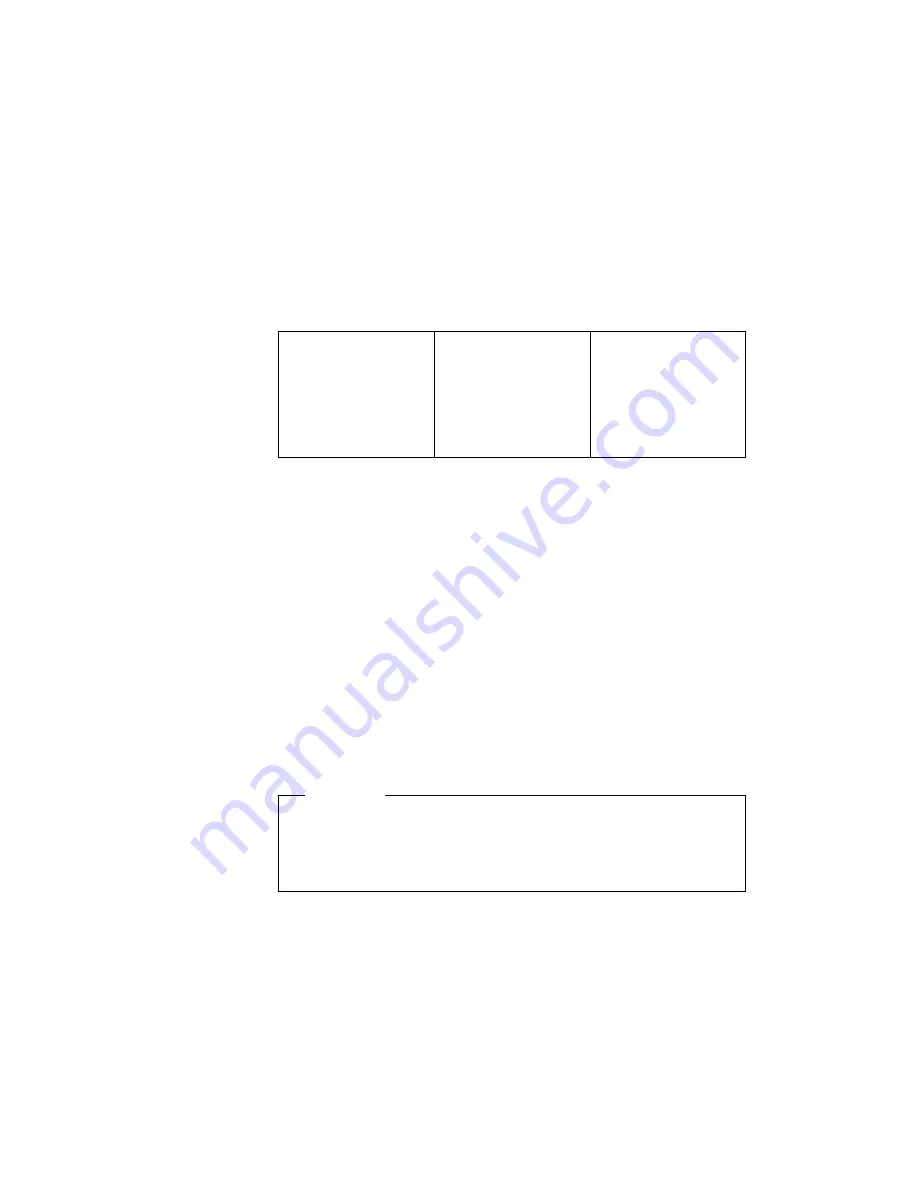
Backing up your system
You need to recover
your entire hard disk.
Use the Recovery
CD (Windows 98 and
Windows 95 only).
See “Recovering pre-
installed software” on
page 48 for general
information.
Recovering pre-installed software
You have the ability to restore the software that was shipped with
your computer, if your hard disk drive data is damaged or acci-
dentally erased. This software includes your pre-installed operating
system, applications and device drivers.
Depending on the model of your ThinkPad(R) computer, you can
restore your pre-installed software using either a Recovery CD or
Disk-to-Disk Recovery.
If a Recovery CD was not provided with your computer, your com-
puter will contain the Disk-to-Disk Recovery tool. This tool is located
in a section of your hard disk drive that is not displayed when using
Windows(R) Explorer.
Note:
The recovery process might take up to 2 hours.
Attention
All files on the C:\ drive will be lost in the recovery process. Be
sure to back up copies of the files you have saved on your C:\
drive before you begin.
To use Disk-to-Disk Recovery to restore your pre-installed soft-
ware, do the following:
1. Save all your files and shut down your desktop.
2. Turn off your computer.
3. Turn on your computer. Quickly press F11 when this message
displays on the screen: "To start the Product Recovery program,
press F11". This message displays for only a few seconds.
48
ThinkPad X20 User's Reference
Summary of Contents for ThinkPad X20
Page 1: ...i...
Page 10: ...6 ThinkPad X20 User s Reference...
Page 26: ...22 ThinkPad X20 User s Reference...
Page 58: ...Getting Service 54 ThinkPad X20 User s Reference...






























