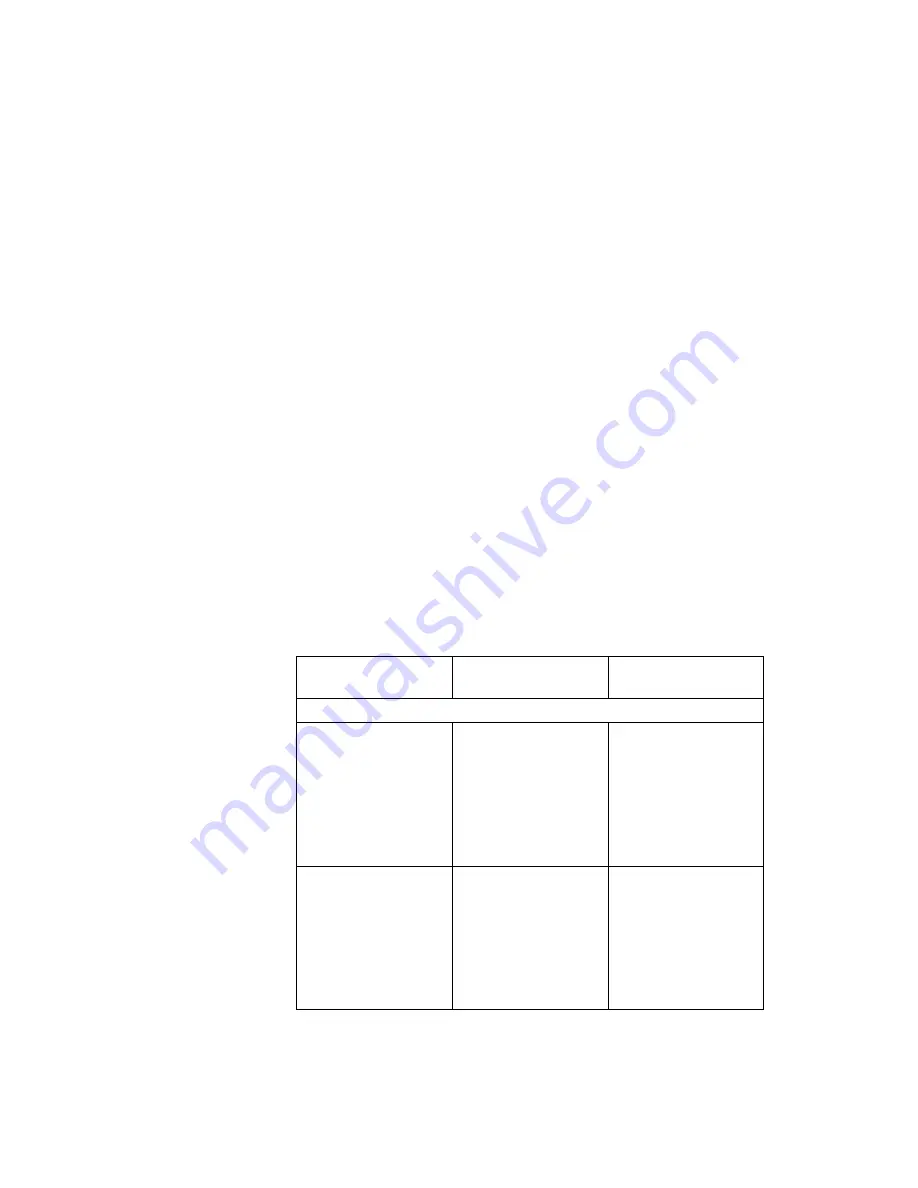
Backing up your system
To back up data, start the backup application as follows:
1. Click Start.
2. Move the cursor to Programs, Accessories, System Tools, and
Backup.
3. Click Backup.
Make sure that the Create a new backup job button is marked in
the Microsoft Backup window.
Click OK. The Backup Wizard will guide you through backing up
some or all of the files on your hard disk.
Recovering lost or damaged software
This section describes how to recover lost or damaged software. The
following table shows what is needed to recover your system.
Problem
Tools Provided
For More Informa-
tion
Windows 98, Windows 95, Windows NT and Windows 2000
You need to recover
a lost or damaged
device driver.
Use the ThinkPad
Software Selection
CD.
See “Using the
ThinkPad Software
Selection CD” on
page 49 for general
information. The
CD-ROM also con-
tains online help for
detailed instructions.
You need to recover
(reinstall) a lost or
damaged software
application.
Use the ThinkPad
Software Selection
CD.
See “Using the
ThinkPad Software
Selection CD” on
page 49 for general
information. The
CD-ROM also con-
tains online help for
detailed instructions.
Chapter 5. Solving Computer Problems
47
Summary of Contents for ThinkPad X20
Page 1: ...i...
Page 10: ...6 ThinkPad X20 User s Reference...
Page 26: ...22 ThinkPad X20 User s Reference...
Page 58: ...Getting Service 54 ThinkPad X20 User s Reference...






























