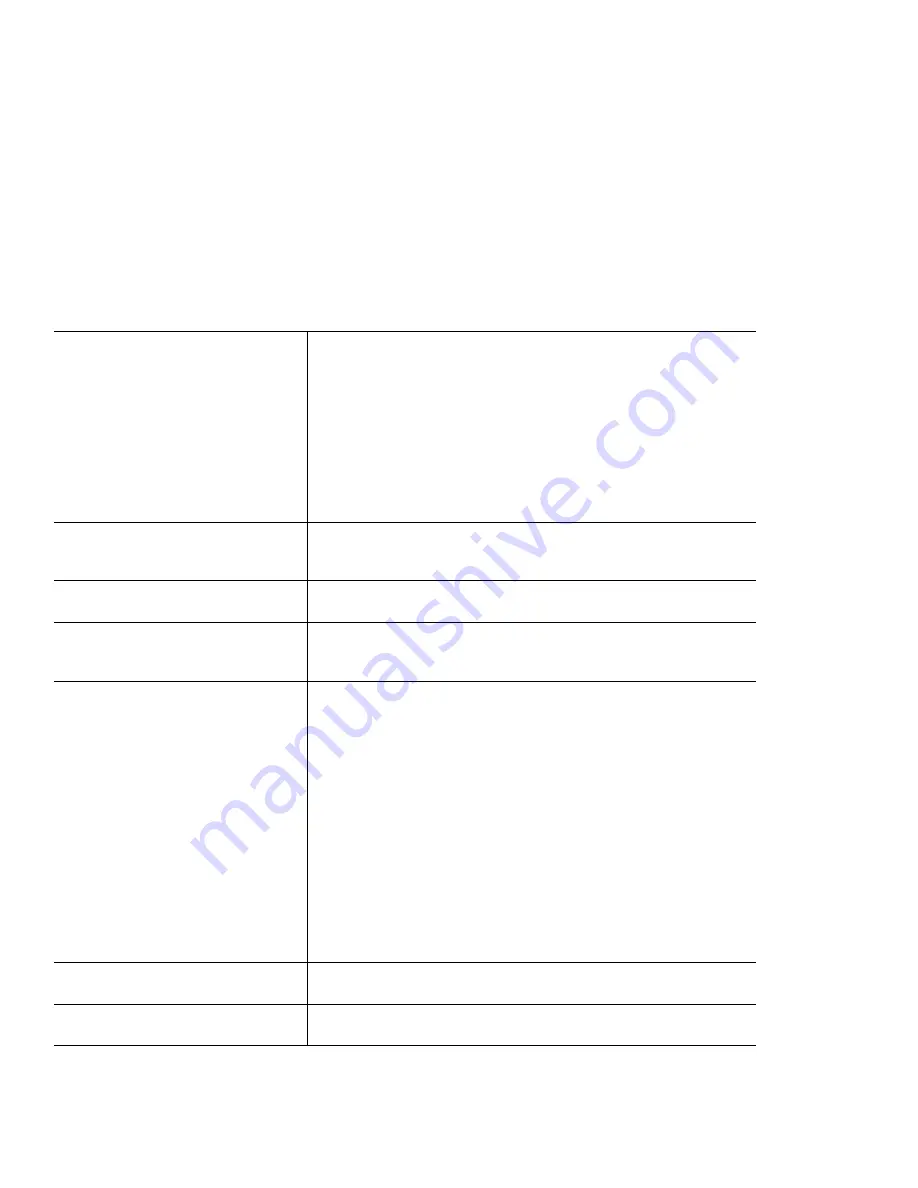
Troubleshooting
The mouse or pointing device does not
work.
Make sure that the pointing-device cable is enabled in the ThinkPad
Configuration Program.
Make sure that the mouse or pointing-device cable is securely con-
nected to the computer.
Try using the TrackPoint. If the TrackPoint works, the error might be
due to the mouse.
If your mouse is incompatible with the IBM PS/2 mouse, disable the
TrackPoint, using the ThinkPad Configuration Program.
Note: For more information, see the manual supplied with the mouse.
The mouse buttons do not work.
Change the mouse driver to Standard PS/2 Port Mouse, and then
reinstall IBM PS/2 TrackPoint. Refer to the Software Selection CD for
installing the driver.
The scrolling or magnifying glass func-
tion does not work.
See the mouse driver in Device Manager, and make sure that the IBM
PS/2 TrackPoint driver is installed.
The cursor does not move after the
computer awakens from one of the
power management modes.
Make sure you followed the instructions correctly when you installed
Windows with the Advanced Power Management (APM) option.
Some or all keys on the keyboard do
not work.
If the problem occurred immediately after the computer returned from
standby mode, enter the power-on password if any is set.
If an external keyboard is connected, the numeric keypad on your com-
puter does not work. Use the numeric keypad on the external keyboard.
If an external numeric keypad or a mouse is connected:
1. Turn off the computer.
2. Remove the external numeric keypad or the mouse.
3. Turn on the computer and try using the keyboard again.
If the keyboard problem is resolved, carefully reconnect the external
numeric keypad, external keyboard, or mouse, making sure that you
have seated the connectors properly.
If any keys on the keyboard still do not work, have the computer ser-
viced.
A number appears when you type a
letter.
The numeric lock function is on. To disable it, press and hold Shift;
then press NumLk.
All or some keys on the external
numeric keypad do not work.
Make sure that the external numeric keypad is correctly connected to
the computer.
Chapter 5. Solving Computer Problems
35
Summary of Contents for ThinkPad X20
Page 1: ...i...
Page 10: ...6 ThinkPad X20 User s Reference...
Page 26: ...22 ThinkPad X20 User s Reference...
Page 58: ...Getting Service 54 ThinkPad X20 User s Reference...






























