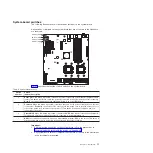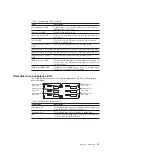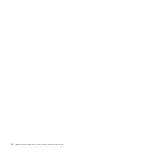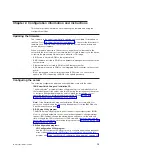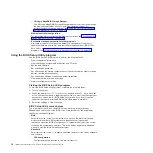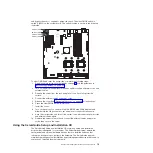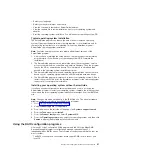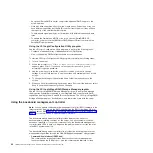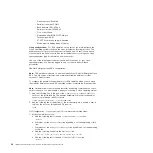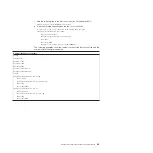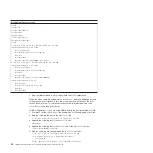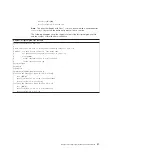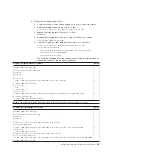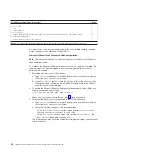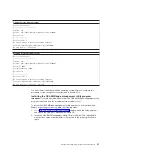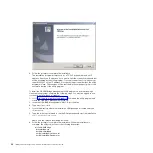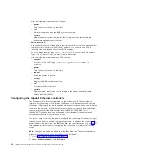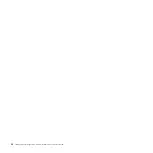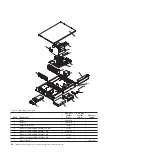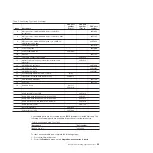v
Remote access: Enabled
v
Serial port number: COM1
v
Base address, IRQ: 3F8h, 4
v
Serial port mode: 19200 8,n,1
v
Flow control: None
v
Redirection after BIOS POST: Always
v
Terminal type: ANSI
v
VT-UTF8 combo key support: Enabled
v
Sredir memory display delay: No delay
Linux configuration:
For SOL operation on the server, you must configure the
Linux
®
operating system to expose the Linux initialization (booting) process. This
enables users to log in to the Linux console through an SOL session and directs
Linux output to the serial console. See the documentation for your specific Linux
operating-system type for information and instructions.
Use one of the following procedures to enable SOL sessions for your Linux
operating system. You must be logged in as a root user to perform these
procedures.
Red Hat Enterprise Linux ES 4 configuration:
Note:
This procedure is based on a default installation of Red Hat Enterprise Linux
ES 4. The file names, structures, and commands might be different for other
versions of Red Hat Linux.
To configure the general Linux parameters for SOL operation when you are using
the Red Hat Enterprise Linux ES 4 operating system, complete the following steps.
Note:
Hardware flow control prevents character loss during communication over a
serial connection. You must enable it when you are using a Linux operating system.
1. Add the following line to the end of the
# Run gettys in standard runlevels
section of the /etc/inittab file. This enables hardware flow control and enables
users to log in through the SOL console.
7:2345:respawn:/sbin/agetty -h ttyS0 19200 vt102
2. Add the following line at the bottom of the /etc/securetty file to enable a user to
log in as the root user through the SOL console:
ttyS0
LILO configuration:
If you are using LILO, complete the following steps:
1. Modify the /etc/lilo.conf file:
a. Add the following text to the end of the first
default=linux
line
-Monitor
b. Comment out the
map=/boot/map
line by adding a
#
at the beginning of this
line.
c. Comment out the
message=/boot/message
line by adding a
#
at the beginning
of this line.
d. Add the following line before the first
image=
line:
# This will allow you to only Monitor the OS boot via SOL
e. Add the following text to the end of the first
label=linux
line:
-Monitor
24
IBM System x3610 Type 7942: Problem Determination and Service Guide
Summary of Contents for System x3610
Page 1: ...IBM System x3610 Type 7942 Problem Determination and Service Guide...
Page 2: ......
Page 3: ...IBM System x3610 Type 7942 Problem Determination and Service Guide...
Page 8: ...vi IBM System x3610 Type 7942 Problem Determination and Service Guide...
Page 32: ...14 IBM System x3610 Type 7942 Problem Determination and Service Guide...
Page 54: ...36 IBM System x3610 Type 7942 Problem Determination and Service Guide...
Page 143: ......
Page 144: ...Part Number 49Y0084 Printed in USA 1P P N 49Y0084...