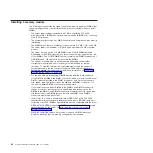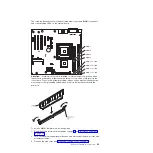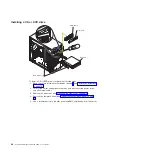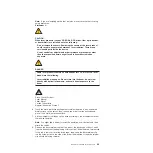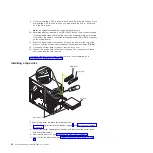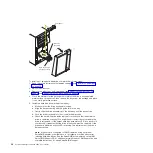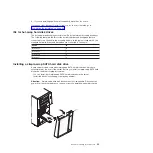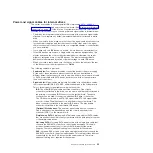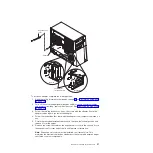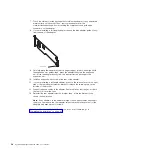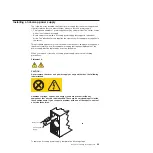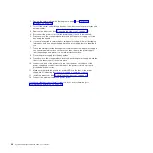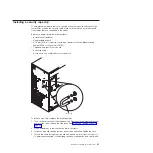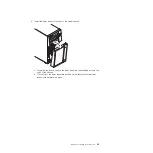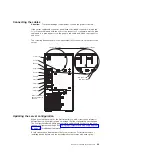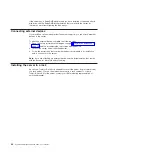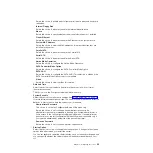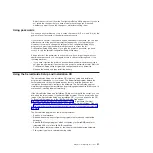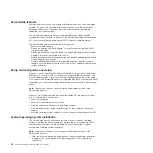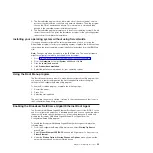7.
Touch
the
static-protective
package
that
contains
the
adapter
to
any
unpainted
metal
surface
on
the
server.
Then,
remove
the
adapter
from
the
static-protective
package.
Avoid
touching
the
components
and
gold-edge
connectors
on
the
adapter.
8.
If
you
are
installing
a
full-length
adapter,
remove
the
blue
adapter
guide
(if
any)
from
the
end
of
the
adapter.
Adapter guide
9.
Carefully
grasp
the
adapter
by
the
top
edge
or
upper
corners,
and
align
it
with
the
expansion
slot
guides;
then,
press
the
adapter
firmly
into
the
expansion
slot.
Move
the
adapter
directly
from
the
static-protective
package
to
the
expansion
slot.
10.
Install
an
expansion-slot
screw
at
the
rear
of
the
adapter.
11.
If
you
are
installing
a
full-length
adapter,
press
on
the
release
lever
on
the
right
side
of
the
front
adapter-retention
bracket
to
release
the
retaining
tab
on
the
left
side
of
the
bracket.
12.
Connect
required
cables
to
the
adapter.
Route
cables
so
that
they
do
not
block
the
flow
of
air
from
the
fans.
13.
Reinstall
the
rear
adapter-retention
bracket;
then,
rotate
the
bracket
to
the
closed
(locked)
position.
Note:
If
any
adapters
in
the
server
are
large
or
have
heavy
cables
attached
to
them,
you
can
remove
the
rear
adapter-retention
bracket
and
secure
all
of
the
adapters
with
expansion-slot
screws.
If
you
have
other
devices
to
install
or
remove,
do
so
now;
otherwise,
go
to
38
System
x3200
Types
4362
and
4363:
User’s
Guide
Summary of Contents for System x3200 4362
Page 1: ...System x3200 Types 4362 and 4363 User s Guide...
Page 2: ......
Page 3: ...System x3200 Types 4362 and 4363 User s Guide...
Page 81: ...Web site continued Update Xpress program 7 weight 3 Index 67...
Page 82: ...68 System x3200 Types 4362 and 4363 User s Guide...
Page 83: ......
Page 84: ...Part Number 42D2453 Printed in USA 1P P N 42D2453...