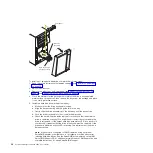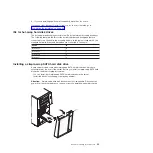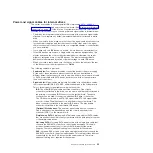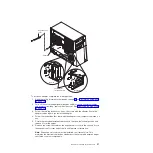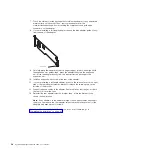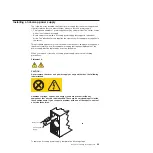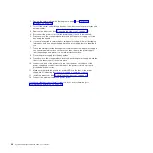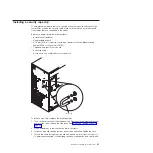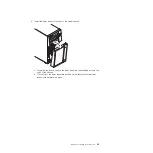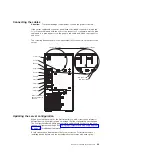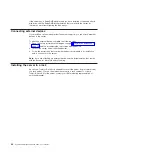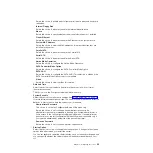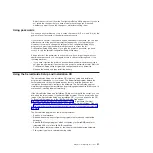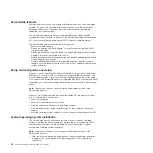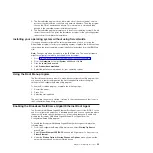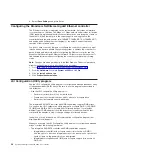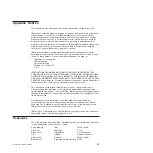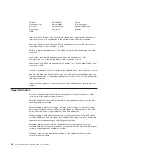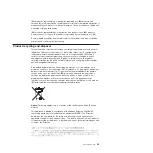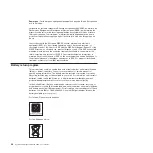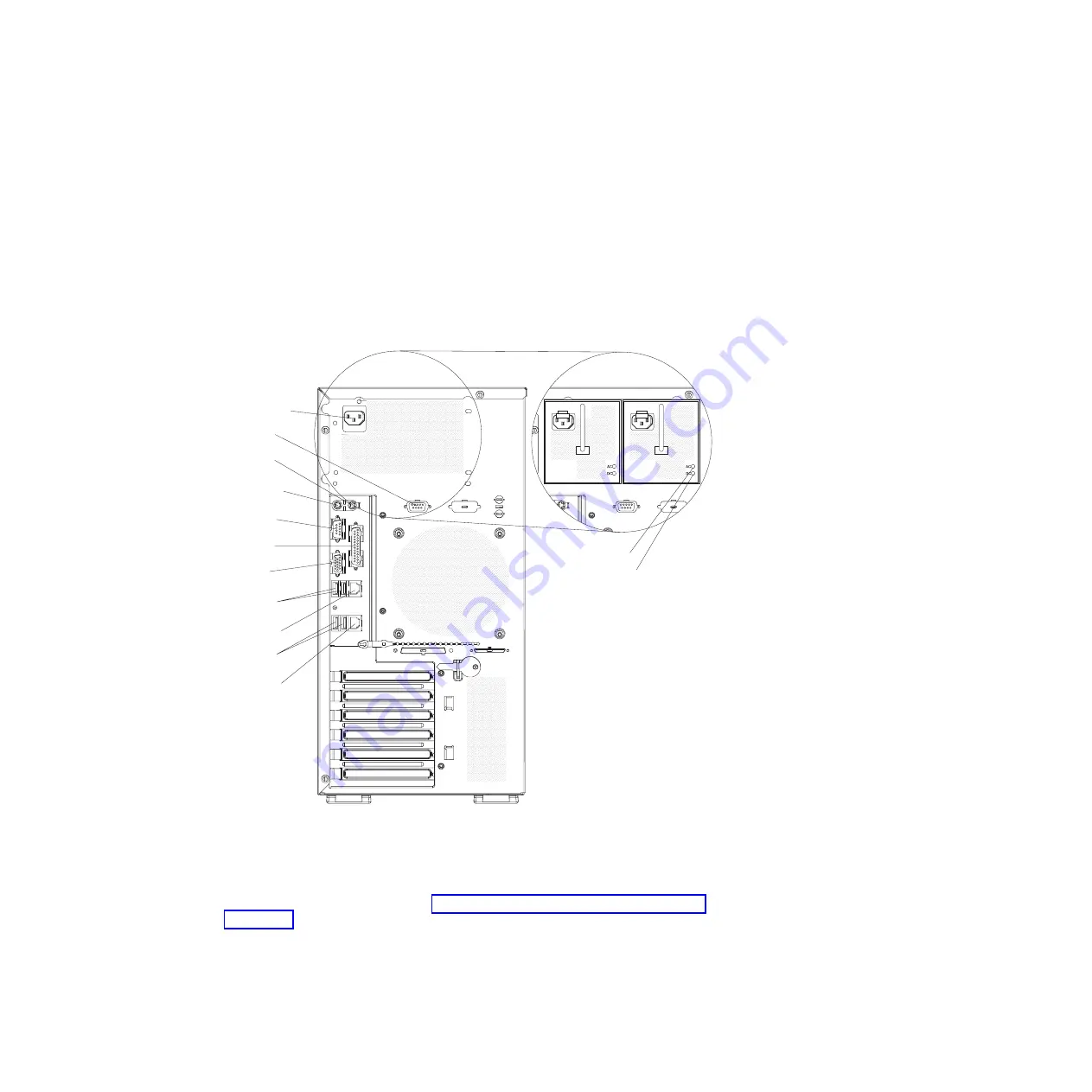
Connecting
the
cables
Attention:
To
prevent
damage
to
equipment,
connect
the
power
cords
last.
If
the
server
cables
and
connector
panel
have
color-coded
connectors,
match
the
color
of
each
cable
end
with
the
color
of
the
connector.
For
example,
match
a
blue
cable
end
to
a
blue
connector
on
the
panel,
a
red
cable
end
with
a
red
connector,
and
so
on.
The
following
illustration
shows
the
input/output
(I/O)
connectors
on
the
rear
of
the
server.
Power cord
Mouse
Keyboard
Serial 1
Parallel
Video
USB (2)
USB (2)
Ethernet
Remote Supervisor
Adapter II SlimLine
Ethernet
Serial 2
Fixed power supply
Hot-swap power supplies
AC power LED
DC power LED
Updating
the
server
configuration
When
you
start
the
server
for
the
first
time
after
you
add
or
remove
an
internal
or
external
device,
you
might
receive
a
message
that
the
configuration
has
changed.
The
Configuration/Setup
Utility
program
starts
automatically
so
that
you
can
save
the
new
configuration
settings.
See
for
additional
information.
Some
options
have
device
drivers
that
you
must
install.
For
information
about
installing
device
drivers,
see
the
documentation
that
comes
with
each
option.
Chapter
2.
Installing
optional
devices
45
Summary of Contents for System x3200 4362
Page 1: ...System x3200 Types 4362 and 4363 User s Guide...
Page 2: ......
Page 3: ...System x3200 Types 4362 and 4363 User s Guide...
Page 81: ...Web site continued Update Xpress program 7 weight 3 Index 67...
Page 82: ...68 System x3200 Types 4362 and 4363 User s Guide...
Page 83: ......
Page 84: ...Part Number 42D2453 Printed in USA 1P P N 42D2453...