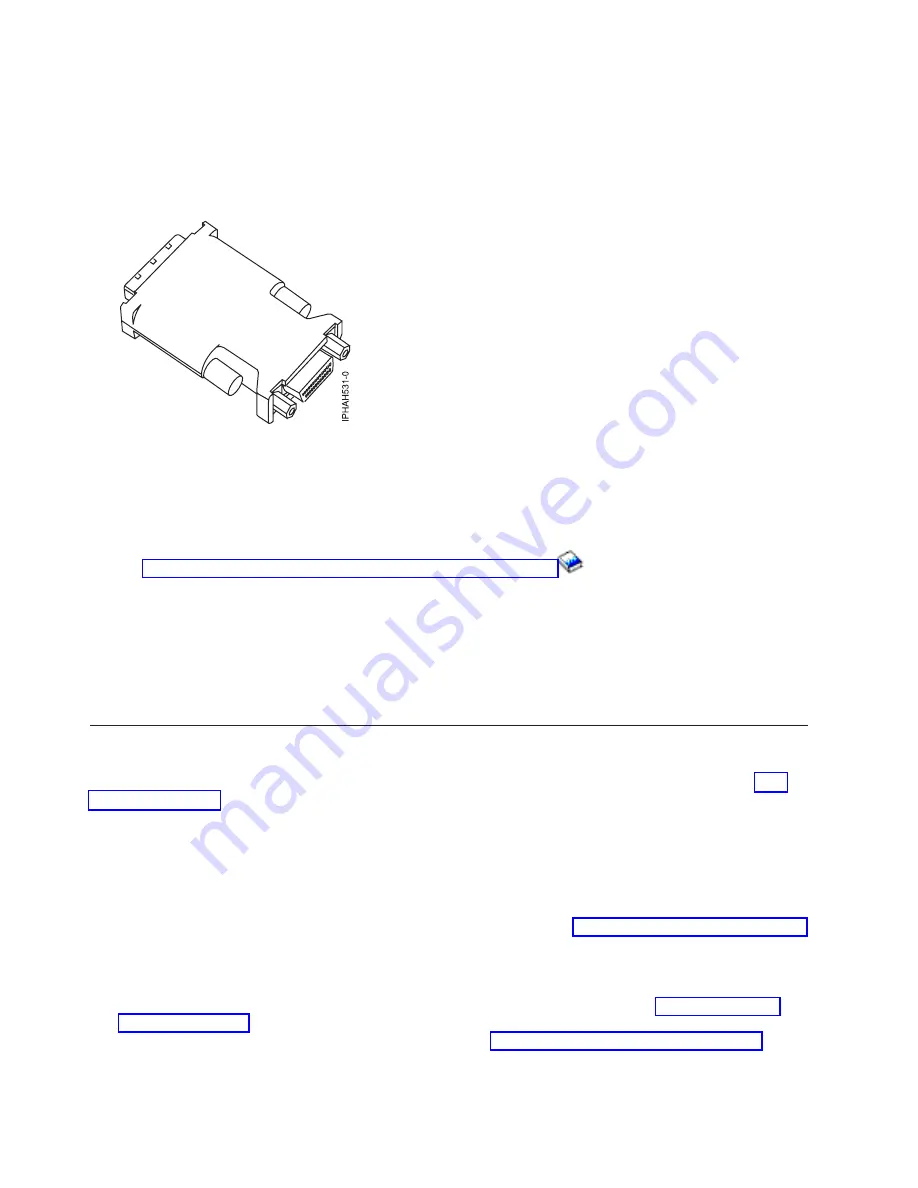
Connecting
the
external
cables
__
Connect
a
TTY
terminal
or
terminal
emulator
to
a
serial
port
(T4
or
T5),
or
connect
a
display
monitor
to
an
optional
graphics
adapter
in
one
of
the
PCI
slots
(P1-C5
through
P1-C9).
Tip:
Some
graphics
adapters
require
a
DVI-I
to
VGA
converter.
If
you
are
using
one
of
these
graphics
adapters,
attach
the
supplied
converter
(04N7533)
to
your
monitor
cable
before
connecting
to
the
graphics
adapter.
Figure
4.
DVI-I
to
VGA
converter
__
Connect
a
keyboard
and
mouse
to
the
rear
USB
ports
(T6
and
T7),
or
connect
a
keyboard
and
mouse
to
the
front
USB
ports
(T1
and
T2).
__
If
you
want
to
connect
the
system
with
your
network,
connect
a
network
cable
to
one
of
the
Ethernet
ports
(T8
or
T9).
__
If
you
are
using
any
optional
adapters
(such
as
token
ring
or
8-port
EIA-232),
connect
the
cables
to
the
appropriate
adapter
connectors
in
the
PCI
slots
of
your
system
unit.
See
(http://publib16.boulder.ibm.com/
pseries/en_US/infocenter/base/hardware_docs/pdf/380516.pdf)
for
a
description
of
cables
and
adapters
that
might
be
installed
on
your
workstation.
Note:
If
the
cable
did
not
come
with
your
workstation,
you
will
have
to
supply
it.
After
you
finish
_
Return
to
your
initial
setup
checklist
and
complete
the
next
step.
Cabling
your
9111-285
workstation
with
a
console
For
a
graphical
representation
of
the
slots
and
connectors
that
are
referred
to
in
this
topic,
see
the
Cabling
a
9111-285
and
an
ASMI
console
Complete
the
following
tasks
to
cable
your
workstation:
Before
you
begin
__
If
you
have
hardware
features
that
are
not
installed,
install
them
now.
See
for
instructions.
Connecting
the
Advanced
System
Management
Interface
(ASMI)
__
If
you
plan
to
connect
a
PC
(with
a
browser)
to
the
workstation
to
access
the
ASMI,
see
for
instructions.
__
If
you
plan
to
access
the
ASMI
using
the
ASCII
terminal,
see
for
instructions.
76
System
i
and
System
p:
Cabling
your
server
Summary of Contents for System p Series
Page 1: ...System i and System p Cabling your server ...
Page 2: ......
Page 3: ...System i and System p Cabling your server ...
Page 6: ...iv System i and System p Cabling your server ...
Page 193: ......
Page 194: ... Printed in USA ...
















































