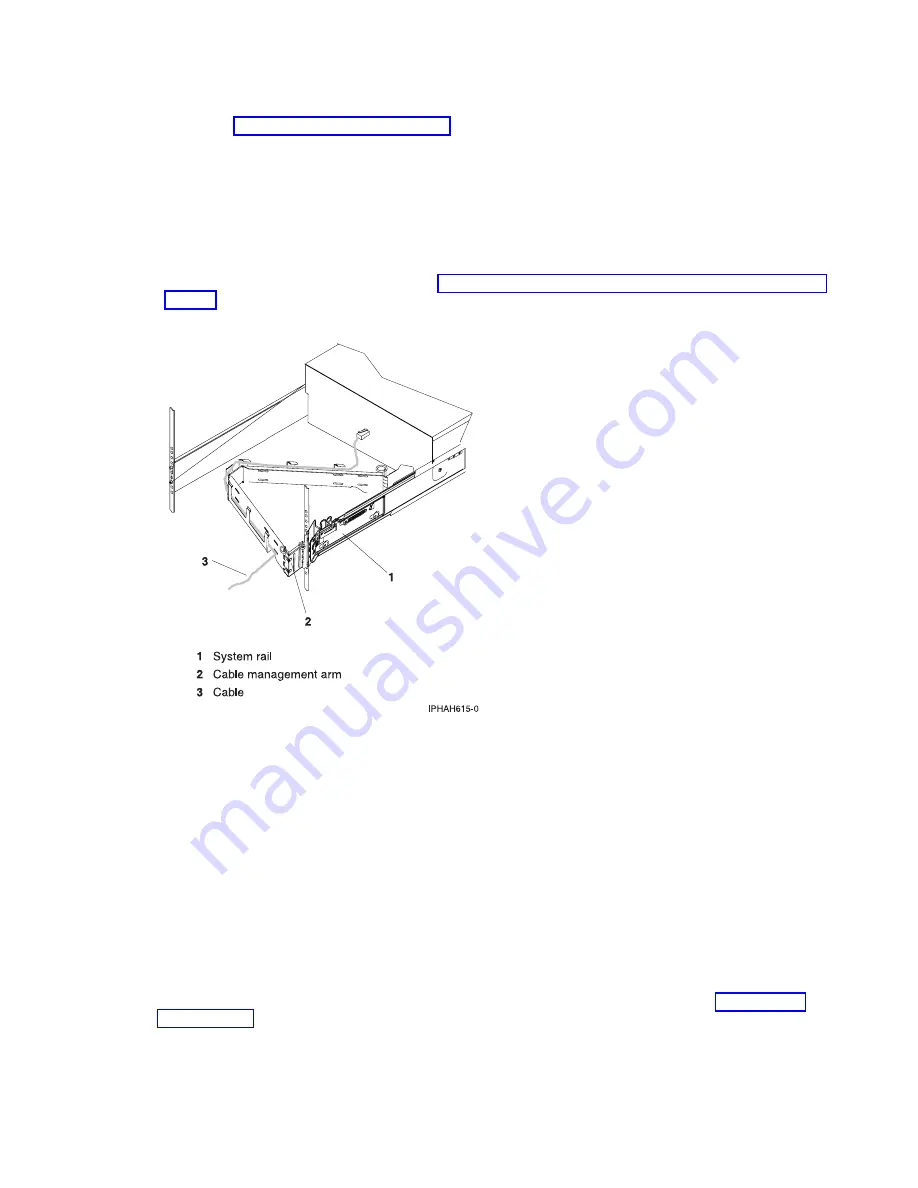
Connecting
the
external
cables
__
See
the
table
in
to
connect
the
cables
to
the
matching
adapters
on
the
back
of
your
server.
Note:
If
the
cable
did
not
come
with
your
server,
you
will
have
to
supply
it.
Routing
the
cables
through
the
cable-management
arm
__
Is
your
server
installed
in
a
rack?
v
No.
Proceed
to
the
next
section,
Starting
your
server.
v
Yes.
Do
the
following:
__
Put
the
system
into
the
service
position.
See
__
Route
the
cables
through
the
hooks
that
are
located
along
the
cable-management
arm
and
secure
them
with
the
straps
that
are
provided,
as
shown
here:
__
After
attaching
the
cables
to
the
cable-management
arm,
go
to
the
front
of
the
rack
and
move
the
system
drawer
in
and
out.
Observe
the
cables
and
cable-management-arm
movement
to
verify
that
the
cables
are
not
binding.
Starting
your
server
__
Plug
in
and
turn
on
your
console.
__
Plug
in
your
server
or
uninterruptible
power
supply
and
attached
expansion
units.
__
Open
the
control
panel
door
on
the
front
of
the
server.
The
control
panel
should
be
lit
and
display
01
N
V=F
.
The
server
is
not
yet
powered
on.
Note:
1.
Expect
a
delay
between
the
time
when
power
is
applied
to
the
server
or
workstation
and
when
an
initial
program
load
(IPL)
can
be
performed.
When
power
is
initially
applied
to
the
server
or
workstation,
the
service
processor
performs
a
self-check
and
will
leave
the
control
panel
blank
for
up
to
two
minutes.
Wait
until
the
C1XX
XXXX
progress
codes
are
completed
and
01
is
displayed
on
the
control
panel
before
you
perform
an
IPL
or
change
control
panel
functions.
2.
If
01
N
V=F
is
not
displayed,
you
might
need
to
change
the
mode.
To
change
the
mode,
see
in
the
iSeries
Information
Center.
__
Press
the
white
Power
On
button.
There
is
a
short
delay
until
the
server
powers
on,
approximately
5
to
20
minutes.
When
the
server
powers
on,
the
control
panel
displays
01
B
N
V=F
.
If
the
control
panel
displays
A900
2000
,
the
console
is
not
connected
yet.
Cabling
your
server
31
Summary of Contents for System p Series
Page 1: ...System i and System p Cabling your server ...
Page 2: ......
Page 3: ...System i and System p Cabling your server ...
Page 6: ...iv System i and System p Cabling your server ...
Page 193: ......
Page 194: ... Printed in USA ...






























