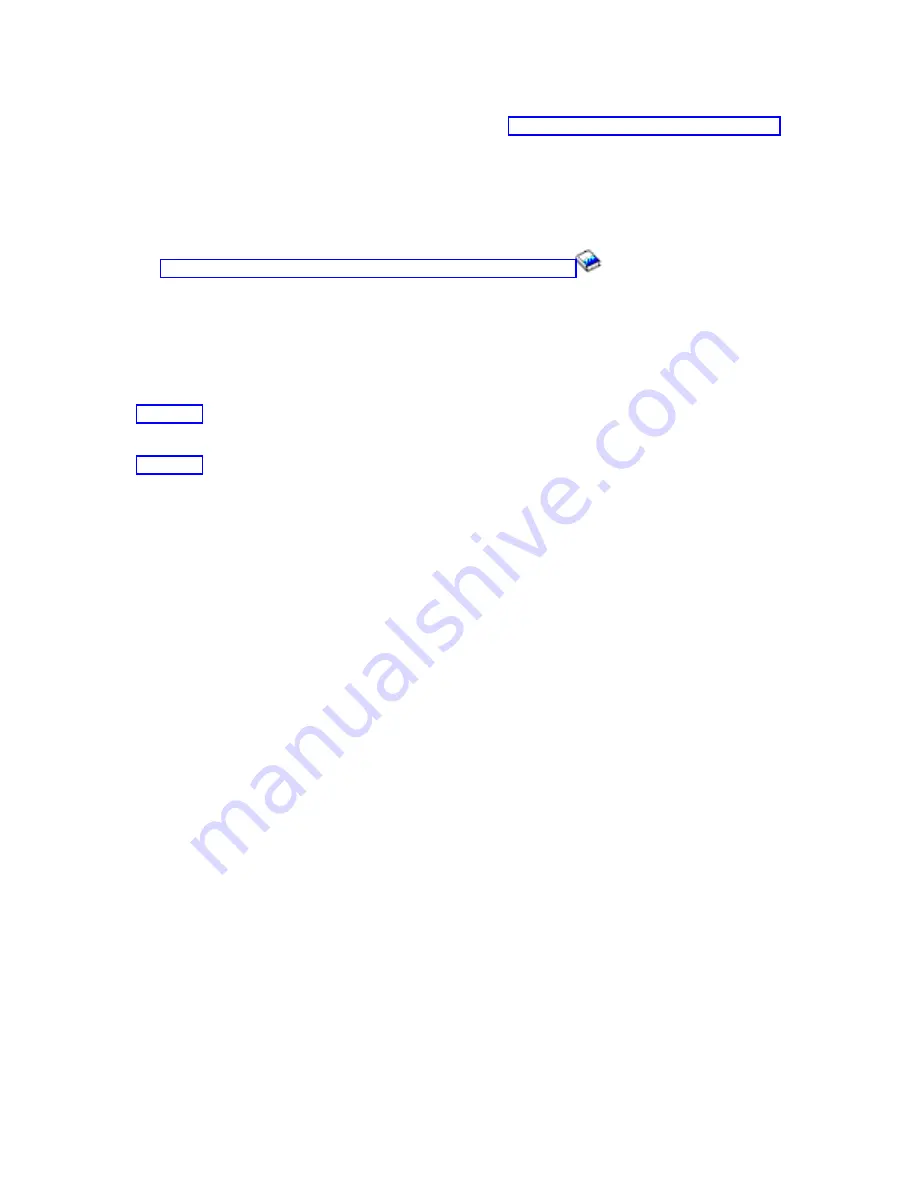
Connecting
the
Advanced
System
Management
Interface
(ASMI)
__
If
you
plan
to
access
the
ASMI
using
the
ASCII
terminal,
see
for
instructions.
Connecting
the
external
cables
__
If
you
are
using
any
optional
adapters
(such
as
token
ring
or
8-port
EIA-232),
connect
the
cables
to
the
appropriate
adapter
connectors
in
the
PCI
slots
of
your
machine.
See
(http://publib16.boulder.ibm.com/
pseries/en_US/infocenter/base/hardware_docs/pdf/380516.pdf)
for
a
description
of
cables
and
adapters
that
might
be
installed
on
your
server.
Note:
If
the
cable
did
not
come
with
your
server,
you
will
have
to
supply
it.
Attaching
devices
using
the
system
ports
__
If
you
have
an
IBM
System
p5
or
eServer
p5
server
and
want
to
access
the
ASMI
when
the
system
is
in
standby,
attach
an
ASCII
terminal
to
a
system
port
on
the
back
of
the
server.
For
views
of
the
back
of
each
server,
see
__
If
you
have
an
IBM
System
p5
or
eServer
p5
server
and
want
to
access
the
ASMI
remotely
when
the
system
is
in
standby,
attach
a
modem
to
a
system
port
on
the
back
of
the
server.
For
views
of
the
back
of
each
server,
see
__
If
you
have
an
IBM
System
p5
or
eServer
p5
server
and
are
connecting
it
to
an
uninterruptible
power
supply,
refer
to
the
documentation
that
is
included
with
your
uninterruptible
power
supply.
You
might
need
additional
hardware.
Notes:
1.
For
the
IBM
System
p5
or
eServer
p5
servers,
any
other
application
that
uses
a
system
port
requires
a
system
port
adapter
to
be
installed
in
a
PCI
slot.
2.
The
attachment
of
high
availability
cluster
multiprocessing
IBM
(HACMP)
cables
to
the
system
ports
on
the
back
of
the
server
is
not
supported.
Connecting
the
power
cords
__
Power
cords
should
be
routed
through
the
retention
rings
or
under
the
retention
brackets
that
are
provided
to
prevent
the
power
cords
from
becoming
unplugged
unexpectedly.
Cabling
your
server
49
Summary of Contents for System p Series
Page 1: ...System i and System p Cabling your server ...
Page 2: ......
Page 3: ...System i and System p Cabling your server ...
Page 6: ...iv System i and System p Cabling your server ...
Page 193: ......
Page 194: ... Printed in USA ...
















































