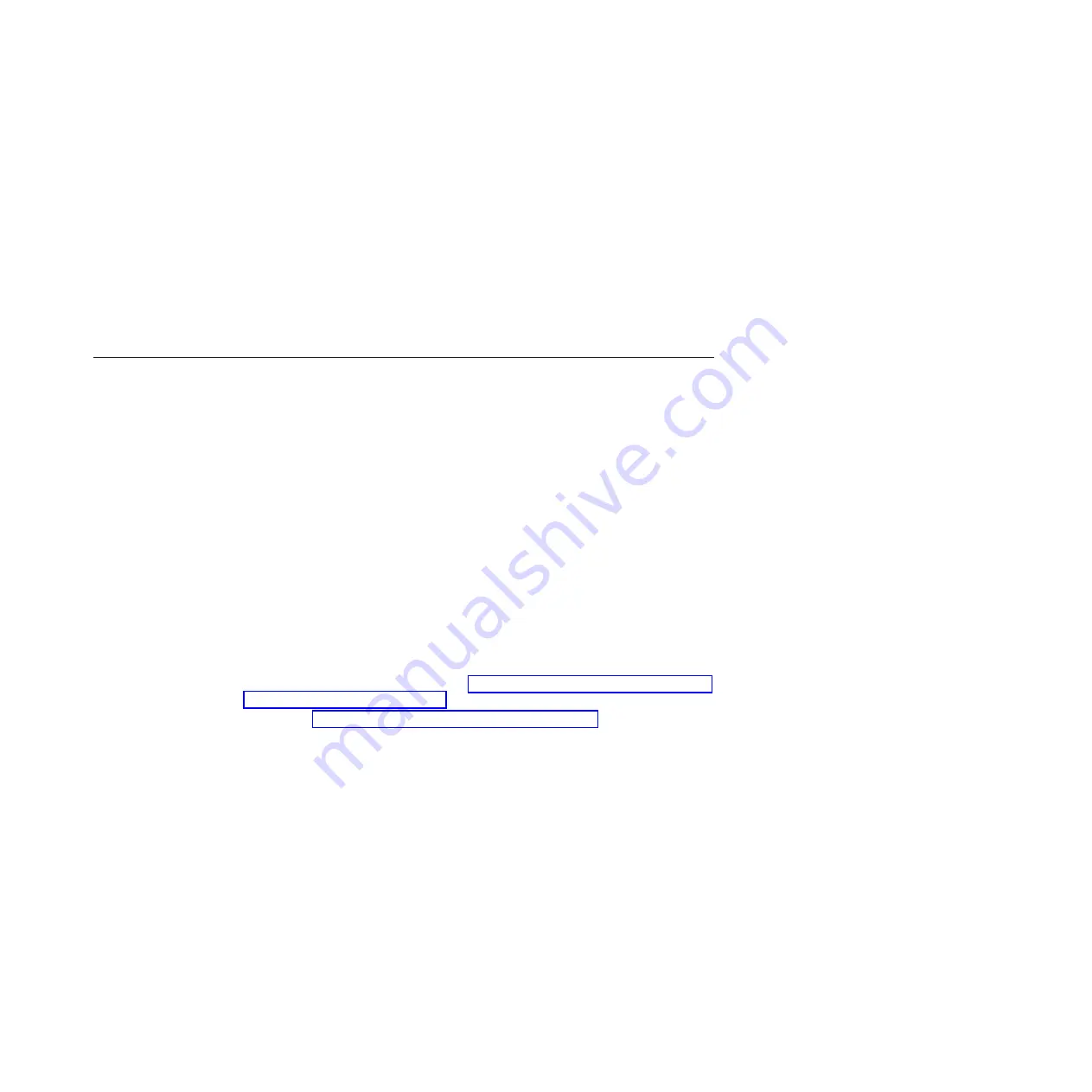
5.
Select either
Lights On
or
Lights Out
. For Storwize V7000 Unified it is
recommend to select
Lights Out
.
Lights On
establishes a connection through
the local console of the system and thus requires the specific file module to
have a keyboard, mouse, and monitor attached for local access and
connectivity.
Lights Out
allows for remote support connection to be accepted
automatically by the system.
6.
Enter any proxy settings if required for AOS.
Note:
Establishment of an AOS connection requires access to ports 80, 443, and
8200. The AOS connection provides the ability to make direct outgoing TCP
connections, availability of a SOCKS server, or an HTTP proxy.
7.
Click on
OK
to complete this procedure.
Registering for My Notification
IBM periodically issues updates to products, which help improve overall quality
and reliability, through My Notifications.
About this task
Register for My Notifications to establish quick links to important information and
to receive daily or weekly notifications of the following product specific
information:
v
Downloads and drivers
v
Flashes
v
Forums/discussion groups
v
Problem solving information
v
Product information and publications
Procedure
To register for My Notifications:
1.
Establish an IBM ID and password at https://www.ibm.com/account/myibm/
profile.do?cc=us&lc=en&page=reg.
2.
Then go to https://www.ibm.com/support/mynotifications to set up your
notification preferences.
Chapter 9. Post configuration of the Storwize V7000 Unified system
117
Summary of Contents for Storwize V7000
Page 151: ......
Page 152: ...Part Number 00MJ333 Printed in USA SC27 4223 05 1P P N 00MJ333...
















































