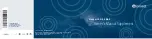Installing the software
This section has instructions for installing the software and device drivers for the SR9
AGP 4X DVI-I Graphics Adapter. Instructions are for installing the software with
Microsoft Windows 95, Microsoft Windows 98 or Microsoft Windows NT
Workstation 4.0. Refer to the section for the operating system that you use.
Installing the software for Windows 95
Windows 95 automatically detects the graphics adapter when it is installed, but you
must also install the device drivers and utility software. To do so, follow these
instructions.
1. After you install the graphics adapter and restart your computer, Windows 95
automatically detects the graphics adapter. If appropriate display drivers have not
been previously installed, Windows 95 reports finding a PCI adapter (even if you
have an AGP card). When the New Hardware Wizard opens, click Next.
2. When prompted to choose device drivers, click to check the box next to
Driver
from disk provided by hardware manufacturer
.
Note: The installation messages might vary depending on which version of
Windows 95 is installed on your computer. If the message you see is different
than the one in these instructions, choose the message which is closest in meaning
to the one used here.
3. Locate the installation CD included with this option. Insert the CD into your
CD-ROM or DVD-ROM drive.
4. Click Browse and locate the Win95 directory on the installation CD. If prompted
for a specific file, select SR9.INF.
5. Follow the instructions on your screen to complete the installation; then restart
your computer if it does not do so automatically.
Installing the software for Windows 98
Windows 98 automatically detects the graphics adapter when it is installed, but you
must also install the device drivers and utility software. To do so, follow these
instructions.
1. After you install the graphics adapter and restart your computer, Windows 95
automatically detects the graphics adapter. When the New Hardware Wizard
opens, click Next.
2. On the next window, click to check the box next to
Search for the best
driver for your device
; then click Next.
3. Locate the installation CD included with this option. Insert the CD into your
CD-ROM or DVD-ROM drive.
4. Choose CD-ROM and then click Next.
5. Enable the Specify a Location option; then click the Browse button and locate
the Win98 directory on the installation CD.
Part 1: Installation Guide 1-11