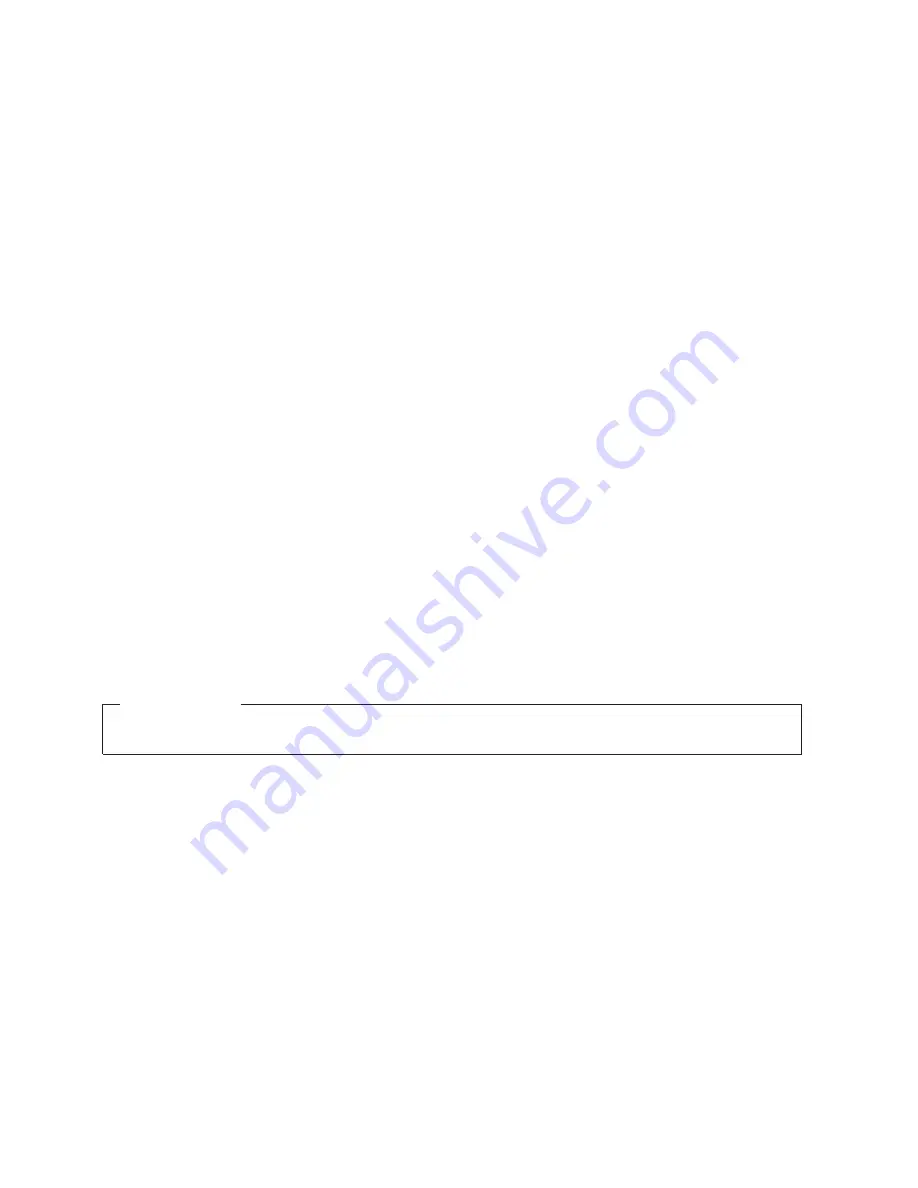
IBM
System
Storage
SAN04B-R
Installation,
Service,
and
User’s
Guide
Service
information:
2005
/
R04
GA32-0583-01
Read
Before
Using
This
product
contains
software
that
is
licensed
under
written
license
agreements.
Your
use
of
such
software
is
subject
to
the
license
agreements
under
which
they
are
provided.
Summary of Contents for SAN04B-R - System Storage Router
Page 2: ......
Page 8: ...vi SAN04B R Installation Service and User s Guide ...
Page 12: ...x SAN04B R Installation Service and User s Guide ...
Page 14: ...xii SAN04B R Installation Service and User s Guide ...
Page 16: ...xiv SAN04B R Installation Service and User s Guide ...
Page 36: ...8 SAN04B R Installation Service and User s Guide ...
Page 84: ...56 SAN04B R Installation Service and User s Guide ...
Page 101: ......
Page 102: ... Part Number 45W1697 Printed in USA GA32 0583 01 1P P N 45W1697 ...
















