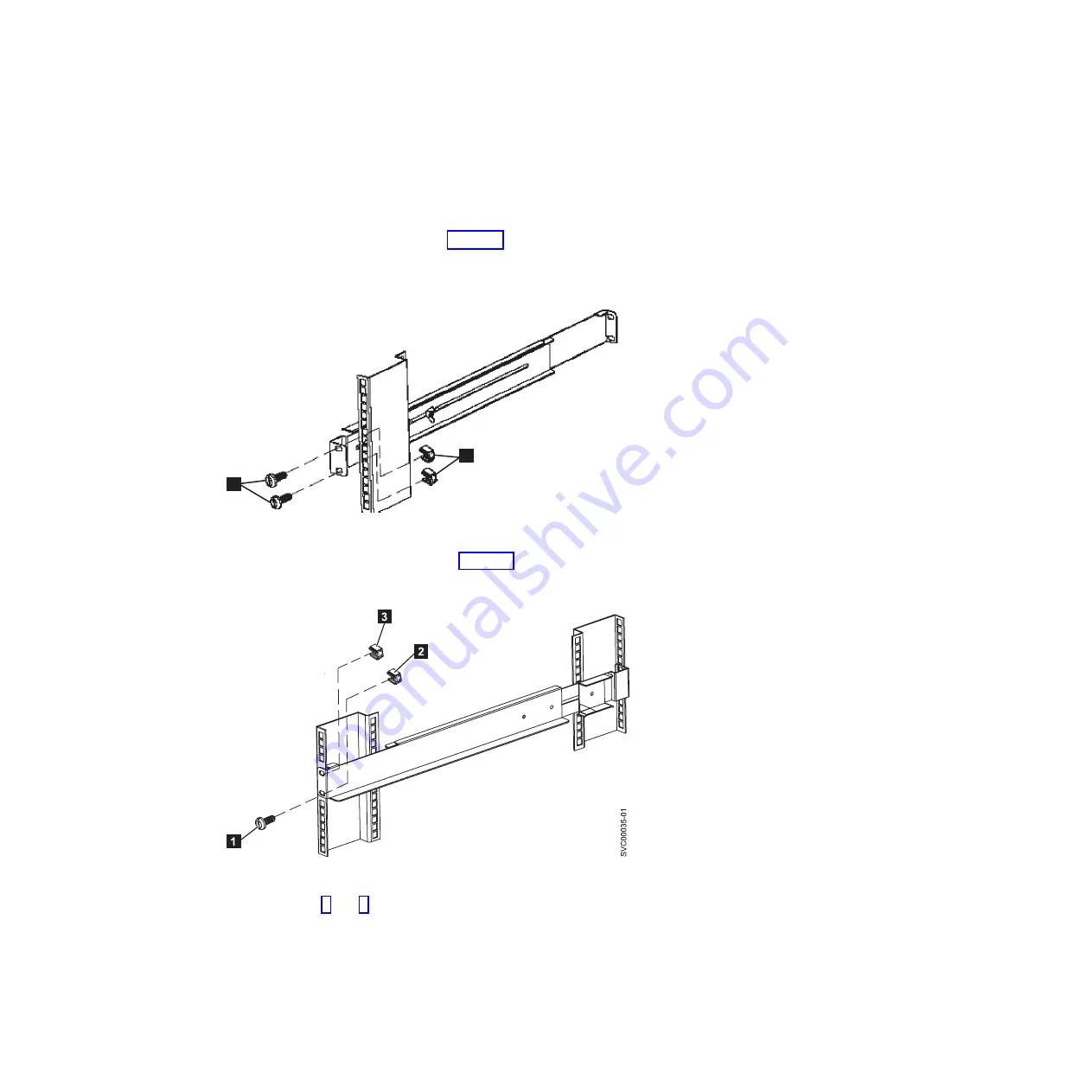
2
Wing nut
5.
Select the holes in the rail where you want to position the 2145 UPS-1U.
Note:
The bottom flange of the support rail must align with the EIA mark on
the rack.
6.
Using two M6
×
10 screws (
1
in Figure 10) and two clip nuts
2
, attach the
rail to the rear of the rack. The customer’s rack might be different than the one
shown here, and if so, might require different clip nuts or fasteners.
7.
Install two clip nuts (
2
and
3
in Figure 11) to the front of the rack, then
attach the rail using just one M6 x 10 screw in the bottom mounting hole
1
.
8.
Repeat steps 6 and 7 for the other rail.
9.
Tighten the assembly wing nuts on both rail assemblies.
Installing the 2145 UPS-1U in the rack
After you have completed the preparation procedures, you are ready to install the
2145 UPS-1U in the rack.
1
2
svc00034
Figure 10. Securing the rear rail on the 2145 UPS-1U
Figure 11. Securing the front rail on the 2145 UPS-1U
Chapter 2. Installing the SAN Volume Controller 2145-CF8 hardware
17
Summary of Contents for SAN Volume Controller 2145-CF8
Page 2: ......
Page 8: ...vi IBM System Storage SAN Volume Controller Model 2145 CF8 Hardware Installation Guide...
Page 10: ...viii IBM System Storage SAN Volume Controller Model 2145 CF8 Hardware Installation Guide...
Page 16: ...xiv IBM System Storage SAN Volume Controller Model 2145 CF8 Hardware Installation Guide...
Page 26: ...xxiv IBM System Storage SAN Volume Controller Model 2145 CF8 Hardware Installation Guide...
Page 32: ...6 IBM System Storage SAN Volume Controller Model 2145 CF8 Hardware Installation Guide...
Page 64: ...38 IBM System Storage SAN Volume Controller Model 2145 CF8 Hardware Installation Guide...
Page 66: ...40 IBM System Storage SAN Volume Controller Model 2145 CF8 Hardware Installation Guide...
Page 92: ...66 IBM System Storage SAN Volume Controller Model 2145 CF8 Hardware Installation Guide...
Page 99: ......
Page 100: ...Part Number 31P1135 Printed in USA GC52 1356 01 1P P N 31P1135...
















































