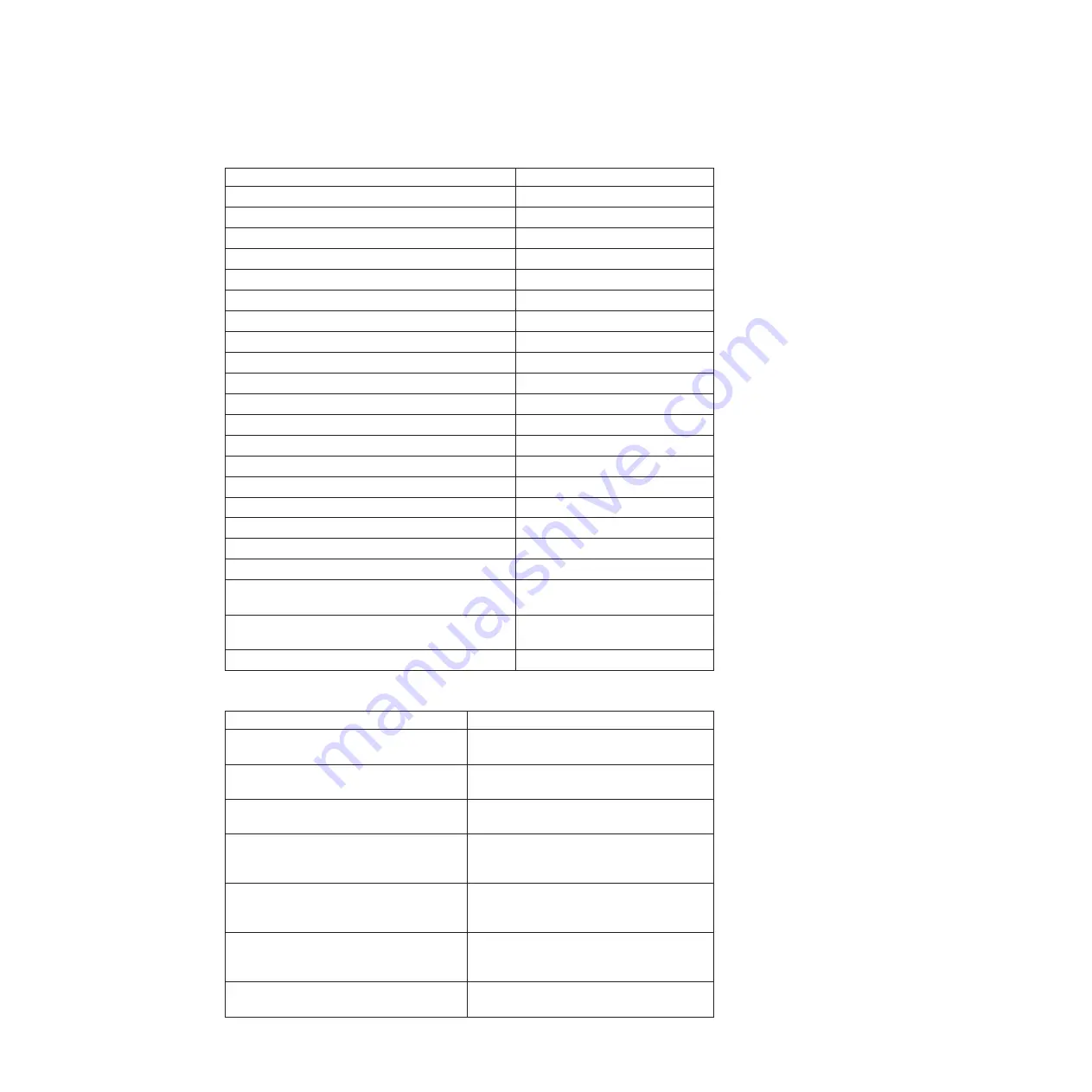
Table 20. Power and line cords (7309-xxx)
Description
Option and CRU part number
Power cord, Australia, AC plug 10A/250V
39Y7924
Power cord, Brazil, AC plug 16A/250VC
39Y7929
Power cord, Canada
39Y7931
Power cord, China, AC plug 16A/250V
39Y7928
Power cord, Europe, AC plug 10A/250V
39Y7917
Power cord, Europe (Denmark), AC plug 10A/250V
39Y7918
Power cord, Europe (Israel) AC plug 10A/250V
39Y7920
Power cord, Europe (Italy/Chili), AC plug 10A/250V
39Y7921
Power cord, Europe (South Africa), AC plug 10A/250V 39Y7922
Power cord, Europe (Switzerland), AC plug 10A/250V
39Y7919
Power cord, India, AC plug 10A/250V
39Y7927
Power cord, 2.8 m, Japan AC plug 12A/125V
46M2593
Power cord, Korea, AC plug 10A/250V
39Y7925
Power cord, UK, AC plug 13A/250V
39Y7923
Power cord, Uruguay/Argentina, AC plug 16A/250V
39Y7930
Power cord, 2.8 m, U.S., AC plug 10A/250V
46M2592
Rack power cord, 1.5 m, 10A/100-250V, C13 to C14
39Y7937
Rack power cord, 2.8 m, 10A, C13 to C14
46M2982
Rack power cord, 4.3 m, 10A/100-250V, C13 to C14
39Y7932
Rack power cord, 1.8 m, 10A/100-250V, 2
C13PM-IEC, 320-C14
43V6034
Rack power cord, 2.8 m, 10A/230V, C13 to CEE7-VII
(Europe)
59Y8142
Line cord, 2.8 m, 10A/250V, C13-BS, 1363/A (UK)
59Y8143
Table 21. Power and line cords (1455-64C)
Description
Option and CRU part number
Power cord, 4.3 m (14 ft), drawer to OEM
PDU, 200-240V, 15A, IEC320/C13, PT# 5
39M5096
Power cord, 4.3 m (14 ft), drawer to OEM
PDU, 200-240V, 15A, IEC320/C13, PT# 59
39M5200
Power cord, 3.05 m (10 ft), drawer to IBM
PDU, 200-240V, 10A, IEC320/C20, PT# 59
39M5392
Power cord, 4.3 m (14 ft) drawer to IBM
PDU, 200-240V, 10A, IEC320/C13,
IEC320/C14PT# 59
39M5510
Power cord, 2.8 m (9 ft), drawer to IBM
PDU, 200-240V, 10A, IEC320/C13,
IEC320/C14
39M5509
Power cord, 1.5 m (5 ft), drawer to IBM
PDU, 200-240V, 10A, IEC320/C13,
IEC320/C14
39M5508
Line cord, 1.83 m (6 ft), to wall, 100-127V,
12A, IEC320/C13, PT#4
41V1960
Chapter 6. Replaceable switch parts
55
Summary of Contents for RackSwitch G8000
Page 1: ...IBM System Networking RackSwitch G8000 Installation Guide...
Page 2: ......
Page 3: ...IBM System Networking RackSwitch G8000 Installation Guide...
Page 14: ...xii IBM System Networking RackSwitch G8000 Installation Guide...
Page 52: ...36 IBM System Networking RackSwitch G8000 Installation Guide...
Page 66: ...50 IBM System Networking RackSwitch G8000 Installation Guide...
Page 68: ...52 IBM System Networking RackSwitch G8000 Installation Guide...
Page 82: ...66 IBM System Networking RackSwitch G8000 Installation Guide...
Page 85: ......
Page 86: ...Part Number 00AY391 Printed in USA 1P P N 00AY391...
















































