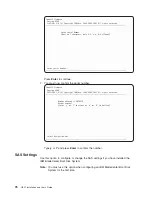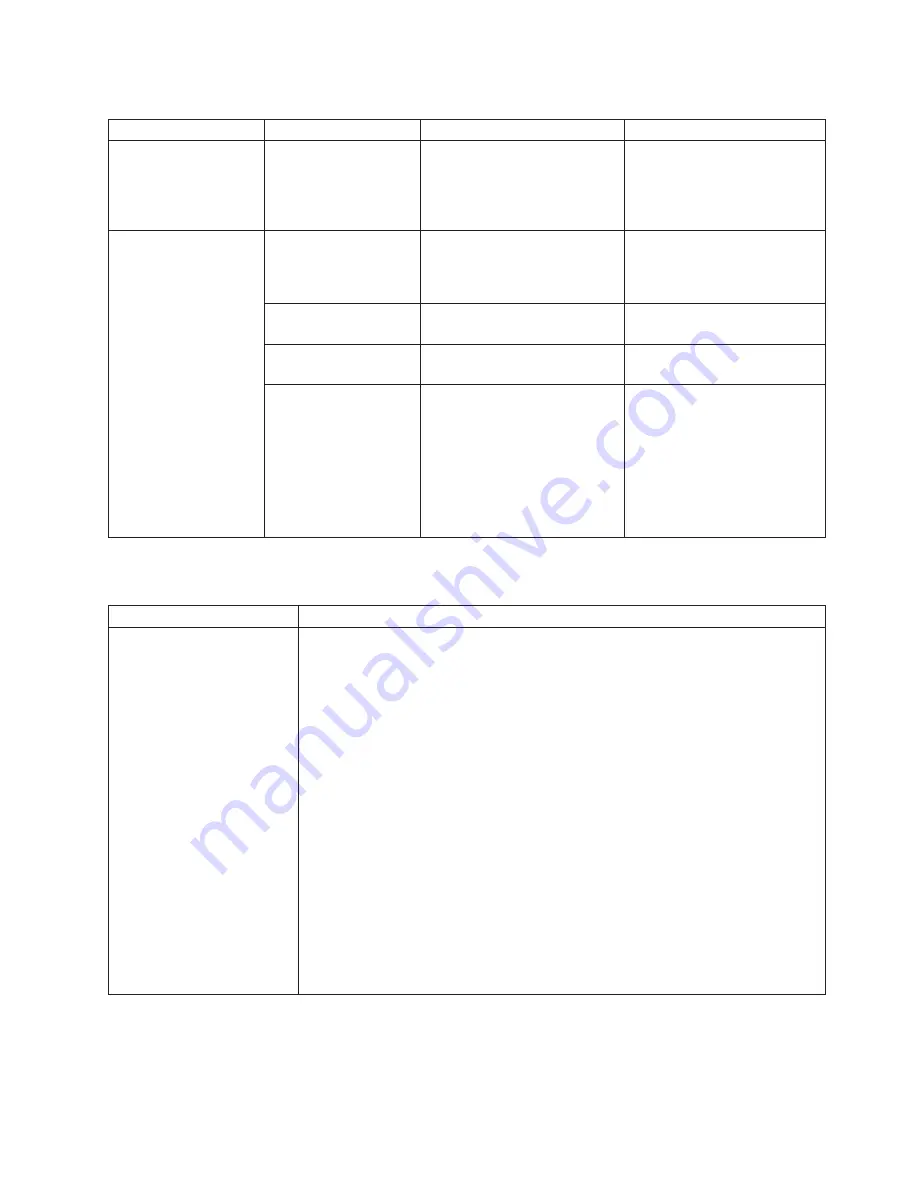
Table
1.
Explanation
of
LEDs
and
their
states
(continued)
LED
State
Explanation
Suggested
action
Activity
LED
Green
There
is
network
activity.
No
action
required.
For
further
information
about
troubleshooting
networks,
see
“Network
connection
problems”
on
page
62.
Power-on
LED
Flashing
rapidly
The
service
processor
on
the
blade
server
is
communicating
with
the
BladeCenter
Management
Module.
No
action
required
Flashing
slowly
The
blade
server
has
power
but
is
not
turned
on.
Turn
on
if
required
Lit
continuously
(steady)
The
blade
server
has
power
and
is
turned
on.
No
action
required
Not
lit.
Blade
server
not
powered.
1.
Reseat
blade
server.
2.
Check
if
BladeCenter
power
supplies
numbers
3
and
4
are
installed
and
powered.
If
they
are
not,
install
and
power
them
or
use
slots
1-5.
3.
Go
to
“Power
problems”
Power
problems
Power
symptom
Suggested
action
The
blade
server
does
not
turn
on.
1.
Make
sure
that:
a.
The
power-on
LED
on
the
front
of
the
BladeCenter
unit
is
lit.
b.
The
LEDs
on
all
the
BladeCenter
power
modules
are
lit.
c.
The
power-on
LED
on
the
blade-server
control
panel
is
flashing
slowly.
v
The
power-on
LED
flashes
rapidly
for
a
short
period
to
indicate
it
is
communicating
with
Advanced
Management
Module.
If
the
power-on
LED
to
flash
rapidly
and
continues
to
do
so,
the
blade
server
is
not
communicating
with
the
management
module;
reseat
the
blade
server
and
reboot.
v
If
the
power
LED
is
off,
either
the
blade
bay
is
not
receiving
power,
the
blade
server
is
defective,
the
Advanced
Management
Module
firmware
is
an
earlier
version
and
does
not
support
this
function,
or
the
LED
information
panel
is
loose
or
defective.
d.
Local
power
control
for
the
blade
server
is
enabled.
Check
using
the
Advanced
Management
Module
Web
interface.
The
blade
server
might
have
been
instructed
through
the
Advanced
Management
Module
to
turn
on.
2.
If
you
have
just
installed
a
new
option
in
the
blade
server,
remove
it,
and
restart
the
blade
server.
If
the
blade
server
now
powers
on,
troubleshoot
the
option.
See
the
documentation
that
comes
with
the
option
for
further
information.
3.
Try
another
blade
server
in
the
blade
bay.
If
it
works,
you
may
need
to
have
a
trained
service
technician
replace
the
system
blade
assembly.
Power
throttling
Be
aware
that
the
BladeCenter
unit
automatically
reduces
the
BladeCenter
QS21
processor
speed
if
certain
conditions
are
met.
One
such
condition
is
temperature
thresholds
being
exceeded,
for
example,
when
the
blade
server
is
running
in
Chapter
7.
Solving
problems
61
Summary of Contents for QS21 - BladeCenter - 0792
Page 3: ...BladeCenter QS21 Type 0792 Installation and User s Guide...
Page 8: ...vi QS21 Installation and User s Guide...
Page 30: ...14 QS21 Installation and User s Guide...
Page 34: ...18 QS21 Installation and User s Guide...
Page 74: ...58 QS21 Installation and User s Guide...
Page 108: ...92 QS21 Installation and User s Guide...
Page 109: ......
Page 110: ...Part Number 40M2416 Printed in USA 1P P N 40M2416...