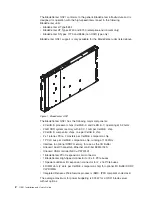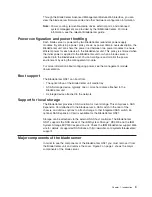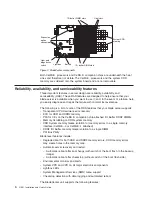Using
the
Documentation
Browser
Use
the
Documentation
Browser
to
browse
the
contents
of
the
CD,
read
brief
descriptions
of
the
books,
and
view
books
using
Adobe
Acrobat
Reader
or
xpdf.
The
Documentation
Browser
automatically
detects
the
regional
settings
in
use
in
your
system
and
displays
the
books
in
the
language
for
that
region
(if
available).
If
a
book
is
not
available
in
the
language
for
that
region,
the
English
version
is
displayed.
Use
one
of
the
following
procedures
to
start
the
Documentation
Browser:
v
If
Autostart
is
enabled,
insert
the
CD
into
your
CD
or
DVD
drive.
The
Documentation
Browser
starts
automatically.
v
If
Autostart
is
disabled
or
is
not
enabled
for
all
users:
–
If
you
are
using
a
Windows
operating
system,
insert
the
CD
into
your
CD
or
DVD
drive
and
click
Start
Run
.
In
the
Open
field,
type:
x
:\win32.bat
where
x
is
the
drive
letter
of
your
CD
drive,
then
click
OK
.
–
If
you
are
using
a
Linux
operating
system,
insert
the
CD
into
your
CD
drive;
then,
run
the
following
command
from
the
/mnt/cdrom
directory:
sh
runlinux.sh
The
Available
Topics
list
displays
all
the
books
for
the
blade
server.
Some
books
might
be
in
folders.
A
plus
sign
(+)
indicates
each
folder
or
book
that
has
additional
books
under
it.
Click
the
plus
sign
to
display
the
additional
books.
When
you
select
a
book,
a
description
of
the
book
appears
under
Topic
Description
.
To
select
more
than
one
book,
press
and
hold
the
Ctrl
key
while
you
select
the
books.
Click
View
Book
to
view
the
selected
book
or
books
in
Acrobat
Reader
or
xpdf.
If
you
selected
more
than
one
book,
all
the
selected
books
are
opened
in
Acrobat
Reader
or
xpdf.
To
search
all
the
books,
type
a
word
or
word
string
in
the
Search
field
and
click
Search
.
The
books
in
which
the
word
or
word
string
appears
are
listed
in
order
of
the
most
occurrences.
Click
a
book
to
view
it,
and
press
Crtl+F
to
use
the
Acrobat
search
function
or
Alt+F
to
use
the
xpdf
search
function
within
the
book.
Click
Help
for
detailed
information
about
using
the
Documentation
Browser.
8
QS21
Installation
and
User’s
Guide
Summary of Contents for QS21 - BladeCenter - 0792
Page 3: ...BladeCenter QS21 Type 0792 Installation and User s Guide...
Page 8: ...vi QS21 Installation and User s Guide...
Page 30: ...14 QS21 Installation and User s Guide...
Page 34: ...18 QS21 Installation and User s Guide...
Page 74: ...58 QS21 Installation and User s Guide...
Page 108: ...92 QS21 Installation and User s Guide...
Page 109: ......
Page 110: ...Part Number 40M2416 Printed in USA 1P P N 40M2416...