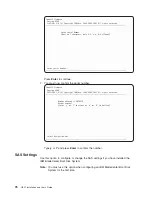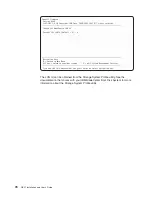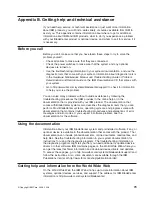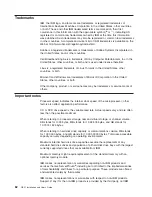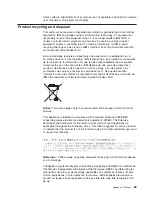PowerPC
Firmware
Version
HEAD
SLOF-SMS
1.6
(c)
Copyright
IBM
Corp.
2000,2005,2007
All
rights
reserved.
--------------------------------------------------------------------------------
IP
Parameters
NET
/axon@10000000000/plb5/plb4/pcix@4000004600000000/ethernet@1
1.
Client
IP
Address
[000.000.000.000]
2.
Server
IP
Address
[000.000.000.000]
3.
Gateway
IP
Address
[000.000.000.000]
4.
Subnet
Mask
[255.255.255.000]
--------------------------------------------------------------------------------
Navigation
Keys:
M
=
return
to
Main
Menu
ESC
key
=
return
to
previous
screen
X
=
eXit
System
Management
Services
--------------------------------------------------------------------------------
Type
menu
item
number
and
press
Enter
or
select
Navigation
key
:
Select
an
item
from
the
list
and
enter
the
appropriate
address
and
subnet
mask.
Press
Enter
when
you
have
finished
each
item.
To
save
the
information
and
return
to
the
Main
Menu,
press
M
.
If
you
wish
to
cancel
and
return
to
the
main
menu,
press
Esc
.
Adapter
Configuration
This
allows
you
to
set
network
parameters
for
the
adapter.
PowerPC
Firmware
Version
HEAD
SLOF-SMS
1.6
(c)
Copyright
IBM
Corp.
2000,2005,2007
All
rights
reserved.
--------------------------------------------------------------------------------
Adapter
Configuration
NET
/axon@10000000000/plb5/plb4/pcix@4000004600000000/ethernet@1
1.
Speed,
Duplex
2.
Spanning
Tree
Enabled
3.
Protocol
--------------------------------------------------------------------------------
Navigation
Keys:
M
=
return
to
Main
Menu
ESC
key
=
return
to
previous
screen
X
=
eXit
System
Management
Services
--------------------------------------------------------------------------------
Type
menu
item
number
and
press
Enter
or
select
Navigation
key
:
Do
not
change
these
settings
unless
required
by
your
network.
The
defaults
are:
v
Speed:
detected
automatically
v
Spanning
Tree
Enabled:
disabled
Only
change
this
if
your
network
uses
the
Spanning-Tree
Protocol
link
management
protocol.
v
Protocol:
standard.
IEE
802.3
is
the
only
other
option.
68
QS21
Installation
and
User’s
Guide
Summary of Contents for QS21 - BladeCenter - 0792
Page 3: ...BladeCenter QS21 Type 0792 Installation and User s Guide...
Page 8: ...vi QS21 Installation and User s Guide...
Page 30: ...14 QS21 Installation and User s Guide...
Page 34: ...18 QS21 Installation and User s Guide...
Page 74: ...58 QS21 Installation and User s Guide...
Page 108: ...92 QS21 Installation and User s Guide...
Page 109: ......
Page 110: ...Part Number 40M2416 Printed in USA 1P P N 40M2416...