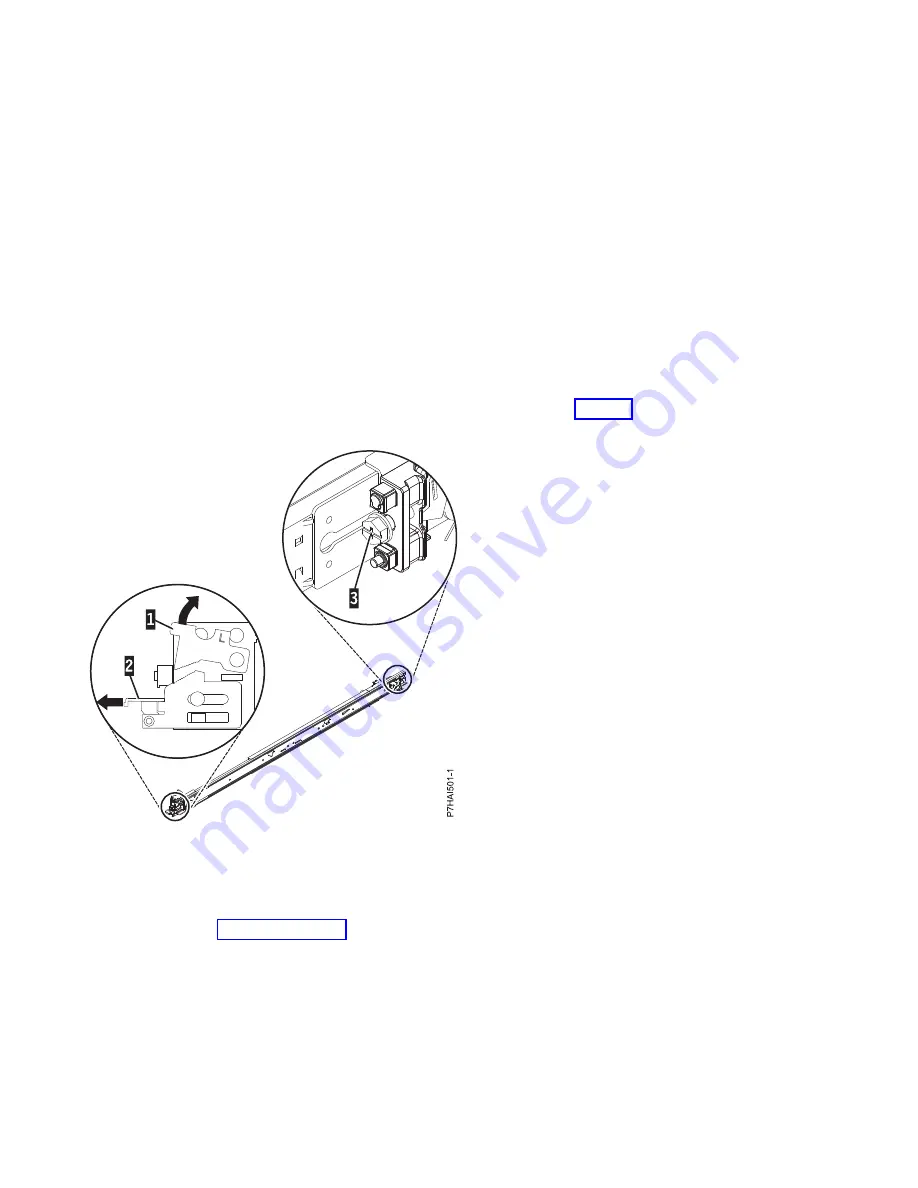
Attaching the mounting hardware to the rack
You might need to attach the mounting hardware to the rack. Use the procedure to complete this task.
The information is intended to promote safety and reliable operation, and includes illustrations of the
related hardware components and shows how these components relate to each other.
Attention:
To avoid rail failure and potential danger to yourself and to the unit, ensure that you have
the correct rails and fittings for your rack. If your rack has square support flange holes or screw-thread
support flange holes, ensure that the rails and fittings match the support flange holes that are used on
your rack. Do not install mismatched hardware by using washers or spacers. If you do not have the
correct rails and fittings for your rack, contact your IBM reseller.
To install the rack-mounting hardware into the rack, complete the following steps:
1.
Each slide rail is marked with either an R (right) or an L (left), when you look from the front. Select
the left slide rail, bring it to the rear of the rack, and locate the selected EIA unit that was previously
marked.
2.
Push up on the locking tab (1) on the front, and pull out the front latch (2) at the front of the rail.
Then, remove the screw from the rear of the rail (3). For details, see Figure 2.
3.
Align the two pins located on the rear of the slide rail with the top and bottom holes within the
selected EIA unit that were previously marked. Pull the slide rail toward you to insert the two pins
into the rack holes (1), and lower the slide rail down (2) to engage the hook feature on the top pin.
For details, see Figure 3 on page 5. Ensure that the two pins protrude through the rack holes before
you proceed to the next step.
Note:
The pin fixtures of the slide rails support either round-hole or square-hole rack models.
Figure 2. Opening the front latch and removing the rear screw
4
Power Systems: Installing the IBM Power System S824 (8286-42A)
Summary of Contents for Power Systems 8286-42A
Page 1: ...Power Systems Installing the IBM Power System S824 8286 42A GI11 9905 06 IBM ...
Page 2: ......
Page 3: ...Power Systems Installing the IBM Power System S824 8286 42A GI11 9905 06 IBM ...
Page 6: ...iv Power Systems Installing the IBM Power System S824 8286 42A ...
Page 16: ...xiv Power Systems Installing the IBM Power System S824 8286 42A ...
Page 50: ...34 Power Systems Installing the IBM Power System S824 8286 42A ...
Page 62: ...46 Power Systems Installing the IBM Power System S824 8286 42A ...
Page 63: ......
Page 64: ...IBM Part Number 01LK523 Printed in USA GI11 9905 06 1P P N 01LK523 ...
















































