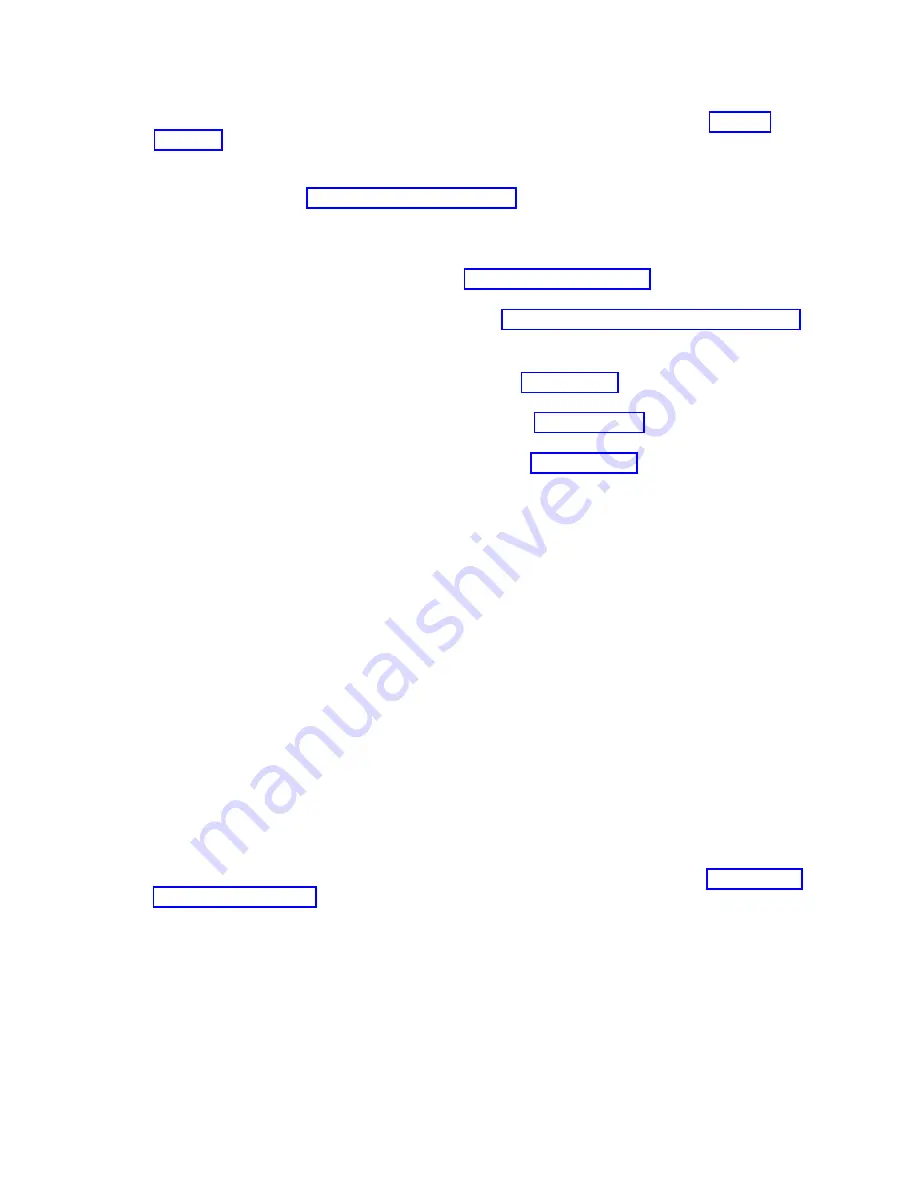
v
If you have existing partitions on another system, you can capture those configurations, save it to
the template library and deploy the partition template. For more information, see Partition
templates (http://www.ibm.com/support/knowledgecenter/POWER8/p8efc/
p8efc_partition_template_concept.htm).
v
If you want to use an existing template from another source, you can import that and use it. For
more information, see Importing a partition template (http://www.ibm.com/support/
knowledgecenter/POWER8/p8efc/p8efc_import_partition_template.htm).
If you are using system plans or you did not log in to the HMC by using the HMC Enhanced or
HMC E login option, you can create partitions or deploy system plans.
v
For instructions about creating partitions, see Partitioning with the HMC (http://www.ibm.com/
support/knowledgecenter/POWER8/p8hat/p8hat_lparwithhmcp6.htm).
v
For instructions about deploying system plans, see Deploying a system plan by using an HMC
(http://www.ibm.com/support/knowledgecenter/8286-41A/p8hc6/p8hc6_deploysysplanp6.htm).
8.
Install an operating system and update the operating system.
v
Install the AIX operating system. For instructions, see Installing AIX (http://www.ibm.com/
support/knowledgecenter/POWER8/p8hdx/p8hdx_installaix.htm).
v
Install the Linux operating system. For instructions, see Installing Linux (http://www.ibm.com/
support/knowledgecenter/POWER8/p8hdx/p8hdx_installlinux.htm).
v
Install the VIOS operating system. For instructions, see Installing VIOS (http://www.ibm.com/
support/knowledgecenter/POWER8/p8hch/p8hch_installvios.htm).
9.
If you have a stand-alone server, install the front door, if necessary, by completing the following
steps:
a.
Hold the front door at an approximate 120 degree angle to the system as shown in the figure.
b.
Follow the direction of the arrow as shown in the figure to attach the door.
c.
Close the door.
Note:
If you must remove the front door, complete the following steps:
a.
Open the front door by grasping the door handle and pulling the door at approximately a 120
degree angle to the system.
b.
Pull the door away from the cover.
10.
You have now completed the steps to install your server.
Completing the server setup without using an HMC
If you do not have an Hardware Management Console (HMC), use this procedure to complete the server
setup.
To complete the server setup without using a management console, complete the following steps:
1.
To check the firmware level on the managed system and to update the time of day, complete the
following steps:
a.
Access the Advanced System Management Interface (ASMI). For instructions, see Accessing the
ASMI without an HMC (http://www.ibm.com/support/knowledgecenter/POWER8/p8hby/
connect_asmi.htm).
b.
On the ASMI Welcome pane, note the existing level of server firmware in the upper-right corner
under the copyright statement.
c.
Update the time of day. In the navigation area, expand System Configuration.
d.
Click Time of Day. The content pane displays a form that shows the current date (month, day,
and year) and time (hours, minutes, and seconds).
e.
Change the date value, the time value, or both, and click Save settings.
2.
To start a system, complete the following steps:
a.
Open the front door of the managed system.
Installing the IBM Power System S824 (8286-42A)
31
Summary of Contents for Power Systems 8286-42A
Page 1: ...Power Systems Installing the IBM Power System S824 8286 42A GI11 9905 06 IBM ...
Page 2: ......
Page 3: ...Power Systems Installing the IBM Power System S824 8286 42A GI11 9905 06 IBM ...
Page 6: ...iv Power Systems Installing the IBM Power System S824 8286 42A ...
Page 16: ...xiv Power Systems Installing the IBM Power System S824 8286 42A ...
Page 50: ...34 Power Systems Installing the IBM Power System S824 8286 42A ...
Page 62: ...46 Power Systems Installing the IBM Power System S824 8286 42A ...
Page 63: ......
Page 64: ...IBM Part Number 01LK523 Printed in USA GI11 9905 06 1P P N 01LK523 ...















































