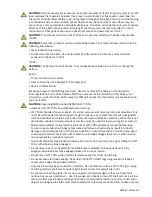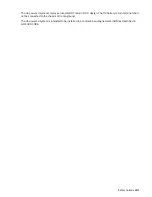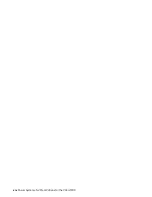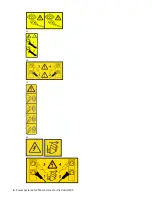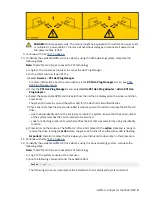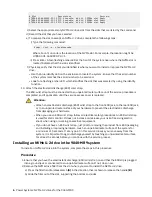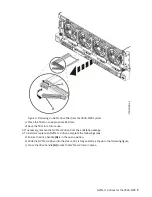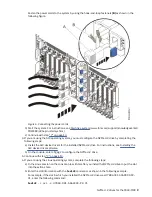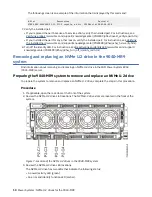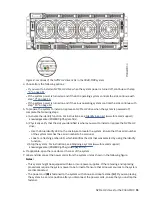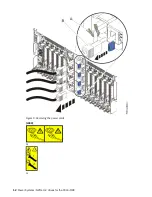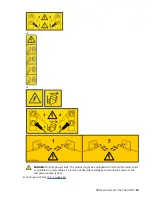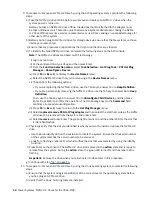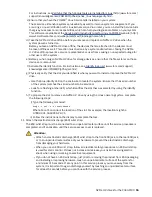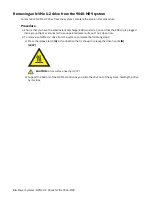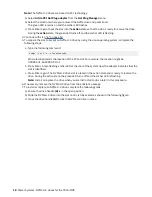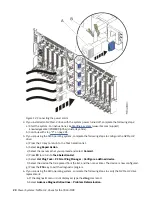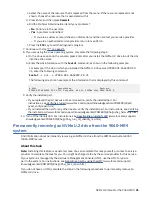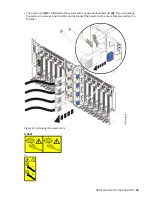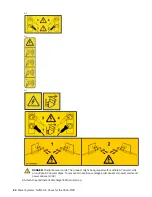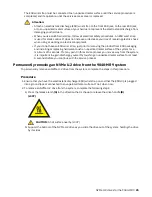Figure 8. Locations of the NVMe U.2 drive LEDs in the 9040-MR9 system
4. Choose from the following options:
• If you want to install an NVMe U.2 drive when the system power is turned off, continue with step
• If the system power is turned on and if the AIX operating system controls the slot, continue with
• If the system power is turned on and if the Linux operating system controls the slot, continue with
5. To prepare the system to install or replace an NVMe U.2 drive when the system is powered off,
complete the following steps:
a) Activate the identify function. For instructions, see Identifying a part (www.ibm.com/support/
knowledgecenter/POWER9/p9haj/sal.htm).
b) Physically verify that the slot you identified is where you want to install or replace the NVMe U.2
drive.
• Use the blue identify LED on the enclosure to locate the system. Ensure that the serial number
of the system matches the serial number to be serviced.
• Look for a flashing amber LED, which identifies the slot that was selected by using the identify
function.
c) Stop the system. For instructions, see Stopping a system (www.ibm.com/support/
knowledgecenter/POWER9/p9haj/crustopsys.htm).
6. If applicable, open the rack door at the rear of the system.
7. Label and disconnect the power cords from the system unit as shown in the following figure.
Notes:
• This system might be equipped with two or more power supplies. If the removing and replacing
procedures require the system power to be turned off, ensure that all power sources to the system
are disconnected.
• The power cord (B) is fastened to the system with a hook-and-loop fastener (A). If you are placing
the system in a service position after you disconnect the power cords, ensure that you unstrap the
fastener.
NVMe U.2 drives for the 9040-MR9 11
Summary of Contents for Power System System E950
Page 1: ...Power Systems NVMe U 2 drives for the 9040 MR9 IBM...
Page 4: ...iv...
Page 14: ...xiv Power Systems NVMe U 2 drives for the 9040 MR9...
Page 18: ...or or or or 4 Power Systems NVMe U 2 drives for the 9040 MR9...
Page 26: ...Figure 9 Removing the power cords L003 or or 12 Power Systems NVMe U 2 drives for the 9040 MR9...
Page 44: ...30 Power Systems NVMe U 2 drives for the 9040 MR9...
Page 55: ......
Page 56: ...IBM...