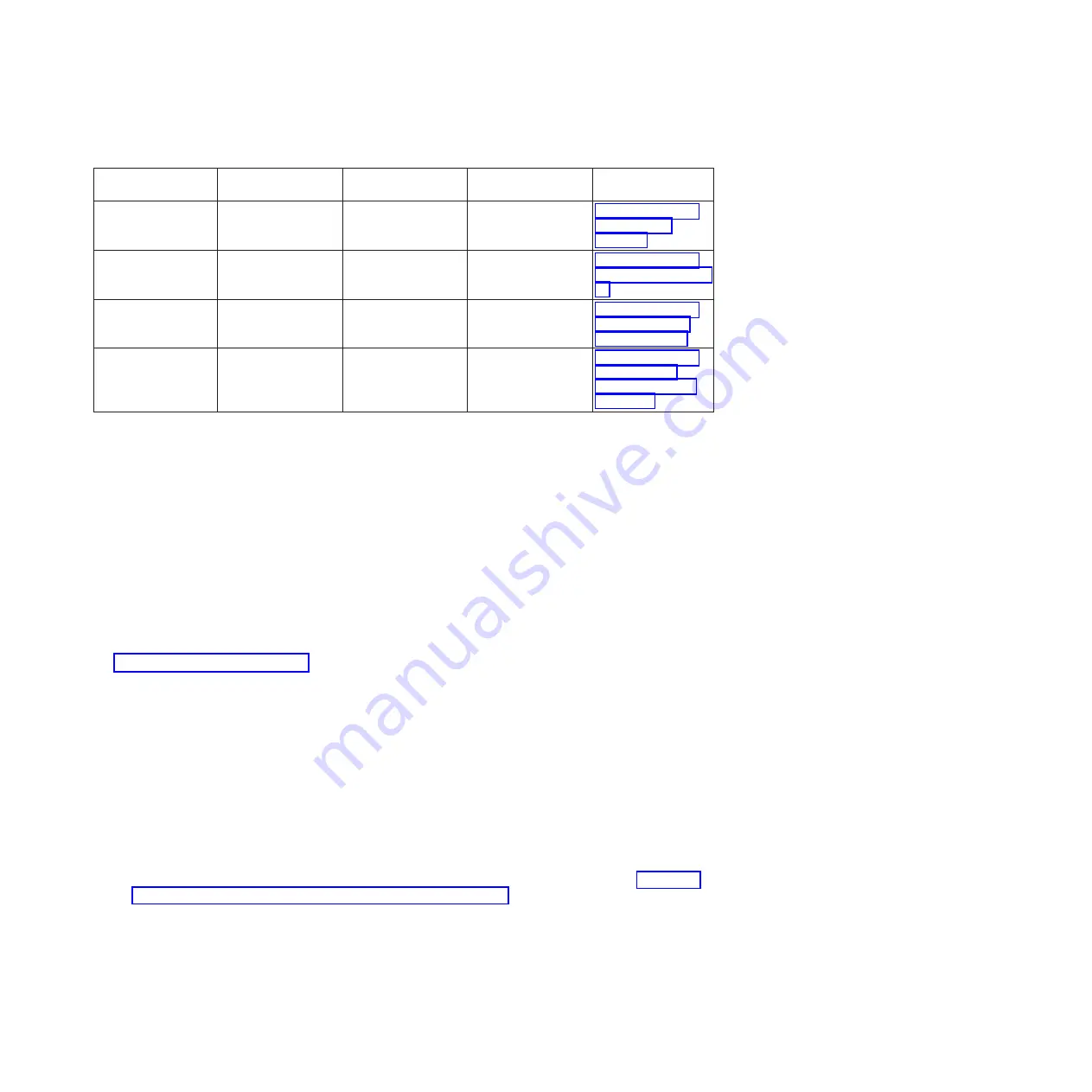
Table 2. Available console types
Console type
Operating system
Logical partitions
Cable required
Cabling setup
instructions
ASCII terminal
AIX
®
, Linux, or VIOS
Yes for VIOS, no for
AIX and Linux
Serial cable equipped
with a null modem
“Cabling the server
with an ASCII
terminal”
Hardware
Management Console
(HMC)
AIX, IBM i, Linux, or
VIOS
Yes
Ethernet (or
cross-over cable)
“Cabling the server
to the HMC” on page
12
Integrated
Virtualization
Manager for VIOS
AIX, IBM i, or Linux
Yes
Serial cable
“Cabling the server
and accessing the
IVM” on page 17
Keyboard, video, and
mouse (KVM)
Linux or VIOS
Yes
Monitor and USB
cables equipped with
KVM
“Cabling the server
with keyboard,
video, and mouse”
on page 18
Cabling the server with an ASCII terminal:
If you are not creating logical partitions, you can use an ASCII terminal to manage a server that is
running the AIX, Linux, or VIOS operating systems. From the ASCII terminal, you can access the
Advanced System Management Interface (ASMI) to complete more installation tasks.
The ASCII terminal is connected to the server through a serial link. The ASCII interface to the ASMI
provides a subset of the web interface functions. The ASCII terminal for the ASMI interface is available
only when the system is in the standby state. It is not available during the initial program load (IPL) or
run time.
Note:
If you are using a serial connection to the ASMI terminal, you must use a conversion cable. This
cable (part number 46K5108) is used to convert the ASCII terminal 9-pin Dshell connector to an RJ45
serial port connector on the system. For information about the locations of the connectors on the system,
see Part locations and location codes (http://www.ibm.com/support/knowledgecenter/POWER8/p8ecs/
p8ecs_locations.htm).
To cable an ASCII terminal to the server, complete the following steps:
1.
Using a serial cable that is equipped with a null modem, connect the ASCII terminal to the serial port
on the rear of the server.
2.
Cable the server.
a.
Plug the power cord into the power supply.
b.
Plug the system power cords and the power cords for any other attached devices into the
alternating current (ac) power source.
Note:
Confirm that the system is in standby mode. The green power status indicator on the front
control panel is flashing, and the dc out indicator lights on the power supplies are flashing. If
none of the indicators are flashing, check the power cord connections. For details, see “Common
system attention LEDs and system reference codes” on page 33.
c.
If your system uses a power distribution unit (PDU), complete the following steps:
1)
Connect the system power cords from the server and I/O drawers to the PDU with an IEC 320
type receptacle.
2)
Attach the PDU input power cord and plug it into the alternating current (ac) power source.
3.
Wait for the green light on the control panel to start flashing.
4.
Ensure that your ASCII terminal is set to the following general attributes.
Installing the IBM Power System S822 (8284-22A)
11
Summary of Contents for Power System 8284-22A
Page 1: ...Power Systems Installing the IBM Power System S822 8284 22A GI11 9906 00 ...
Page 2: ......
Page 3: ...Power Systems Installing the IBM Power System S822 8284 22A GI11 9906 00 ...
Page 6: ...iv Power Systems Installing the IBM Power System S822 8284 22A ...
Page 14: ...xii Power Systems Installing the IBM Power System S822 8284 22A ...
Page 46: ...32 Power Systems Installing the IBM Power System S822 8284 22A ...
Page 54: ...40 Power Systems Installing the IBM Power System S822 8284 22A ...
Page 65: ......
Page 66: ... Part Number 00LA014 Printed in USA GI11 9906 00 1P P N 00LA014 ...
















































