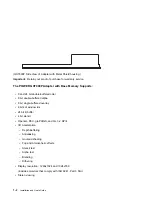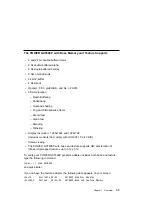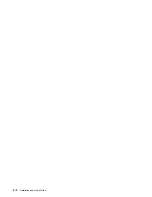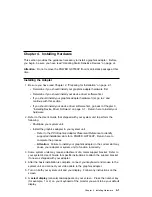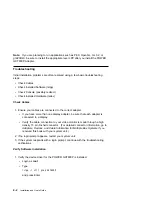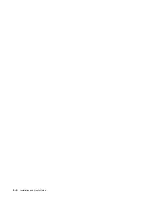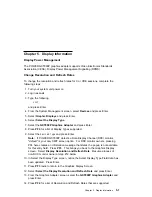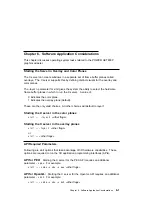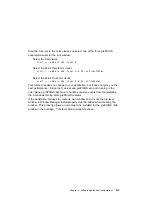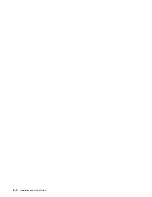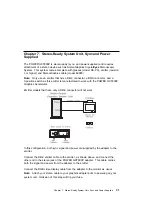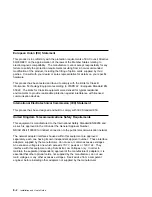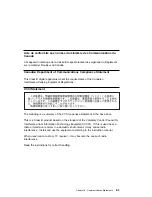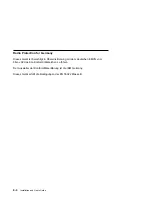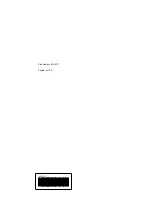API for GL 3.2:
Starting the X server for the GL 3.2 API requires no additional
parameters. For example:
xinit -- -x abx -x dbe <other flags>
API for graPHIGS:
Using the visual associated with the window, graPHIGS
supports creating gP windows as 8-bit Indexed, 24-bit TrueColor, or 24-bit
DirectColor. Additionally, the gP window must be created in the color planes and for
the best performance, it is recommended that the X window (root window when the X
server is started) be created in the overlay planes. In support of echoes, graPHIGS
on behalf of the application creates a child window in the overlay planes.
The gP window:
May be created by the application. The application passes the window id to
graPHIGS via the XWINDID procopt
-- or --
May be created by graPHIGS on behalf when the workstation is created.
At its creation, the visual associated with the gP window is selected as follows:
A visual may be specifically selected by the application from the supported
visuals for the color planes via the XGetVisualInfo function and passed to the
XCreateWindow function to create the gP window in the color planes.
In this case, start the X server in the overlay planes as follows:
xinit -- -x dbe -x abx
and within your application, select the desired visual and pass it to the
XCreateWindow function.
This method produces optimum performance. The X server starts in the overlay
planes while the gP runs in the color planes. Windows in different planes do not
cause expose events to each other, forcing redraws.
If your application is not written to select a visual, you must alter your application.
A sample program, windsamp, and a README are available to show how an
application selects the desired visual and creates a gP window. You can locate
this information in the /usr/lpp/graPHIGS/samples/windsamp directory.
Your application may default to using the visual associated with the root window
(the window created when the X server was started) by not passing a selected
visual to the XCreateWindow function.
6-2
Installation and User's Guide
Summary of Contents for Power GXT800P
Page 1: ...POWER GXT800P Graphics Adapter Installation and User s Guide...
Page 4: ...VCCI Statement 8 3 Radio Protection for Germany 8 4 iv Installation and User s Guide...
Page 6: ...vi Installation and User s Guide...
Page 8: ...viii Installation and User s Guide...
Page 10: ...x Installation and User s Guide...
Page 16: ...2 2 Installation and User s Guide...
Page 22: ...4 4 Installation and User s Guide...
Page 28: ...6 4 Installation and User s Guide...
Page 35: ......