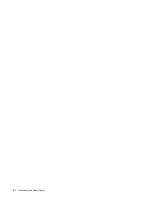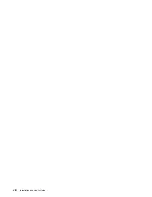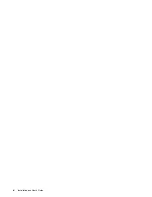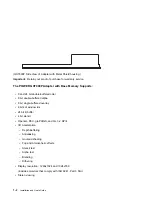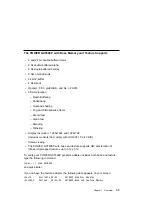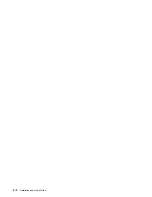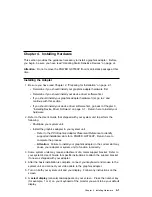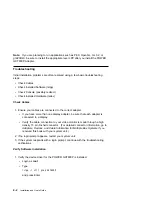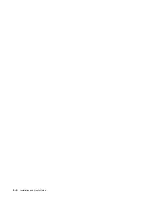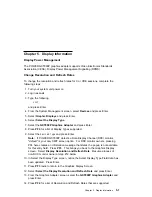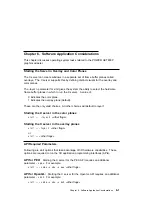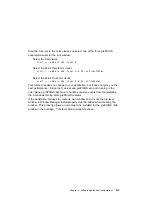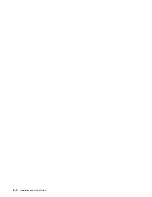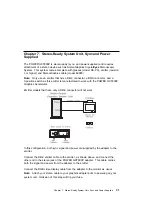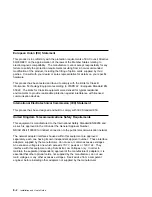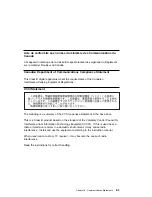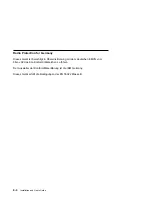Note: If you are planning to run applications such as PEX, OpenGL, GL 3.2, or
graPHIGS, be sure to install the appropriate level LPP after you install the POWER
GXT800P Adapter.
Troubleshooting
Initial installation problems are often resolved using a few basic troubleshooting
steps:
Check Cables
Check Installed Software (lslpp)
Check Console (possibly redirect)
Check Installed Hardware (lsdev)
Check Cables
1. Ensure your cables are connected to the correct adapter.
If you have more than one display adapter, be sure that each adapter is
connected to a display.
Verify the cable connection to your video monitor is made through a high
density 15 pin D-shell connector. (For detailed connector information, go to
Adapters, Devices, and Cable Information for Multiple Bus Systems if you
received this book with your system unit.)
2. If no login prompt appears, restart your system unit.
3. If the system responds with a login prompt, continue with the troubleshooting
verifications.
Verify Software Installation
1. Verify the device driver for the POWER GXT800P is installed.
Login as root
Type:
lslpp -l all | grep GXT8ððP
and press Enter.
4-2
Installation and User's Guide
Summary of Contents for Power GXT800P
Page 1: ...POWER GXT800P Graphics Adapter Installation and User s Guide...
Page 4: ...VCCI Statement 8 3 Radio Protection for Germany 8 4 iv Installation and User s Guide...
Page 6: ...vi Installation and User s Guide...
Page 8: ...viii Installation and User s Guide...
Page 10: ...x Installation and User s Guide...
Page 16: ...2 2 Installation and User s Guide...
Page 22: ...4 4 Installation and User s Guide...
Page 28: ...6 4 Installation and User s Guide...
Page 35: ......