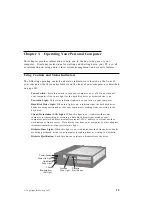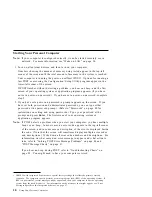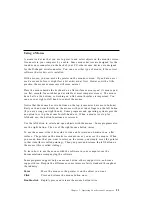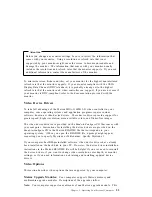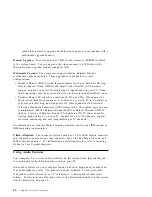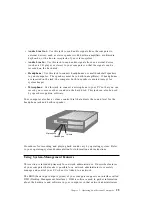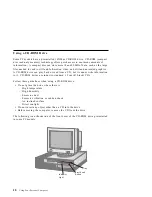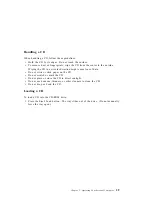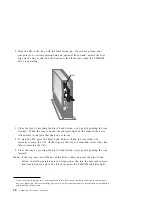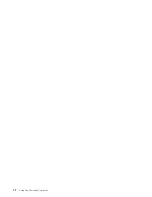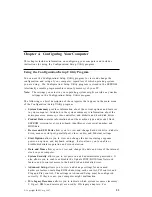Using a Mouse
A mouse is a device that you use to point to and select objects on the monitor screen.
It connects to your computer by a cable. Some mouse devices are designed for the
round mouse connector on the back of your PC; other mouse devices are designed
for the D-shaped serial connector. You can use either type of mouse, if the correct
software (device driver) is installed.
With a mouse, you can move the pointer on the monitor screen. If you have never
used a mouse before, it might feel a bit awkward at first. However, with a little
practice, the mouse movements will seem natural.
Place the mouse beside the keyboard on a flat surface or mouse pad. (A mouse pad
is a flat, smooth, foam-rubber pad available at most computer stores.) The mouse
has a ball on the bottom, so working on a flat, smooth surface is important. You
can use your right or left hand to control the mouse.
Notice that the mouse has two buttons on the top (some mice have more buttons).
Rest your hand comfortably on the mouse with your index finger on the left button
(if you are using your right hand). Some programs and operating systems provide
an option to set up the mouse for left-hand use. When a mouse is set up for
left-hand use, the button functions are reversed.
Use the left button to select and open objects with the mouse. Some programs also
use the right button. The use of the right mouse button varies.
To use the mouse, slide it from side to side and forward and backward on a flat
surface. The pointer on the monitor screen moves as you move the mouse. When
you see an item that you want to select on the screen, you simply move the pointer
to that item (this is called pointing). Then you press and release the left button on
the mouse (this is called clicking).
To learn how to use the mouse with the software in your computer, see the
documentation accompanying the software.
Some programs support only one mouse button, others support two, and some
support three. Despite the differences, some terms are fairly standard throughout
the industry.
Point
Move the mouse so the pointer is on the object you want.
Click
Press and release the mouse button once.
Double-click
Rapidly press and release the mouse button twice.
Chapter 3. Operating Your Personal Computer
21
Summary of Contents for PC 300PL Types 6862
Page 1: ...Personal Computer Using Your Personal Computer PC 300PL...
Page 2: ......
Page 3: ...Personal Computer Using Your Personal Computer PC 300PL IBM...
Page 12: ...x Using Your Personal Computer...
Page 46: ...32 Using Your Personal Computer...
Page 70: ...56 Using Your Personal Computer...
Page 145: ......
Page 146: ...IBM Part Number 06J0871 Printed in U S A July 1997 6J 871...