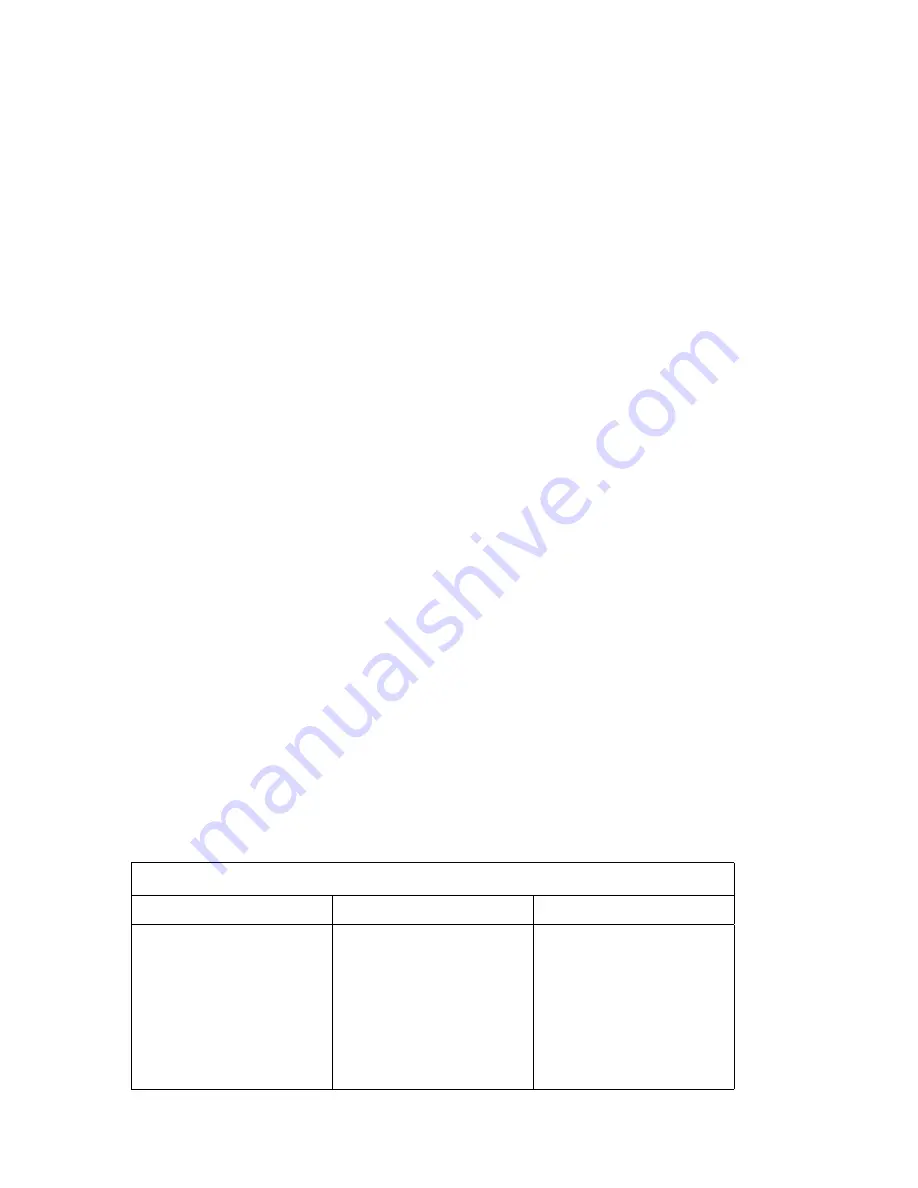
2. Select Power Management and press Enter.
3. Select Automatic Power On and press Enter.
4. Select the menu item for the feature you want to set. Use Left Arrow
(
←
) or Right Arrow (
→
) to select either Enabled or Disabled. Press
Enter
.
5. Select Startup Sequence for the feature. Use Left Arrow (
←
) or Right
Arrow (
→
) to select either Primary or Automatic. If you select
Automatic
, make sure Automatic Power On Startup Sequence in the
Startup Sequence menu is set to enabled. Otherwise, the system will
use the Primary startup sequence.
6. Press Esc until you return to the Configuration/Setup Utility Program
menu.
7. Before you exit from the program, select Save Settings from the
Configuration/Setup Utility Program menu and press Enter.
8. To exit from the Configuration/Setup Utility Program, press Esc and
follow the instructions on the screen.
Quick Reference for Network-Related Settings
Some models come with an Ethernet adapter. The following instructions
are guidelines to help you if your computer is using an Ethernet adapter to
network with other computers.
The following tables are not intended to help determine which settings to
choose. They are only intended to help you quickly find the steps
necessary to get to the choices for specific network settings. You can then
view the current setting or select a different setting. When finished, you
can either save the settings and exit the utility program or exit without
saving the settings.
The steps in the following tables always start at the Configuration/Setup
Utility Program main menu.
Table 3 (Page 1 of 5). Network-Related Settings
To Configure:
Select:
Comments:
Remote Administration
1. System Security
2. Remote
Administration
3. Remote
Administration a
second time
4. Enabled or
Disabled
Enable Remote
Administration to allow
POST/BIOS updates
over the LAN.
44
PC 300GL User Guide
Summary of Contents for PC 300GL Types 6275
Page 1: ...PC 300GL User Guide Types 6267 6277 and 6287...
Page 2: ......
Page 3: ...PC 300GL User Guide Types 6267 6277 and 6287 IBM...
Page 14: ...xii PC 300GL User Guide...
Page 22: ...8 PC 300GL User Guide...
Page 30: ...16 PC 300GL User Guide...
Page 62: ...48 PC 300GL User Guide...
Page 74: ...3 Rotate the power supply toward you slightly 60 PC 300GL User Guide...
Page 98: ...84 PC 300GL User Guide...
Page 168: ...154 PC 300GL User Guide...
Page 175: ......
Page 176: ...IBM Part Number 01K4690 Printed in U S A November 1998 1K469...
















































