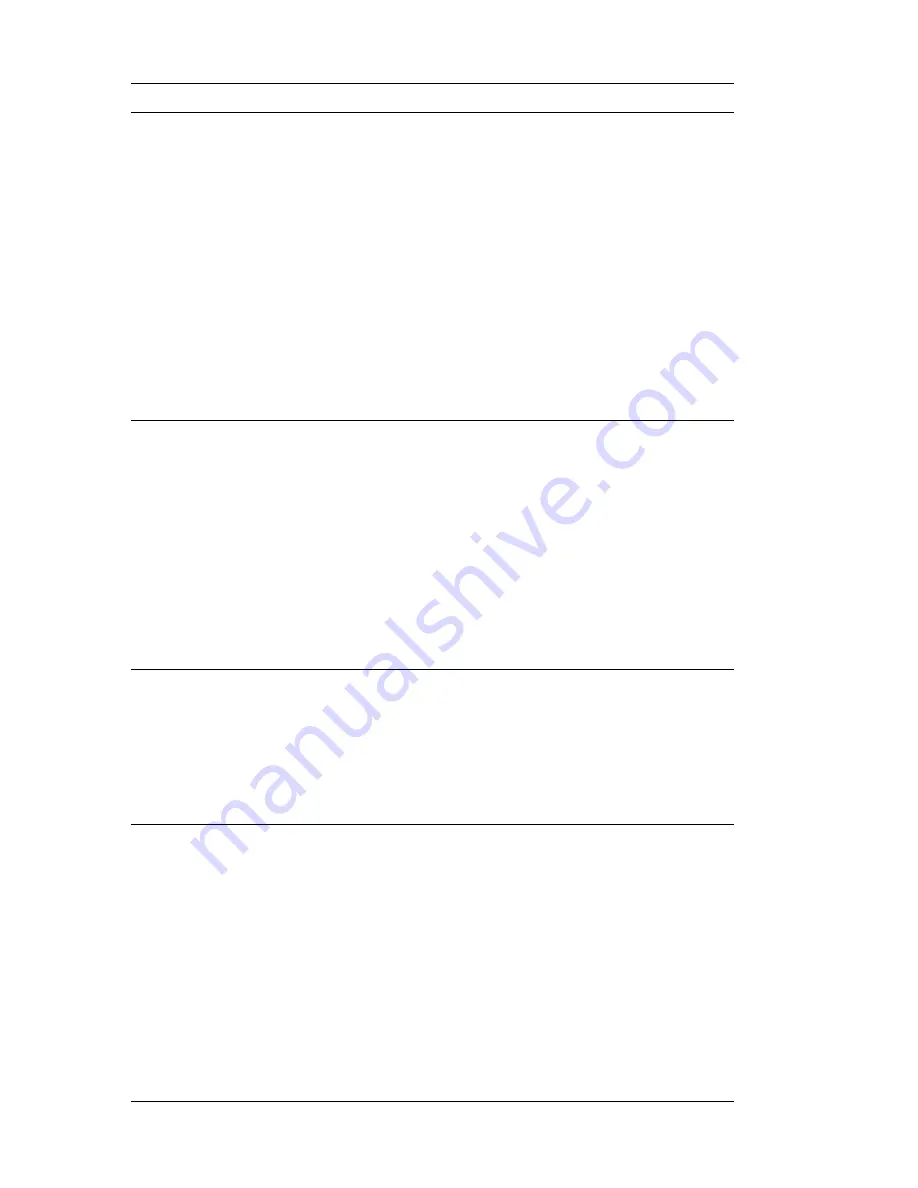
Monitor Problems
Action
Screen flickers.
Set the monitor for the highest, noninterlaced refresh
rate supported by your monitor and the video
controller in your computer. For more information, see
the documentation supplied with your monitor and the
README files for the S3 Incorporated Trio3D.
Attention:
Using a resolution or refresh rate that is
not supported by your monitor might damage it.
You can reset the refresh rate through your operating
system, using the instructions provided in the
README files. See your operating system
documentation for further information on monitor
settings.
If this does not correct the problem, have the monitor
and computer serviced.
The monitor works when
you turn on the system,
but goes blank when you
start some application
programs.
Verify that:
1. The monitor signal cable is securely connected to
the monitor and the monitor connector on the
graphics adapter. For the location of the monitor
connector on the graphics adapter installed in your
computer, see “Connecting Computer Cables” on
page 10.
2. The necessary device drivers for the application
programs are installed.
If the problem cannot be corrected, have the monitor
and computer serviced.
The monitor works when
you turn on the system,
but goes blank after
some period of computer
inactivity.
The computer is probably set for energy savings with
the Advanced Power Management (APM) feature. If
the APM feature is enabled, disabling APM or
changing APM settings might solve the problem (see
“Power–Management Features” on page 41).
If the problem cannot be corrected, have the computer
serviced.
Blank screen.
Verify that:
1. The computer power cord is plugged into the
computer and a working electrical outlet.
2. The monitor is turned on and the Brightness and
Contrast controls are adjusted correctly.
3. The monitor signal cable is securely connected to
the monitor and the monitor connector on the
system board. To find the monitor connector on
the system board, see “Connecting Computer
Cables” on page 10.
If the problem cannot be corrected, have the monitor
and computer serviced.
110
PC 300GL User Guide
Summary of Contents for PC 300GL Types 6275
Page 1: ...PC 300GL User Guide Types 6267 6277 and 6287...
Page 2: ......
Page 3: ...PC 300GL User Guide Types 6267 6277 and 6287 IBM...
Page 14: ...xii PC 300GL User Guide...
Page 22: ...8 PC 300GL User Guide...
Page 30: ...16 PC 300GL User Guide...
Page 62: ...48 PC 300GL User Guide...
Page 74: ...3 Rotate the power supply toward you slightly 60 PC 300GL User Guide...
Page 98: ...84 PC 300GL User Guide...
Page 168: ...154 PC 300GL User Guide...
Page 175: ......
Page 176: ...IBM Part Number 01K4690 Printed in U S A November 1998 1K469...
















































