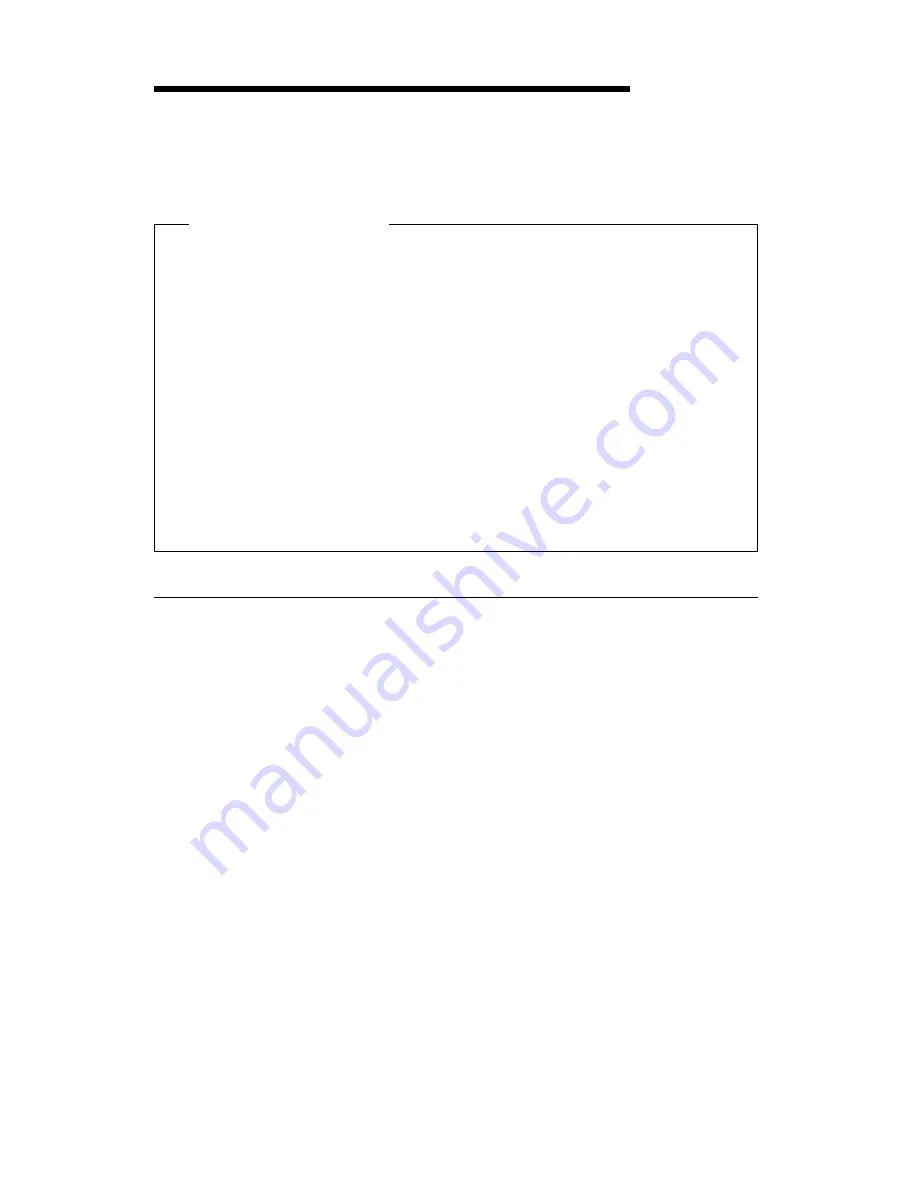
Chapter 4. Operating Your Computer
This chapter provides information to help you in the day-to-day use of your
computer.
Important Information
When the power cord is first plugged in, the computer might
appear to power on for a few seconds, then power off. This is a
normal sequence.
The power switch will normally operate with a single touch.
However, in some circumstances the computer might not
immediately power off. In this case, hold the power switch down
for approximately 5 seconds. The computer will then turn off.
Always shut down your operating system before turning off the
computer. Refer to your operating system documentation for the
proper procedure to shut down your operating system.
Proper cooling is required for the reliable performance of internal
components. Do not operate your computer with the cover off.
Starting Your Computer
What you see and hear when you start up your computer depends on the
settings in the Start Options menu of the Configuration/Setup Utility
Program. The default settings are Power On Status [Disabled] and Power
On Self Test
[Quick].
Note:
Other selections also might change what is displayed when the
computer starts up.
The following briefly describes what happens in the default mode when
you turn on your computer:
1. The IBM logo appears.
2. The amount of system memory and extended memory appears in the
top-left corner of screen.
3. The
Press F1 for Configuration/Setup
prompt appears.
4. If any errors were detected during POST, they are displayed.
5. If you have set a power-on password, a prompt appears on the screen.
If you have set both power-on and administrator passwords, you can
type either password at the password prompt. When you type your
password at the prompt and press Enter, the first screen of your
operating system or application program appears.
Copyright IBM Corp. 1998
19
Summary of Contents for PC 300GL Types 6275
Page 1: ...PC 300GL User Guide Types 6267 6277 and 6287...
Page 2: ......
Page 3: ...PC 300GL User Guide Types 6267 6277 and 6287 IBM...
Page 14: ...xii PC 300GL User Guide...
Page 22: ...8 PC 300GL User Guide...
Page 30: ...16 PC 300GL User Guide...
Page 62: ...48 PC 300GL User Guide...
Page 74: ...3 Rotate the power supply toward you slightly 60 PC 300GL User Guide...
Page 98: ...84 PC 300GL User Guide...
Page 168: ...154 PC 300GL User Guide...
Page 175: ......
Page 176: ...IBM Part Number 01K4690 Printed in U S A November 1998 1K469...






























