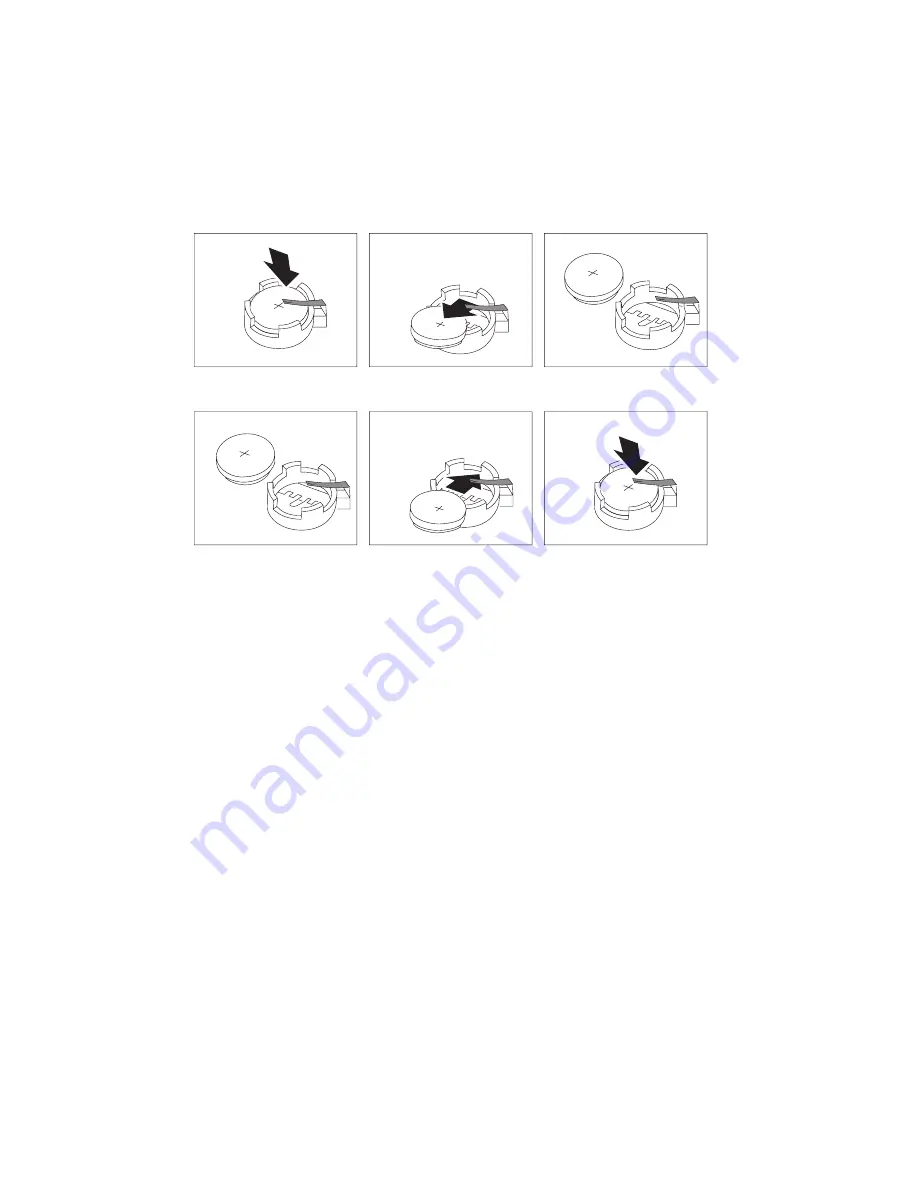
3. Locate the battery. See the system board label inside your computer or
see “Identifying parts on the system board” on page 74.
4. If necessary, remove any adapters that impede access to the battery.
See “Installing adapters — desktop model” on page 79 or “Installing
adapters — tower model” on page 80 for more information.
5. Remove the old battery.
6. Install the new battery.
7. Replace any adapters that were removed to gain access to the battery.
See “Installing adapters — desktop model” on page 79 or “Installing
adapters — tower model” on page 80 for instructions for replacing
adapters.
8. Replace the cover and plug in the power cord.
Note:
When the computer is turned on for the first time after battery
replacement, an error message might be displayed. This is
normal after replacing the battery.
9. Turn on the computer and all attached devices.
10. Use the Configuration/Setup Utility program to set the date and time
and any passwords.
11. Dispose of the old battery as required by local ordinances or
regulations.
126
PC 300PL and PC 300GL User Guide
Summary of Contents for PC 300GL Type 6563
Page 1: ...PC 300PL User Guide Type 6565 PC 300GL User Guide Types 6563 6564 6574...
Page 2: ......
Page 3: ...PC 300PL User Guide Type 6565 PC 300GL User Guide Types 6563 6564 6574 IBM...
Page 10: ...viii PC 300PL and PC 300GL User Guide...
Page 18: ...xvi PC 300PL and PC 300GL User Guide...
Page 20: ...Desktop model Tower model 2 PC 300PL and PC 300GL User Guide...
Page 24: ...PC DOS 2000 SCO OpenServer 5 0 5 6 PC 300PL and PC 300GL User Guide...
Page 38: ...20 PC 300PL and PC 300GL User Guide...
Page 78: ...60 PC 300PL and PC 300GL User Guide...
Page 90: ...4 Rotate the power supply toward the opened side slightly 72 PC 300PL and PC 300GL User Guide...
Page 114: ...Desktop Tower 96 PC 300PL and PC 300GL User Guide...
Page 189: ......
Page 190: ...IBM Part Number 10K2713 Printed in U S A September 1999 1 K2713...
















































