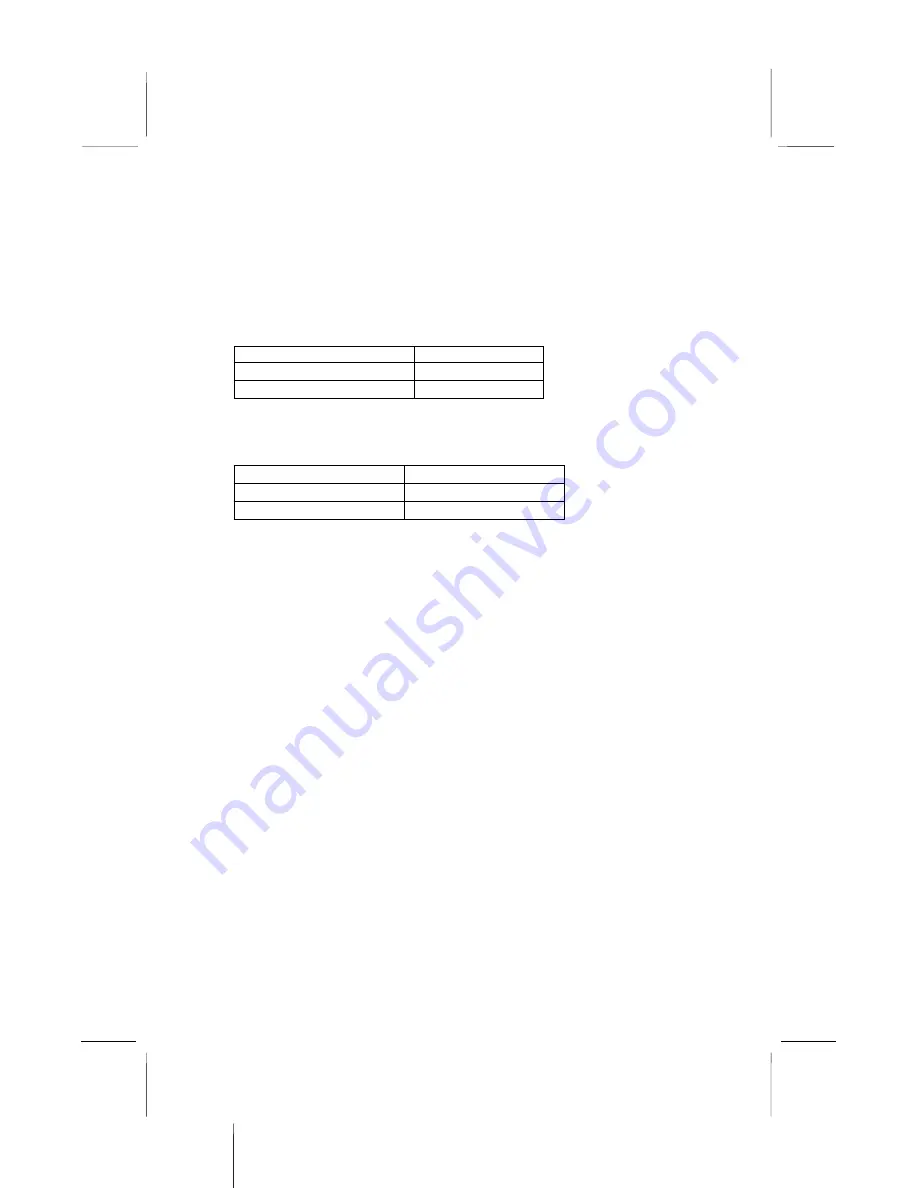
2: Mainboard Installation
Jumper JP3: Audio System Enable/disable Jumper
This 3-pin jumper can be used to enable or disable the onboard
audio system. If you prefer to install a different audio system on a
third party expansion card, you must disable the onboard audio in
order to free up resources for the alternate sound card.
Function
Jumper Cap
Enable audio system
Short pins 1-2
Disable audio system
Short pins 2-3
Jumper JP5: 133 MHz System Bus Selector
Use this jumper to set the 133 MHz system bus frequency or not.
Function
Jumper Setting
66/100 MHz
Short Pins 1-2
133 MHz
Short Pins 2-3
13















































