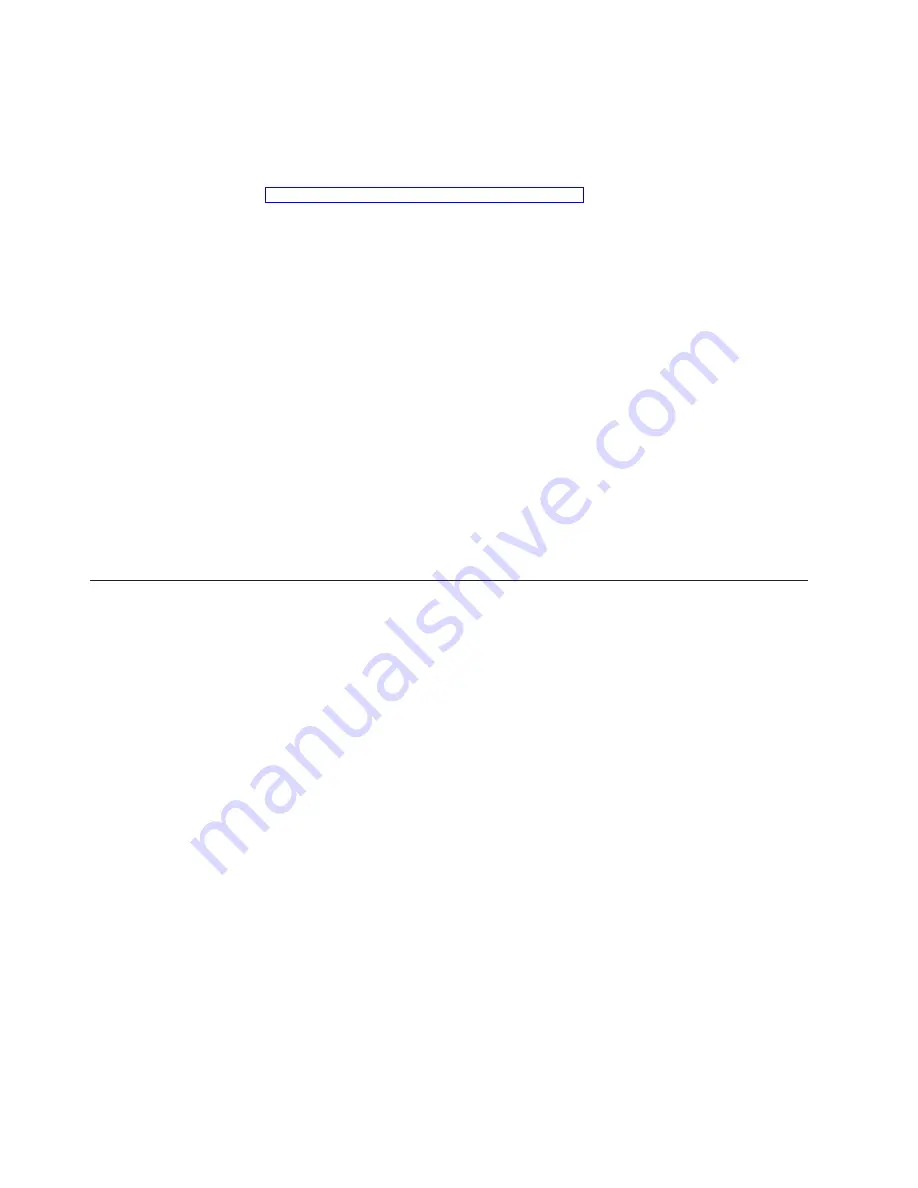
Note:
As an alternative, you can load a cleaning cartridge into one of the fixed
slots at the back of the autoloader and let the backup software clean the
drive automatically. Refer to the backup software instruction for information
on this automatic cleaning process.
1.
Install a cleaning cartridge into any vacant slot, and note the location. See
“Accessing tapes in the autoloader” on page 15 for more information.
2.
Select
Main-->Operations-->Drive Operations-->Clean Drive
.
3.
From Choose Cleaning Slot, use the [-] or [+] key to select the slot location of
the cleaning tape. Refer to page 1-6, the label inside the autoloader door, or the
Home screen for a list of slot numbers.
4.
Select
OK
.
5.
When the cleaning process is complete, the cleaning tape will be returned to
the original slot location. The screen will display the appropriate status
information.
Moving tapes between slots
To move tapes between slots, do the following:
1.
Select
Main-->Operations-->Move Tape Slot-to-Slot
.
2.
Select the slot from which you want to move the tape using the [-] or [+] keys,
and press
OK
.
3.
Select the slot to which you want to move the tape using the [-] or [+] keys,
and then press
OK
. A message displays if the destination slot chosen is
reserved or is the original “home” slot for a tape in the drive.
4.
A status screen indicates the tape is being moved.
18
LTO Autoloader: User’s Guide
Summary of Contents for LTO
Page 1: ...LTO Autoloader User s Guide IBM...
Page 2: ......
Page 3: ...LTO Autoloader User s Guide IBM...
Page 6: ...iv LTO Autoloader User s Guide...
Page 8: ...vi LTO Autoloader User s Guide...
Page 11: ...6 Power cord receptacle 7 SCSI connectors Chapter 1 Installation and user s guide 3...
Page 20: ...12 LTO Autoloader User s Guide...
Page 32: ...24 LTO Autoloader User s Guide...
Page 38: ...30 LTO Autoloader User s Guide...
Page 50: ...42 LTO Autoloader User s Guide...
Page 68: ...60 LTO Autoloader User s Guide...
Page 69: ......
















































