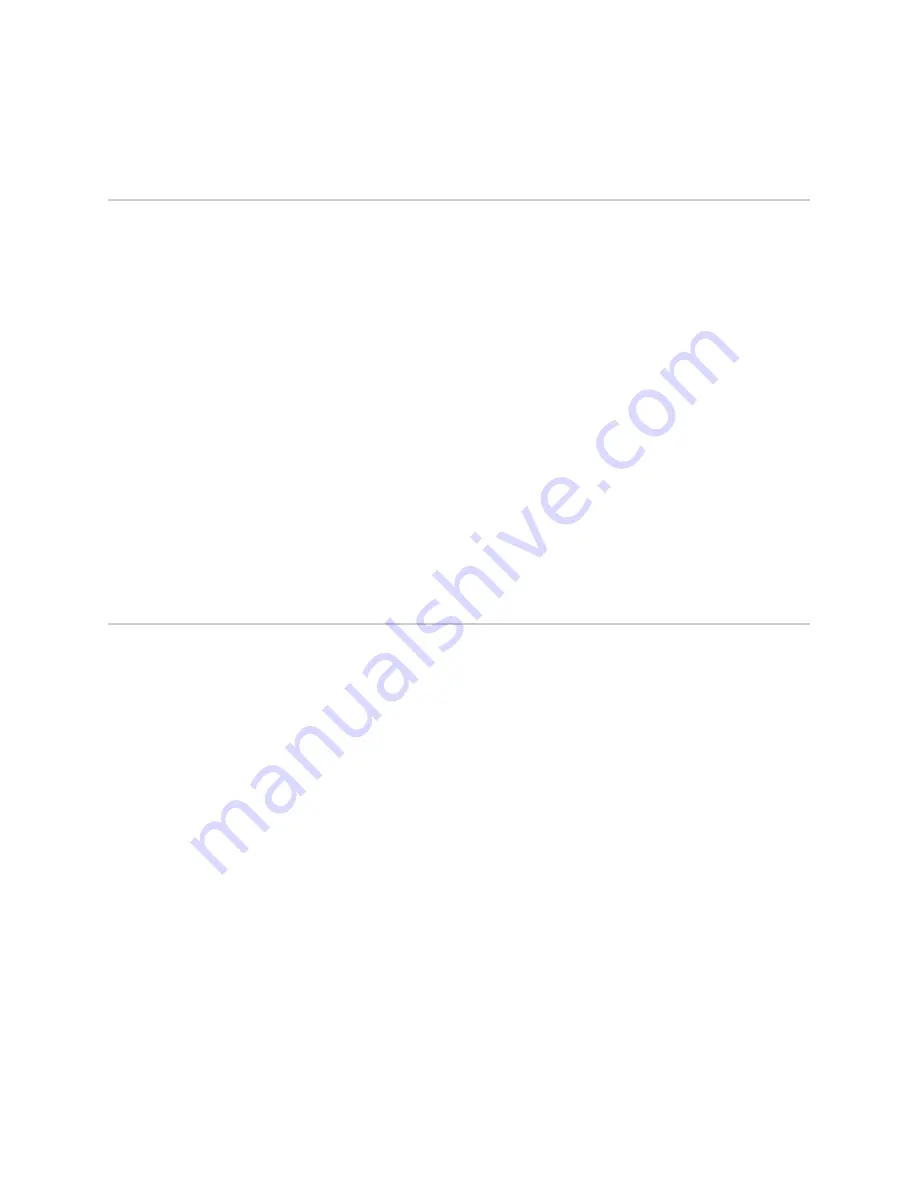
Requesting Technical Support
Technical product support is available through the IBM Remote Technical Support
Center (IBM RTSC). Contact your local IBM Technical Support Center 24X7 to place
a service request. You will be asked to provide the machine type and serial number
for the hardware product you are requesting service on.
US customers, call 1-800-IBM-SERV. Customers outside the US, find contact
information for your local IBM office at
http://www.ibm.com/planetwide/
.
You may also place a service request electronically in many countries. To place an
electronic service request, go to
https://www-304.ibm.com/support/electronic/portal/upr
Other useful product, services, and technical support information can be found at
. Click the
SERVICES
or
SUPPORT & DOWNLOADS
tab.
Product publications can be found at
http://www.elink.ibmlink.ibm.com/publications/servlet/pbi.wss
.
Warranty and license information can be found at
http://www-947.ibm.com/systems/support/machine_warranties/
.
For additional information go to
Revision History
April 2010—Revision 01 Initial Release
© Copyright International Business Machines Corporation 2008, 2009. All rights reserved. Printed in USA. US Government Users Restricted Rights—Use,
duplication, or disclosure restricted by GSA ADP Schedule Contract with IBM Corp.
IBM, the IBM logo, and ibm.com are trademarks or registered trademarks of International Business Machines Corporation in the United States, other countries,
or both.
Juniper Networks and JUNOS are registered trademarks of Juniper Networks, Inc. in the United States and other countries. All other trademarks, service
marks, registered trademarks, or registered service marks are the property of their respective owners.
Juniper Networks assumes no responsibility for any inaccuracies in this document. Juniper Networks reserves the right to change, modify, transfer, or
otherwise revise this publication without notice.
Products made or sold by Juniper Networks or components thereof might be covered by one or more of the following patents that are owned by or licensed
to Juniper Networks: U.S. Patent Nos. 5,473,599, 5,905,725, 5,909,440, 6,192,051, 6,333,650, 6,359,479, 6,406,312, 6,429,706, 6,459,579, 6,493,347,
6,538,518, 6,538,899, 6,552,918, 6,567,902, 6,578,186, and 6,590,785.
Requesting Technical Support
■
27
Requesting Technical Support

































