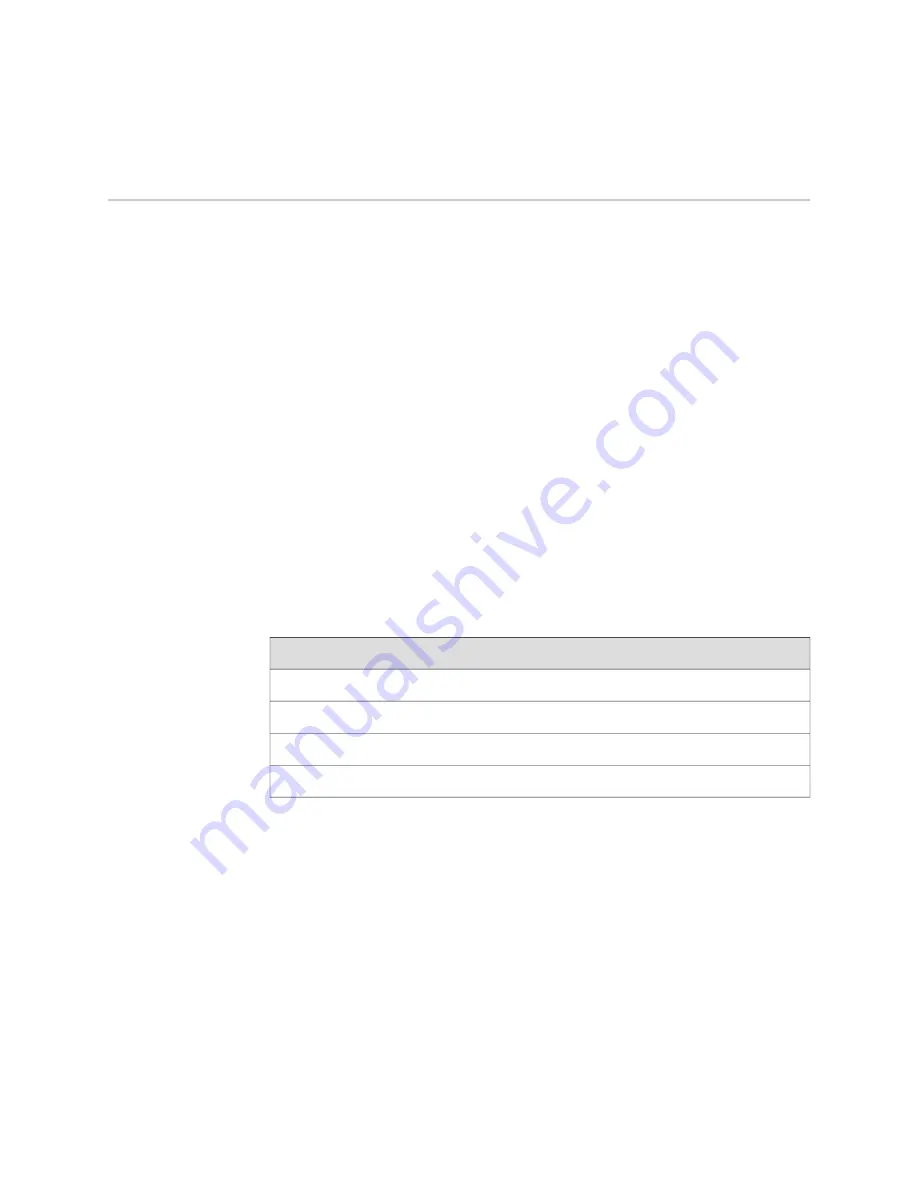
Step 2: Install the Mounting Hardware
To install the mounting hardware in a four-post rack or cabinet or an open-frame
rack:
■
Install the Mounting Hardware in a Four-Post Rack or Cabinet or an Open-Frame
Rack on page 6
Install the Mounting Hardware in a Four-Post Rack or Cabinet or an Open-Frame Rack
To install the mounting shelf on the front rails of a four-post rack or cabinet, or the
rails of an open-frame rack:
1.
If needed, install cage nuts in the holes specified in Table 2 on page 6.
2.
On the back of each rack rail, partially insert a mounting screw into the lowest
hole specified in Table 2 on page 6.
3.
Install the mounting shelf on the back of the rack rails. Rest the bottom slot of
each flange on a mounting screw.
4.
Partially insert screws into the open holes in each flange of the mounting shelf
(see Figure 2 on page 7 or Figure 3 on page 8).
5.
Tighten all the screws completely.
Table 2: Mounting Hole Locations
Mounting Shelf
Distance Above “U” Division
Hole
X
1.14 U
2.00 in. (5.1 cm)
4
X
0.86 U
1.51 in. (3.8 cm)
3
X
0.50 U
0.88 in. (2.2 cm)
2
X
0.14 U
0.25 in. (0.6 cm)
1
6
■
Step 2: Install the Mounting Hardware
IBM Ethernet Appliance J56S Getting Started Guide





































