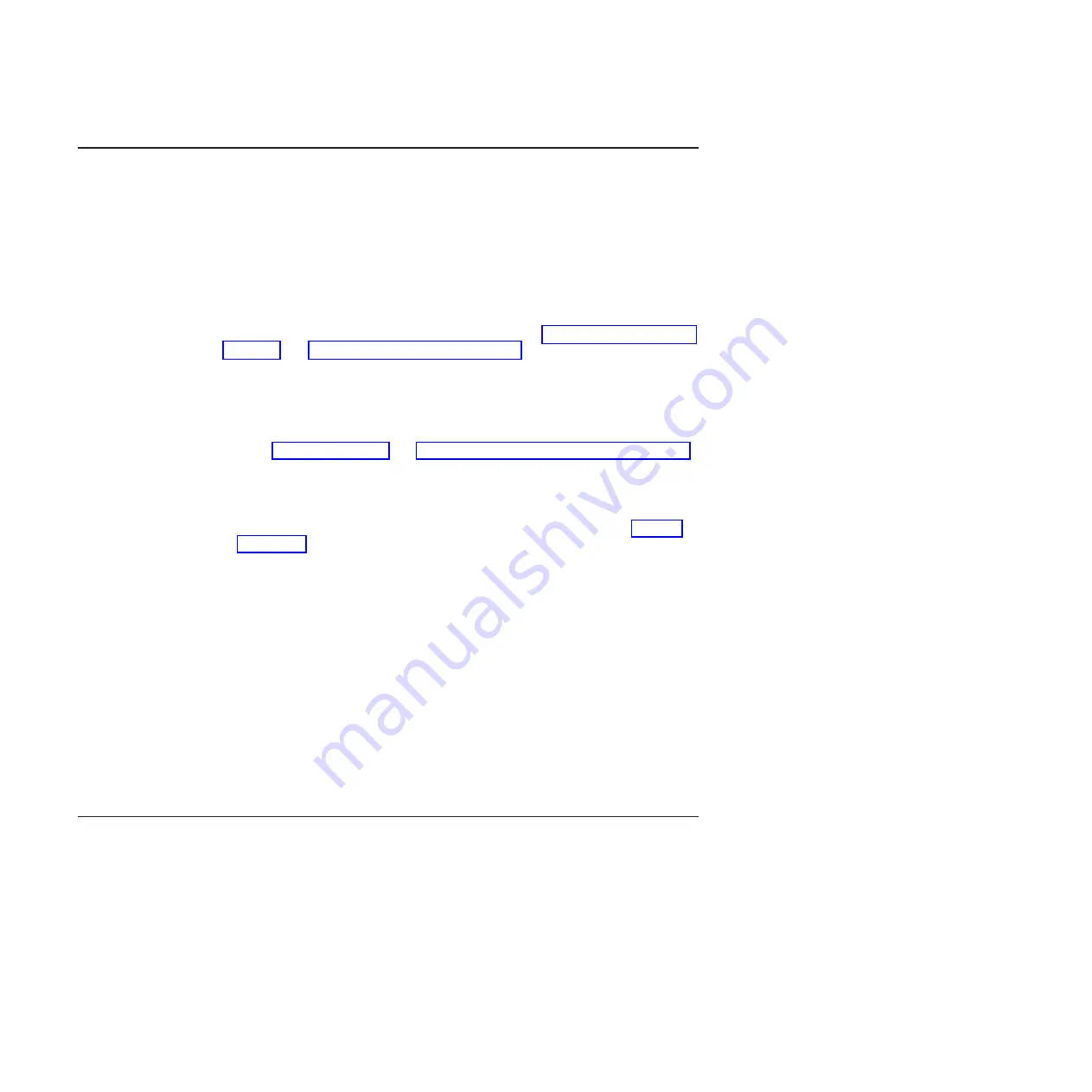
Erasing
a
lost
or
forgotten
password
(clearing
CMOS)
This
section
applies
to
lost
or
forgotten
passwords.
More
information
about
lost
or
forgotten
passwords
is
available
in
Access
IBM.
If
the
user
or
administrator
password
is
lost
or
forgotten,
you
can
regain
access
to
the
computer
through
one
of
the
following
methods:
v
If
you
have
forgotten
the
user
password
and
an
administrator
password
is
set,
type
the
administrator
password
at
the
power-on
prompt;
then,
start
the
Configuration/Setup
Utility
program
and
change
the
user
password
(see
the
IBM
IntelliStation
A
Pro
Type
6217
User’s
Guide
on
the
IBM
IntelliStation
Documentation
CD
for
more
information).
v
Remove
the
battery
and
then
reinstall
the
battery
(see
and
v
Clear
CMOS
settings
by
changing
the
position
of
the
CMOS
recovery
jumper
(JP1).
To
set
the
CMOS
recovery
jumper
and
erase
a
forgotten
password,
complete
the
following
steps:
1.
Read
and
2.
Turn
off
the
computer
and
all
attached
devices.
3.
Disconnect
the
power
cord.
4.
Remove
the
cover
and
support
bracket.
5.
Locate
the
CMOS
recovery
jumper
(JP1)
on
the
system
board
(see
removing
any
adapters
that
impede
access
to
the
jumper.
6.
Move
the
CMOS
recovery
jumper
from
pins
1
and
2
to
pins
2
and
3.
7.
Wait
60
seconds;
then,
return
the
CMOS
recovery
jumper
to
pins
1
and
2.
8.
Replace
any
adapters
that
were
removed;
then,
replace
the
support
bracket
and
replace
the
side
cover.
You
can
now
start
the
computer
one
time,
and
start
the
Configuration/Setup
Utility
program,
without
having
to
use
the
power-on
password.
At
this
time,
you
can
either
delete
the
old
user
password
or
set
a
new
user
password.
If
you
do
not
change
or
delete
the
password,
the
next
time
you
start
the
computer
the
original
user
password
will
be
reinstated.
9.
Connect
the
computer
to
a
power
source,
keyboard,
monitor,
and
mouse.
10.
Turn
on
the
computer.
The
Configuration/Setup
Utility
program
starts.
11.
Follow
the
instructions
to
erase
the
existing
password
or
to
create
a
new
password.
12.
Select
Save
Settings
and
press
Enter.
Solving
power
problems
Power
problems
can
be
difficult
to
solve.
For
example,
a
short
circuit
can
exist
anywhere
on
any
of
the
power-distribution
buses.
Usually,
a
short
circuit
will
cause
the
power
subsystem
to
shut
down
because
of
an
overcurrent
condition.
To
diagnose
a
power
problem,
use
the
following
general
procedure:
1.
Turn
off
the
computer,
and
disconnect
all
ac
power
cords.
2.
Check
for
loose
cables
in
the
power
subsystem.
Also
check
for
short
circuits,
for
example,
if
there
is
a
loose
screw
causing
a
short
circuit
on
a
circuit
board.
64
IBM
IntelliStation
A
Pro
Type
6217:
Problem
Determination
and
Service
Guide
Summary of Contents for IntelliStation A Pro 6217
Page 1: ...IBM IntelliStation A Pro Type 6217 Problem Determination and Service Guide...
Page 2: ......
Page 3: ...IBM IntelliStation A Pro Type 6217 Problem Determination and Service Guide...
Page 8: ...vi IBM IntelliStation A Pro Type 6217 Problem Determination and Service Guide...
Page 16: ...xiv IBM IntelliStation A Pro Type 6217 Problem Determination and Service Guide...
Page 94: ...78 IBM IntelliStation A Pro Type 6217 Problem Determination and Service Guide...
Page 158: ...142 IBM IntelliStation A Pro Type 6217 Problem Determination and Service Guide...
Page 170: ...154 IBM IntelliStation A Pro Type 6217 Problem Determination and Service Guide...
Page 186: ...170 IBM IntelliStation A Pro Type 6217 Problem Determination and Service Guide...
Page 187: ......
Page 188: ...Part Number 31R1994 Printed in USA 1P P N 31R1994...






























