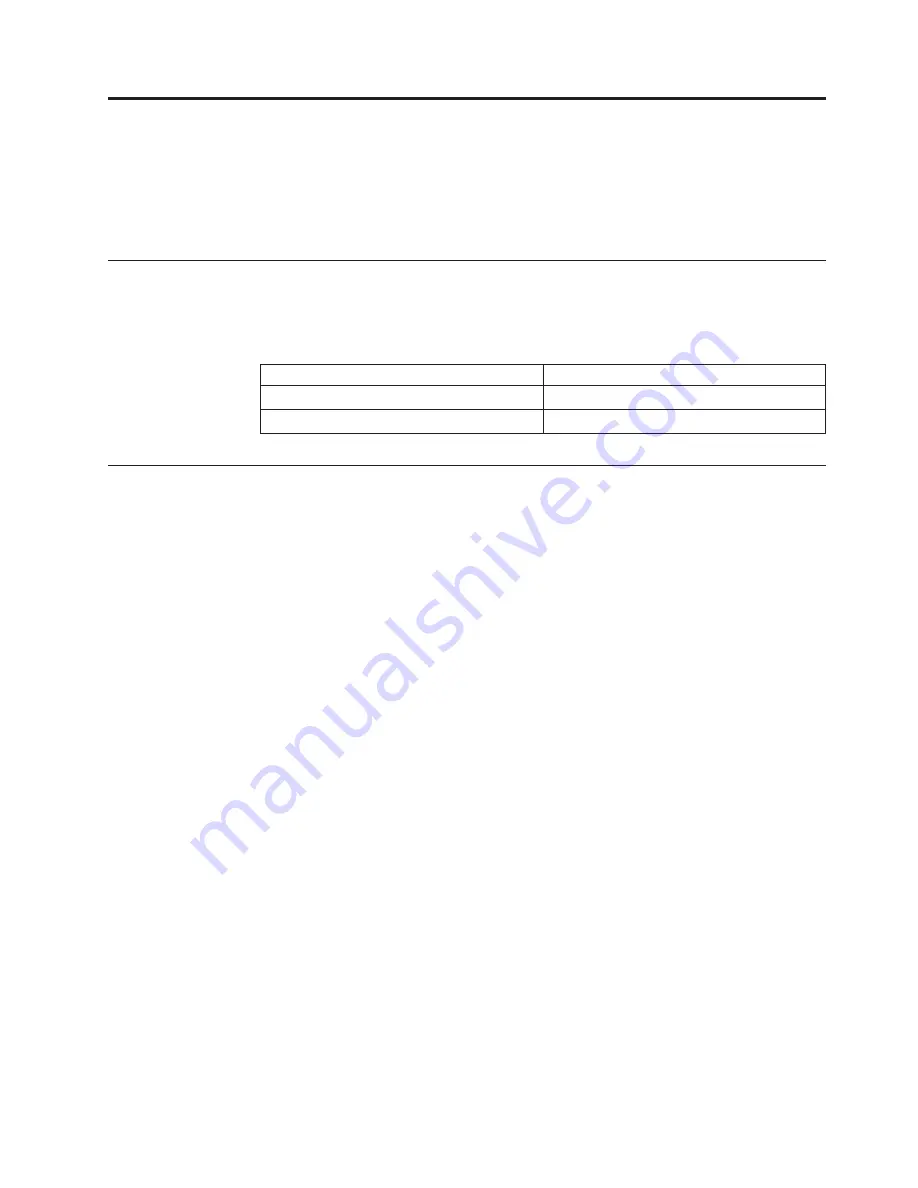
Appendix D. Warranty information
This section contains the warranty period for your product, information about
obtaining warranty service and support, and the IBM Statement of Limited
Warranty.
Warranty period
Contact your place of purchase for warranty service information.
Machine -
IBM iLC300 Conference Video Projector
Warranty period
Service delivery method
Projector -
parts: 3 years, labor: 3 years
CCE (customer carry in or mail in)
Projector lamp -
parts: 3 months
CCE (customer carry in or mail in)
Service and support
The following information describes the technical support that is available for your
product, during the warranty period or throughout the life of the product. Refer to
your IBM Statement of Limited Warranty for a full explanation of IBM warranty
terms.
For information on European Union legal rights under applicable national
legislation governing the sale of consumer goods, see Appendix E, “European
Union warranty information”, on page 43.
Warranty information on the World Wide Web
The IBM Machine Warranties Web site at
www.ibm.com/servers/support/machine_warranties/ contains a worldwide
overview of the IBM Limited Warranty for IBM Machines, a glossary of terms used
in the Statement of Limited Warranty, Frequently Asked Questions (FAQ), and
links to Product Support Web pages. The IBM Statement of Limited Warranty is
available from this Web site in 29 languages in Portable Document Format (PDF).
Online technical support
Online technical support is available during the life of your product through the
Personal Computing Support Web site at http://www.ibm.com/pc/support/.
During the warranty period, assistance for replacement or exchange of defective
components is available. In addition, if your IBM option is installed in an IBM
computer, you might be entitled to service at your location. Your technical support
representative can help you determine the best alternative.
Telephone technical support
Installation and configuration support through the IBM HelpCenter
®
will be
withdrawn or made available for a fee, at IBM’s discretion, 90 days after the option
has been withdrawn from marketing. Additional support offerings, including
step-by-step installation assistance, are available for a nominal fee.
© Copyright IBM Corp. 2003
31
Summary of Contents for ILC300
Page 1: ...IBM iLC300 Conference Projector IBM iLC300 Conference Projector User s Guide ...
Page 2: ......
Page 3: ...IBM iLC300 Conference Projector IBM iLC300 Conference Projector User s Guide ...
Page 6: ...iv IBM iLC300 Conference Projector IBM iLC300 Conference Projector User s Guide ...
Page 8: ...vi IBM iLC300 Conference Projector IBM iLC300 Conference Projector User s Guide ...
Page 18: ...8 IBM iLC300 Conference Projector IBM iLC300 Conference Projector User s Guide ...
Page 22: ...12 IBM iLC300 Conference Projector IBM iLC300 Conference Projector User s Guide ...
Page 40: ...30 IBM iLC300 Conference Projector IBM iLC300 Conference Projector User s Guide ...
Page 52: ...42 IBM iLC300 Conference Projector IBM iLC300 Conference Projector User s Guide ...
Page 59: ...Appendix F Notices 49 ...
Page 60: ...50 IBM iLC300 Conference Projector IBM iLC300 Conference Projector User s Guide ...
Page 61: ......
Page 62: ... Part Number 31P9922 Printed in U S A 1P P N 31P9922 ...
















































