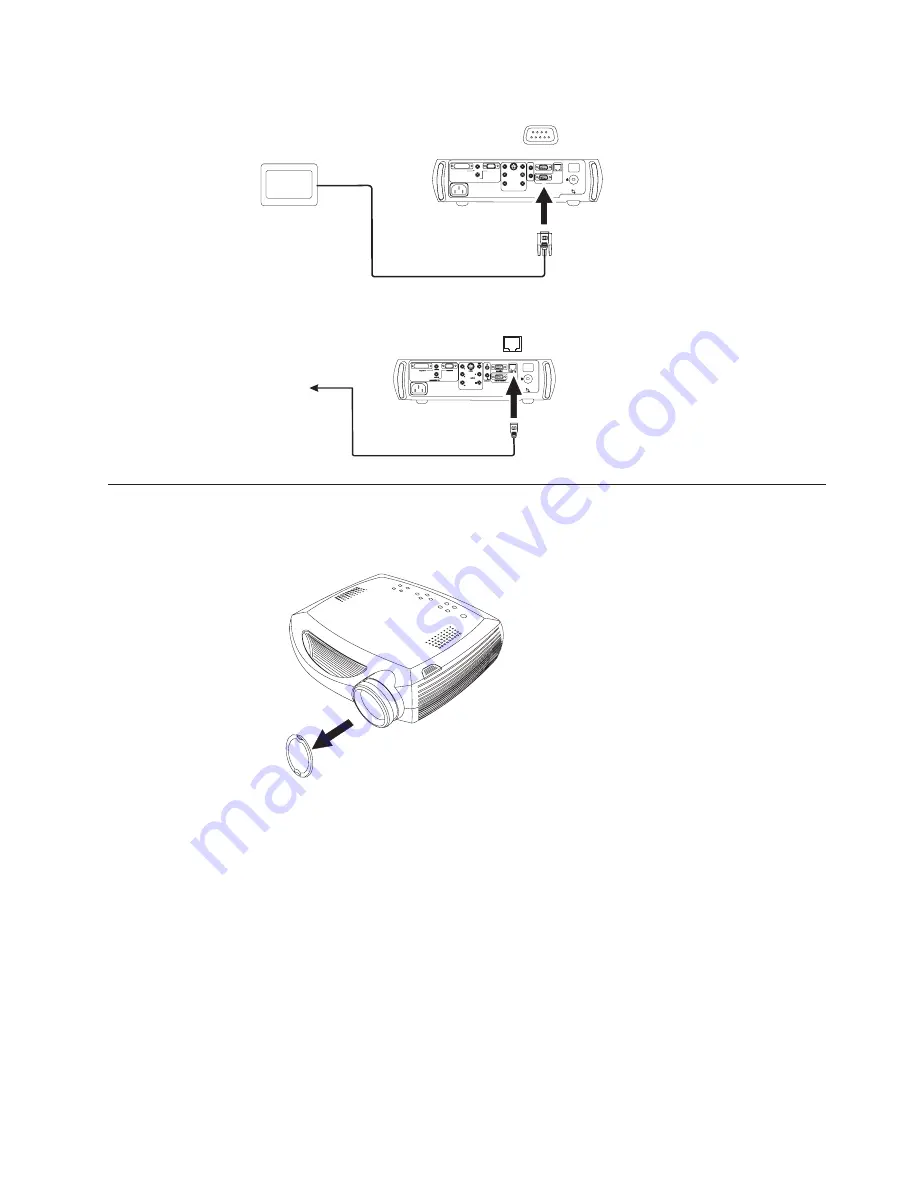
Service and Support section of our website at www.ibm.com/pc/support.
computer 1
computer 2
computer 2
video
monitor
network
serial control
audio in
audio in
audio in
audio out
audio out
R
R
L
L
Y
Pr
Pb
s-video
computer in
The projector can be managed by ProjectorNet networking software through its
Network connector.
computer 1
computer 1
computer 2
video
monitor
monitor
network
serial control
audio in
audio in
audio in
audio in
audio out
R
R
L
L
Y
Pr
Pb
s-video
computer in
computer in
Network
Displaying a computer image
Use the following steps to display a computer image.
1.
Remove the lens cap.
2.
Press the
Power
button on the top of the projector or the remote. The LED
flashes green and the fans start to run. When the lamp comes on, the startup
screen is displayed and the LED is steady green. It can take a minute for the
image to achieve full brightness. If you do not see a startup screen, see
Appendix B, “Troubleshooting your setup”, on page 27.
3.
Turn on your computer. The computer’s image should appear on the projection
screen. If it doesn’t, press the
Computer
button on the projector’s keypad.
4.
Make sure your laptop’s external video port is active. Many laptops do not
automatically turn on their external video port when a projector is connected.
For IBM machines, press FN+F7 to turn the external display on and off. For
other manufacturers, consult the documentation that came with your computer.
If you do not see a computer image, try pressing the
Auto Image
button on the
keypad.
Chapter 2. Setting up the projector
5
Summary of Contents for ILC300
Page 1: ...IBM iLC300 Conference Projector IBM iLC300 Conference Projector User s Guide ...
Page 2: ......
Page 3: ...IBM iLC300 Conference Projector IBM iLC300 Conference Projector User s Guide ...
Page 6: ...iv IBM iLC300 Conference Projector IBM iLC300 Conference Projector User s Guide ...
Page 8: ...vi IBM iLC300 Conference Projector IBM iLC300 Conference Projector User s Guide ...
Page 18: ...8 IBM iLC300 Conference Projector IBM iLC300 Conference Projector User s Guide ...
Page 22: ...12 IBM iLC300 Conference Projector IBM iLC300 Conference Projector User s Guide ...
Page 40: ...30 IBM iLC300 Conference Projector IBM iLC300 Conference Projector User s Guide ...
Page 52: ...42 IBM iLC300 Conference Projector IBM iLC300 Conference Projector User s Guide ...
Page 59: ...Appendix F Notices 49 ...
Page 60: ...50 IBM iLC300 Conference Projector IBM iLC300 Conference Projector User s Guide ...
Page 61: ......
Page 62: ... Part Number 31P9922 Printed in U S A 1P P N 31P9922 ...






























