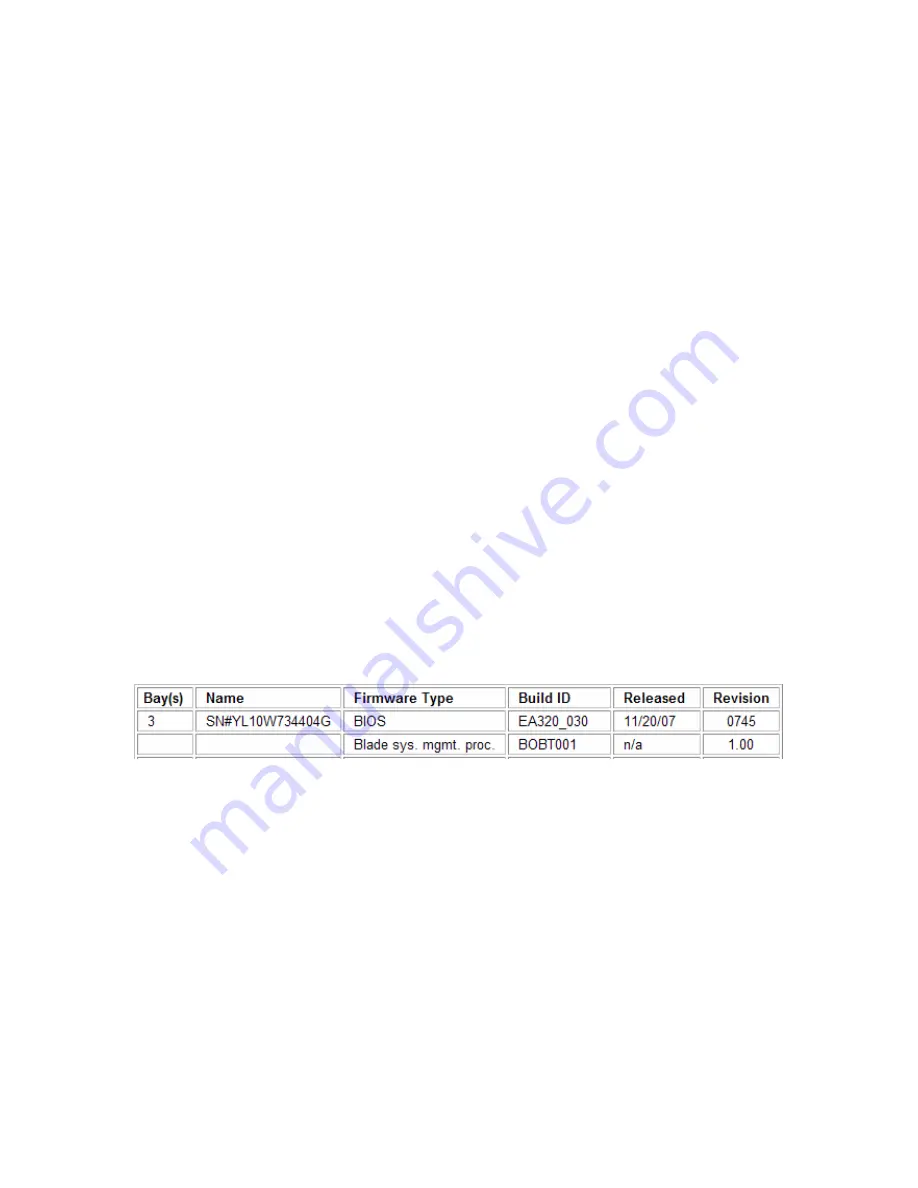
42
•
mktcpip
-hostname <VIOS hostname> -inetaddr <VIOS IP address> -interface
enX
–
netmask <subnet mask> –gateway <gateway IP address> –nsrvaddr <DNS server IP
address> –nsrvdomain <domain name> –start
•
Write down the name of the physical adapter (such as ent0), as you will need it later to
configure the virtual Ethernet bridge (section 5.8).
Several VIOS commands are available to check, remove or change the networking configuration.
For example, to list the current VIOS network configuration, use:
•
lstcpip –stored
To check that routing is configured correctly, use:
•
lstcpip –routtable
To remove the VIOS network configuration and start again (this command should be executed on
the SOL console for VIOS that the AMM provides), use:
•
rmtcpip –f –all
To learn about all available options for these commands and the rest of the VIOS network
configuration commands, see the
Network commands
section of the VIOS command reference
in the IBM Systems Information Center:
http://publib.boulder.ibm.com/infocenter/systems/scope/hw/index.jsp?topic=/iphb1/iphb1_vios_co
mmandslist.htm.
5.4. Update the system firmware on the SP of the Power blade (if necessary)
•
To display the current level of the system firmware, start a browser session to the AMM
•
Click
on
Firmware VPD
. The system firmware level is displayed under
Blade Firmware
Vital Product Data
(EA320_030 in this example):
•
To check or download the latest available level of the system firmware, start with
http://www.ibm.com/support, and choose
BladeCenter
under
Choose support type
•
Then
select
BladeCenter JS22
under
Product family
and click
Go
•
The system firmware download link will be named similar to
Firmware release - IBM
BladeCenter JS22
. Download the
.IMG
firmware file and the README file.
•
FTP the firmware update file to VIOS, logging in with the
padmin
user profile. Do not
change the default FTP upload location (
/home/padmin
in this case)
•
Telnet directly to VIOS and log in with the
padmin
user profile
•
Use the following command to update the system firmware:
ldfware –file
/home/padmin/<update file>
•
The update process will shut down VIOS, update the SP and reboot both the SP and
VIOS
Note that it may take up to 10 minutes for the AMM to correctly display the new version of the SP
firmware.






























