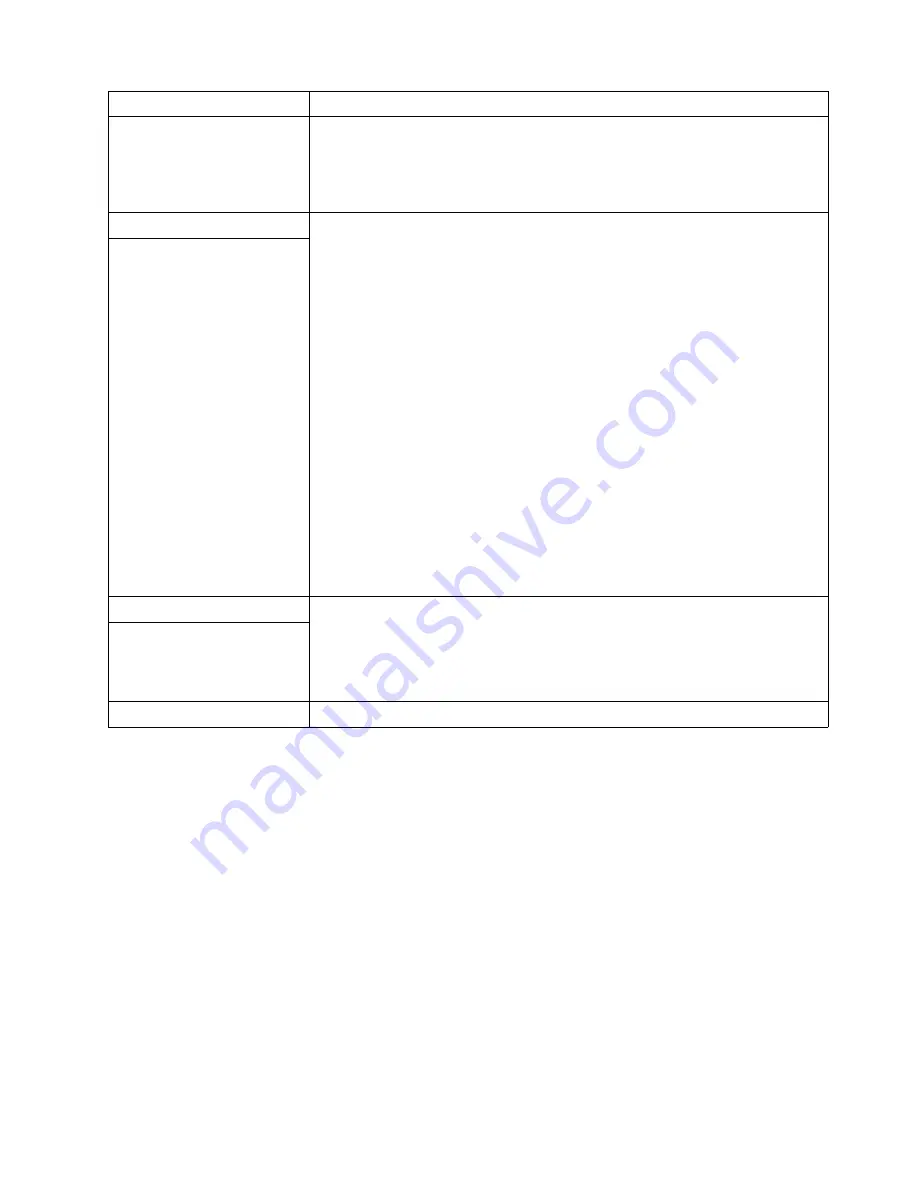
Chapter 6. Solving Problems
91
The mouse or pointing device
does not work.
•
Verify that the mouse or pointing-device cable is securely connected and the
device drivers are installed correctly.
•
Try using another mouse or pointing device.
If the problem persists, call for service.
Memory problems
Verify that:
•
The memory modules are seated properly.
•
You have installed the correct type of memory.
•
If you changed the memory, you updated the memory configuration with the
Configuration/Setup Utility program.
•
All banks of memory on the DIMMs are enabled. The server might have
automatically disabled a DIMM bank when it detected a problem, or a DIMM
bank could have been manually disabled.
Look in the POST error log for error message 289:
•
If the DIMM was disabled by a systems-management interrupt (SMI), replace
the DIMM.
•
If the DIMM was disabled by the user or by POST:
1. Start the Configuration/Setup Utility program.
2. Enable the DIMM.
3. Save the configuration and restart the server.
•
If you continue to get this error, replace the DIMM.
If the problem persists, call for service.
The amount of memory
displayed is less than the
amount of memory that is
installed.
Microprocessor problems
The startup (boot) microprocessor is not working properly.
Verify that the startup microprocessor is seated properly. If it is, replace the startup
microprocessor.
If the problem remains, call for service.
The server emits a continuous
tone during POST.
Monitor problems
Device
Suggested action
Table 15. Troubleshooting charts
Summary of Contents for eServer xSeries 135
Page 1: ...User s Reference xSeries 135...
Page 2: ......
Page 3: ...IBM IBM xSeries 135 User s Reference...
Page 20: ...8 IBM xSeries 135 User s Reference...
Page 143: ......
Page 144: ...IBM Part Number 24P2803 24P28 3...
















































