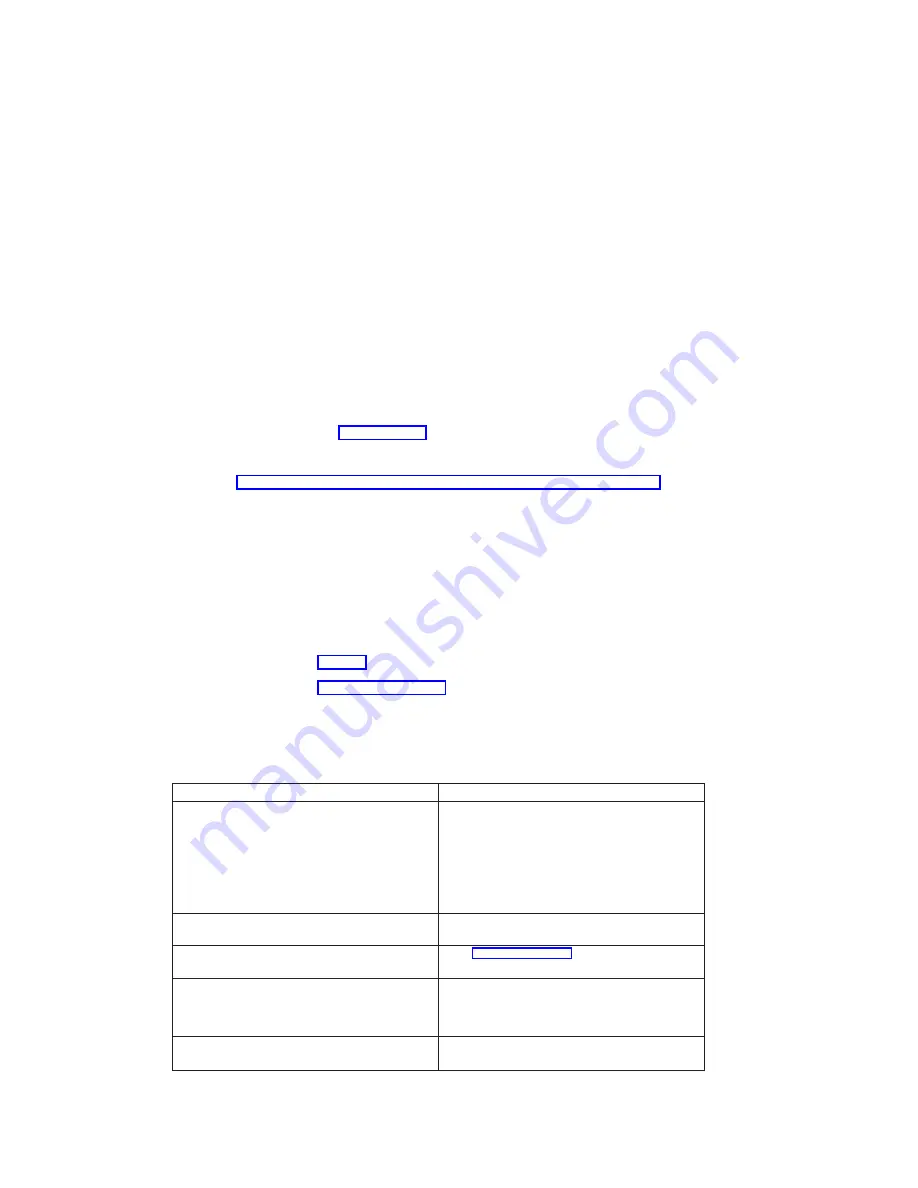
Step 4
This step attempts to load the standalone diagnostics.
1. Reboot the partition.
Note: Standalone diagnostics may be run with a CD-ROM or from a NIM server. If
run from CD-ROM, the CD-ROM drive must be made available to the
partition upon which you want to run standalone diagnostics. After this is
done, go to step 2 on page 126. If running from NIM, the NIM server must be
set up to allow a diagnostic boot from that partition (both NIM server and
client partition must have network adapters). For more information, see
Chapter 5, “Using the Online and Standalone Diagnostics” on page 73.
2. Insert the diagnostic CD into the CD-ROM drive.
3. If the keyboard POST indicator displays, press the numeric 5 key on the keyboard
to indicate that diagnostics are to be loaded from CD-ROM.
4. Type the requested passwords.
5. Follow the instructions to select a console.
6. Wait until the diagnostics load or the system appears to stop.
Did the diagnostics load?
NO
Go to “Step 5”.
YES
Go to “Step 6” on page 130.
Step 5
Starting at the top of the following table, locate your symptom and perform the action
listed in the Action column.
Symptom
Action
The power LED does not come on, or comes on and
does not stay on.
Check the power cable to the outlet. Check the circuit
breakers and check for power at the outlet.
Ensure that the room temperature is within 60 - 90°F.
If you do not find a problem, record error code
M0PS0000 and report the problem to the service
organization.
The diagnostics are loaded and there was NO beep
heard from the system unit during the IPL sequence.
Record error code M0SPK001.
The system stops with the diagnostic operating
instructions displayed.
Go to “Step 6” on page 130.
The system stops with a prompt to enter a password.
Enter the password. You are not allowed to continue
until a correct password has been entered. When you
have entered a valid password, wait for one of the
other conditions to occur.
The system stops with a three-, four- or eight-digit
error code(s) displayed on the console.
Record the error code(s) and report the problem to the
service organization.
128
Eserver
pSeries 670 User’s Guide
Summary of Contents for Eserver pSeries 670
Page 1: ...pSeries 670 User s Guide SA38 0614 00 ERserver IBM...
Page 2: ......
Page 3: ...pSeries 670 User s Guide SA38 0614 00 ERserver IBM...
Page 14: ...xii Eserver pSeries 670 User s Guide...
Page 22: ...6 Eserver pSeries 670 User s Guide...
Page 28: ...12 Eserver pSeries 670 User s Guide...
Page 88: ...72 Eserver pSeries 670 User s Guide...
Page 136: ...120 Eserver pSeries 670 User s Guide...
Page 150: ...134 Eserver pSeries 670 User s Guide...
Page 154: ...138 Eserver pSeries 670 User s Guide...
Page 158: ...142 Eserver pSeries 670 User s Guide...
Page 188: ...172 Eserver pSeries 670 User s Guide...
Page 194: ...178 Eserver pSeries 670 User s Guide...
Page 197: ......
















































