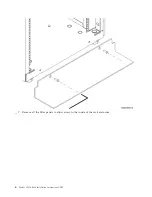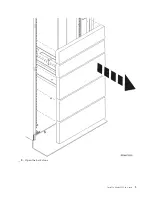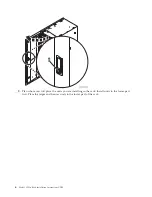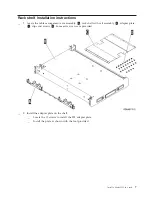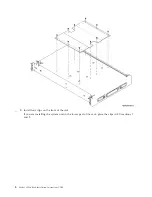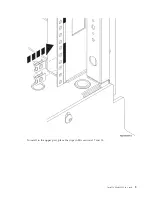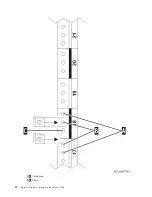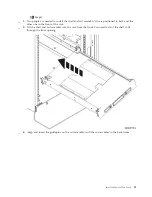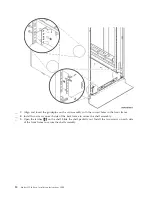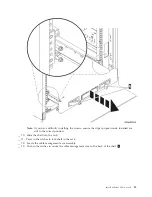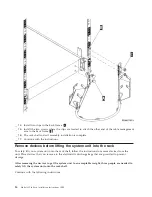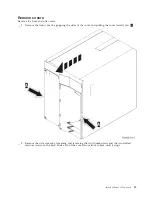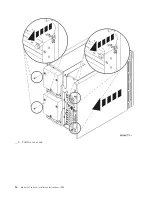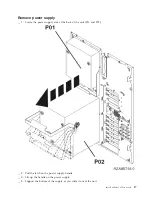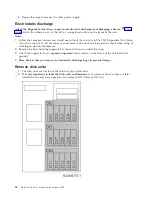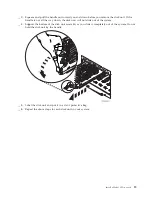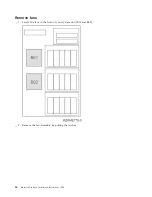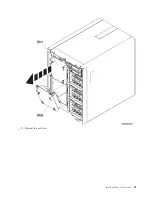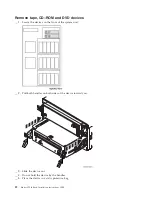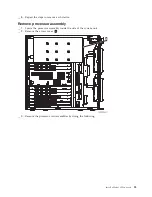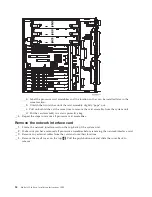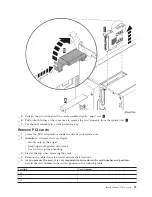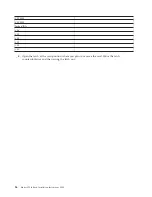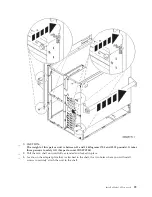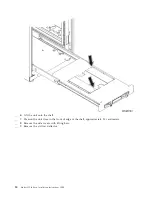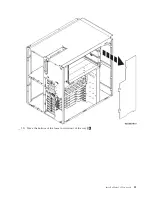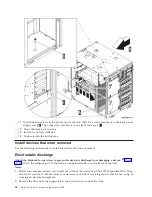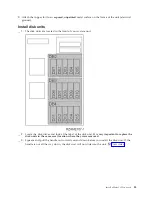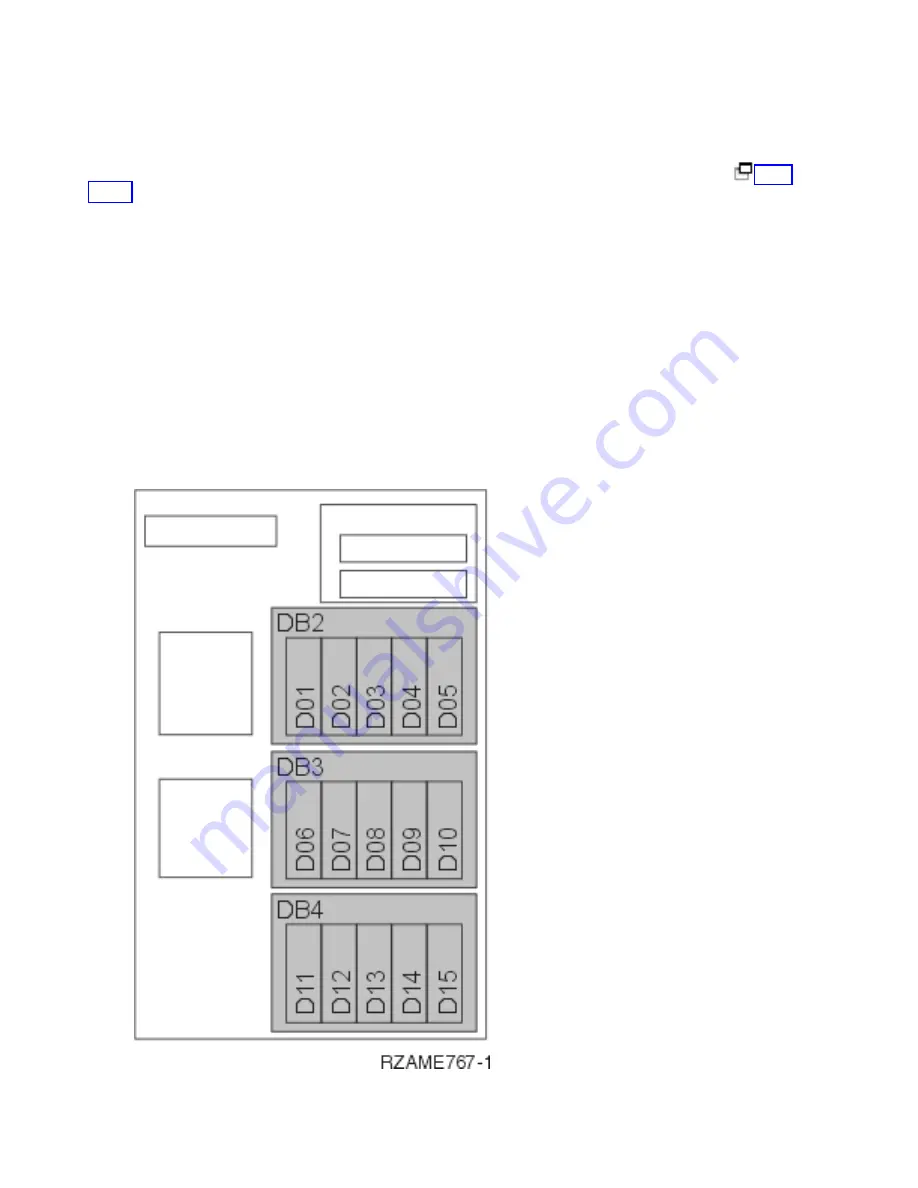
__
5.
Repeat
the
steps
to
remove
the
other
power
supply.
Electrostatic
discharge
Attach
the
disposable
wrist
strap
to
prevent
electrostatic
discharge
from
damaging
a
device.
Attach
the
adhesive
part
of
the
foil
to
an
unpainted
surface
on
the
frame
of
the
unit.
Notes:
1.
Follow
the
same
precautions
you
would
use
without
the
wrist
strap.
The
2209
Disposable
Wrist
Strap
is
for
static
control.
It
will
not
increase
or
decrease
your
risk
of
receiving
electric
shock
when
using
or
working
on
electrical
equipment.
2.
Remove
the
liner
from
the
copper
foil
at
the
end
when
you
unroll
the
strap.
3.
Attach
the
copper
foil
to
an
exposed,
unpainted
metal
surface
on
the
frame
of
the
unit
(electrical
ground).
4.
Place
devices
that
you
remove
in
electrostatic
discharge
bags
to
prevent
damage.
Remove
disk
units
__
1.
The
disk
units
are
located
in
the
front
of
your
system
unit.
__
2.
It
is
very
important
to
label
the
disk
units
and
locations
as
you
remove
them
so
they
are
later
installed
in
the
exact
same
position.
For
example,
D01.
Remove
D01
first.
18
Model
825
In
Rack
Installation
Instructions
V5R3
Summary of Contents for eServer iSeries 825
Page 1: ...iSeries Model 825 in a rack installation instructions Version 5 ERserver...
Page 2: ......
Page 3: ...iSeries Model 825 in a rack installation instructions Version 5 ERserver...
Page 6: ...iv Model 825 In Rack Installation Instructions V5R3...
Page 11: ...__ 8 Open the back door Install a Model 825 in a rack 5...
Page 16: ...A Guidepins B Clips 10 Model 825 In Rack Installation Instructions V5R3...
Page 22: ...__ 3 Pull the cover out 16 Model 825 In Rack Installation Instructions V5R3...
Page 27: ...__ 3 Repeat for each fan Install a Model 825 in a rack 21...
Page 33: ...__ 7 Remove the card Install a Model 825 in a rack 27...
Page 37: ...__ 10 Move the bottom of the foam forward out of the way A Install a Model 825 in a rack 31...
Page 46: ...40 Model 825 In Rack Installation Instructions V5R3...
Page 50: ...44 Model 825 In Rack Installation Instructions V5R3...
Page 52: ...46 Model 825 In Rack Installation Instructions V5R3...
Page 60: ...54 Model 825 In Rack Installation Instructions V5R3...
Page 61: ......
Page 62: ...Printed in USA...