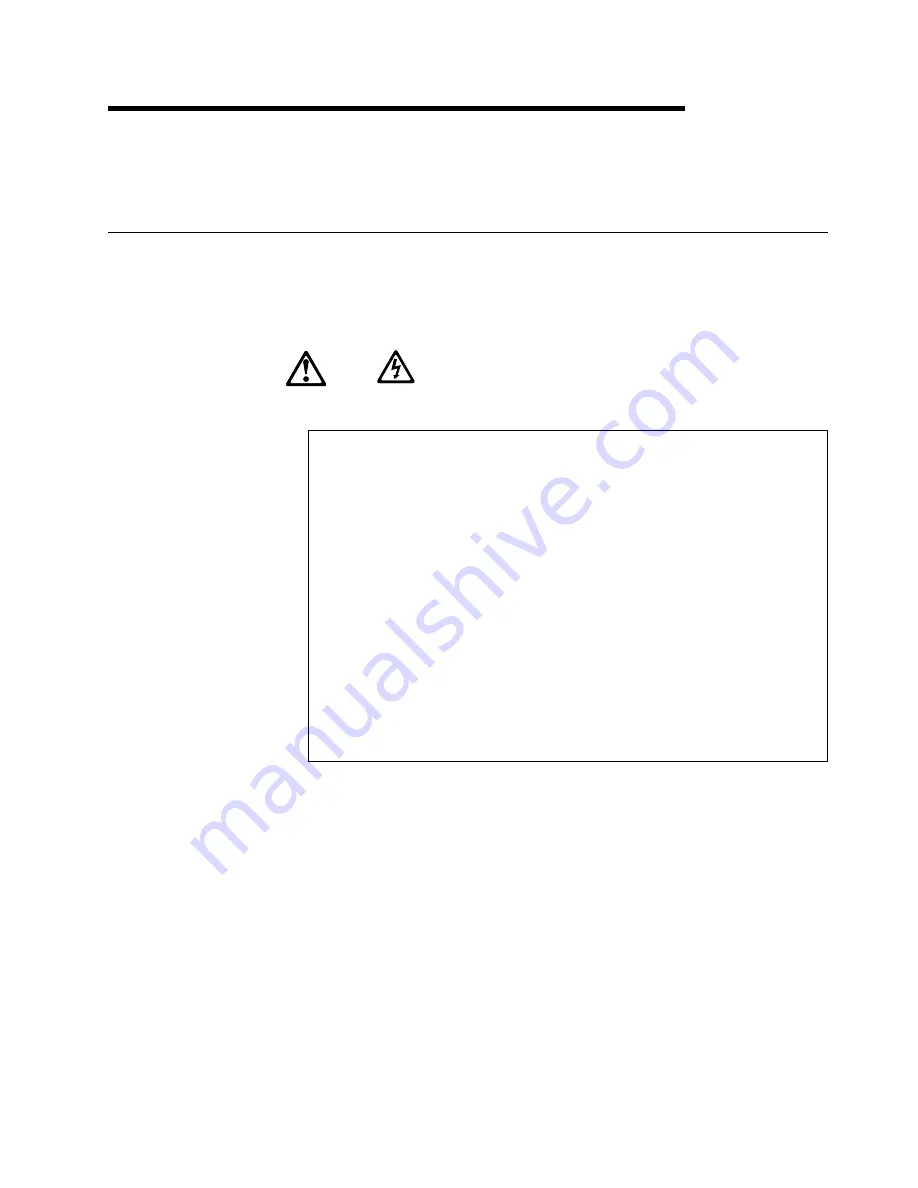
Chapter 3. Server power, controls, and indicators
This chapter describes how to start the server, and what the controls and indicators
mean.
Turning on the server
Use the following instructions to turn on the server.
13
DANGER
Overloading an electrical circuit breaker is potentially a fire
hazard and a shock hazard under certain conditions. To avoid
these hazards, adhere to the instructions in the following
statements.
1. If you are connecting to a 100–127 V ac power source,
connect each power cord to a separate branch circuit.
2. If you are connecting to a 200–240 V ac power source and
the branch circuit breaker rating is:
a. 13 amps or less, connect each power cord to a separate
branch circuit.
b. 14 amps to 19 amps, do not connect more than two
power cords to the same branch circuit.
c. 20 amps or greater, you may connect up to three power
cords to the same branch circuit.
You can turn the server on by pressing the Power Control button on the front of
the server.
1. Turn on all external devices, such as the monitor.
Note:
After you plug the power cords into outlets, wait 20 seconds before
pressing the power control button. During this time, the power
control button will not respond because the system management
microprocessor is being initialized.
2. Press the power control button on the front of the server. The power-on
light comes on and the power-on self test (POST) begins.
The server can also be powered on by the Advanced System Management PCI
adapter, Wake on LAN, Wake on Real-Time Clock Alarm, or Wake on Ring.
Note:
To enable the wakeup features, you must install the appropriate software
and hardware in your server. For complete details, refer to the
documentation that comes with your Ethernet adapter.
Copyright IBM Corp. 2001
39
Summary of Contents for eServer 370 xSeries
Page 3: ...IBM xSeries 370 Installation Guide...
Page 6: ...iv xSeries 370 Installation Guide...
Page 20: ...8 xSeries 370 Installation Guide...
Page 50: ...38 xSeries 370 Installation Guide...
Page 56: ...44 xSeries 370 Installation Guide...
Page 68: ...56 xSeries 370 Installation Guide...
Page 84: ...72 xSeries 370 Installation Guide...
Page 91: ......
















































