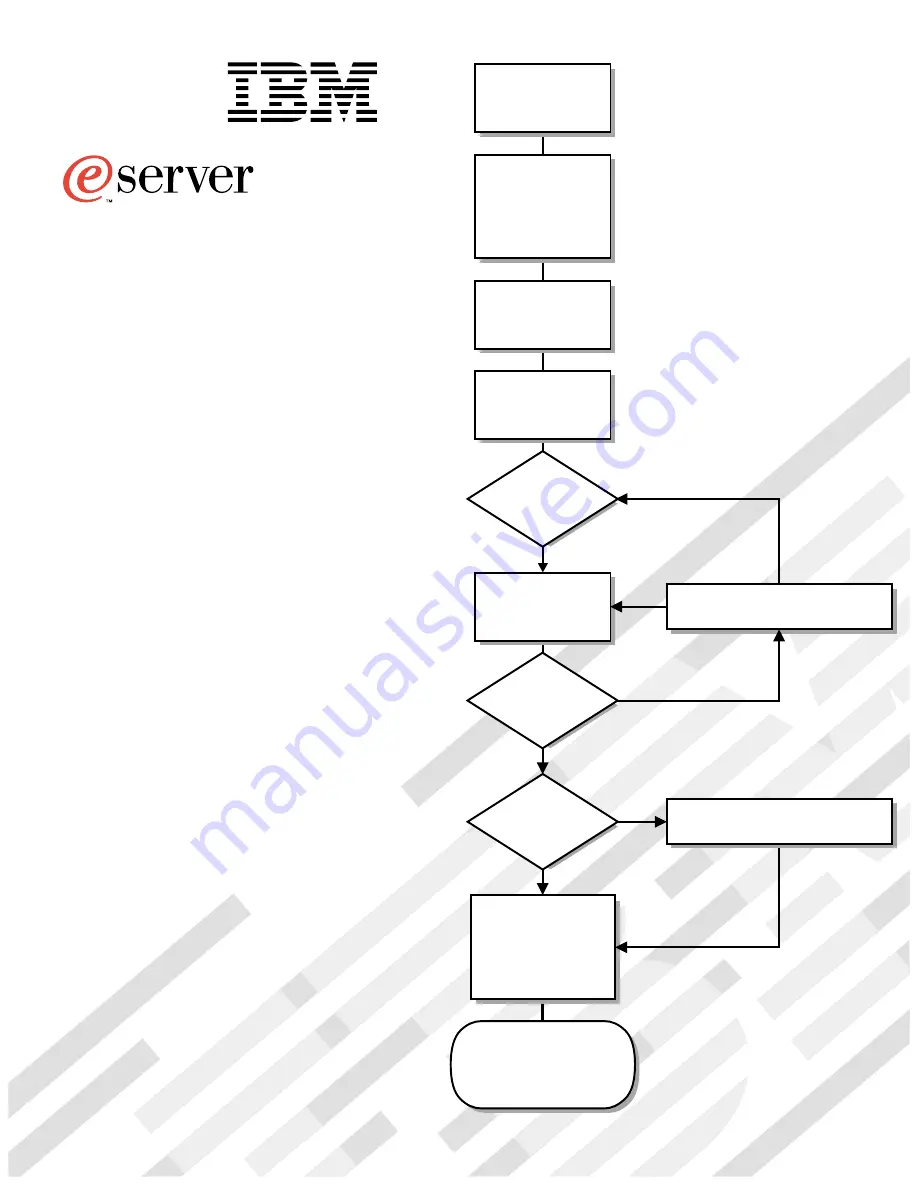
Welcome. . .
Thank you for buying an
IBM xSeries server.
This server
contains information for setting
up and configuring your server.
For detailed information
about your server, view the
on the
You can also find the most
current information about your
server on the IBM Web site at:
http://www.ibm.com/pc/support
Installation Guide
User's Reference
Documentation CD.
Go to the Server Support
flow chart
Cable the server
and options
Start the server
Install the server in
the rack, if required
Did the server
start correctly?
Yes
No
Use ServerGuide™
to set up and
configure hardware
Did configuration
complete?
Use
ServerGuide to
install operating
system?
Use ServerGuide to
install applications,
such as IBM systems
management software
and IBM ServeRAID
programs
System is ready to use.
Go to the Server Support
flow chart to register
and profile your server.
Go to the Web for instructions,
http://www.ibm.com/pc/support
No
Yes
Yes
No
Installation Guide
Install options:
• Drives
• Microprocessors
• Adapters
• Memory
xSeries 370
®
Summary of Contents for eServer 370 xSeries
Page 3: ...IBM xSeries 370 Installation Guide...
Page 6: ...iv xSeries 370 Installation Guide...
Page 20: ...8 xSeries 370 Installation Guide...
Page 50: ...38 xSeries 370 Installation Guide...
Page 56: ...44 xSeries 370 Installation Guide...
Page 68: ...56 xSeries 370 Installation Guide...
Page 84: ...72 xSeries 370 Installation Guide...
Page 91: ......


































