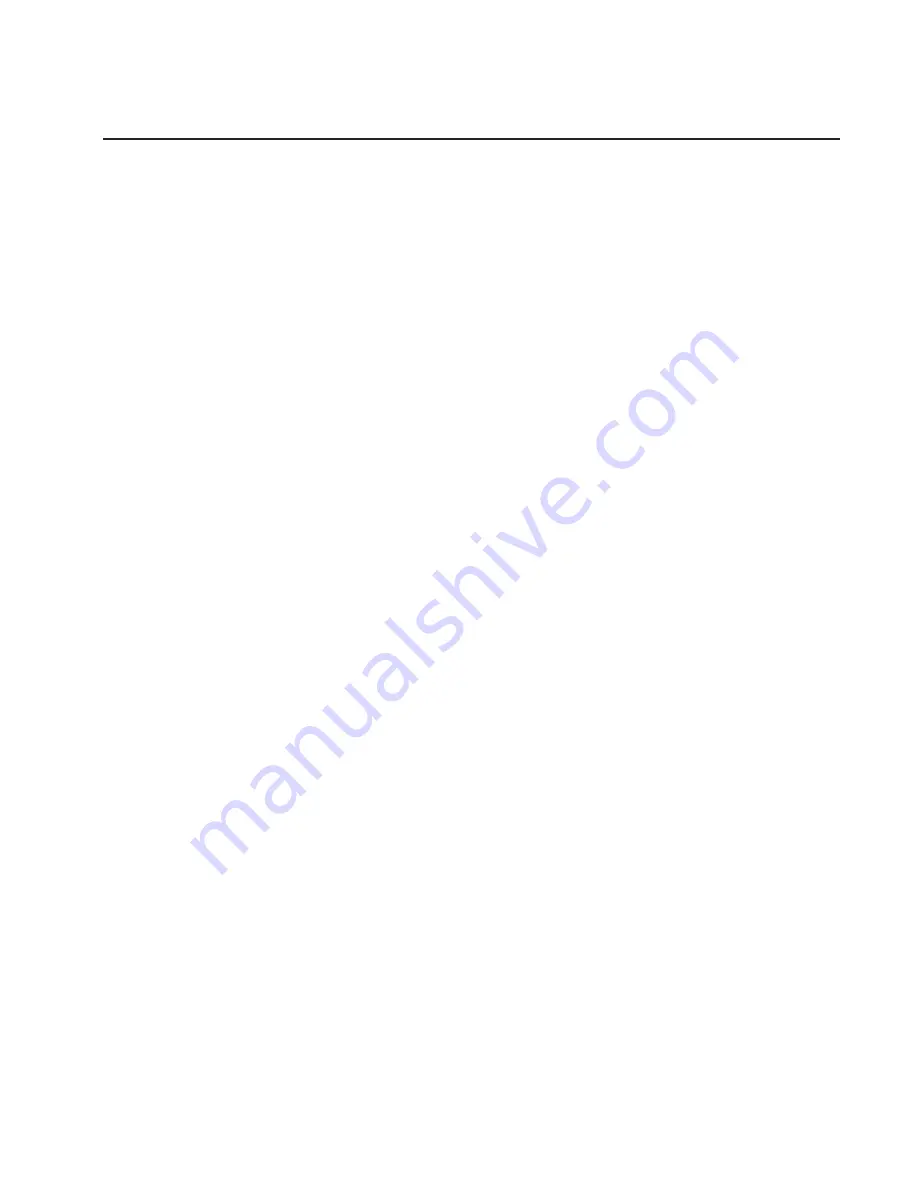
Online Diagnostics Modes of Operation
The online diagnostics can be run in the following three modes:
v
service mode
v
concurrent mode
v
maintenance mode
Service Mode
Service mode provides the most complete checkout of the system resources. This
mode also requires that no other programs be running on the system. All system
resources, except the SCSI adapter and the disk drives used for paging, can be tested.
However, note that the memory and processor are only tested during POST, and the
results of the POST tests are reported by diagnostics.
Error log analysis is done in service mode when you select the Problem Determination
option on the DIAGNOSTIC MODE SELECTION menu.
Running the Online Diagnostics in Service Mode
To run online diagnostics in service mode, use the following steps:
1. Ask the system operator to stop all programs, including the AIX operating system.
2. Turn off the power.
3. Remove all tapes, diskettes, and CD-ROMs.
4. Turn on the power.
a. When the
keyboard
indicator appears, press the numeric 6 key on the keyboard
to load AIX diagnostics from a hard file.
b. Enter any requested passwords.
c. Follow any instructions to select a console.
5. After the diagnostic controller loads, DIAGNOSTIC OPERATING INSTRUCTIONS
appear on the console display.
6. Follow the displayed instructions to test the desired resources.
7. When testing is complete, use the F3 key to return to the DIAGNOSTIC
OPERATING INSTRUCTIONS.
8. Press the F3 key (from a defined terminal) or press 99 (for an undefined terminal) to
shut down the diagnostics before turning off the system unit.
Note: Pressing the F3 key (from a defined terminal) produces a Confirm Exit menu
which offers two options: continuing with the shutdown by pressing the F3 key;
or returning to diagnostics by pressing Enter.
For undefined terminals, pressing 99 produces a full-screen menu which offers
two options: continuing with the shutdown by pressing 99 and then Enter; or
returning to diagnostics by pressing Enter.
Chapter 5. Using the Online and Standalone Diagnostics
79
Summary of Contents for Enterprise Server H80 Series
Page 12: ...xii User s Guide...
Page 14: ...xiv User s Guide...
Page 18: ...2 User s Guide...
Page 32: ...16 User s Guide...
Page 88: ...72 User s Guide...
Page 134: ...118 User s Guide...
Page 146: ...130 User s Guide...
Page 148: ...132 User s Guide...
Page 152: ...136 User s Guide...
Page 182: ...166 User s Guide...
Page 186: ...170 User s Guide...
Page 189: ......
















































