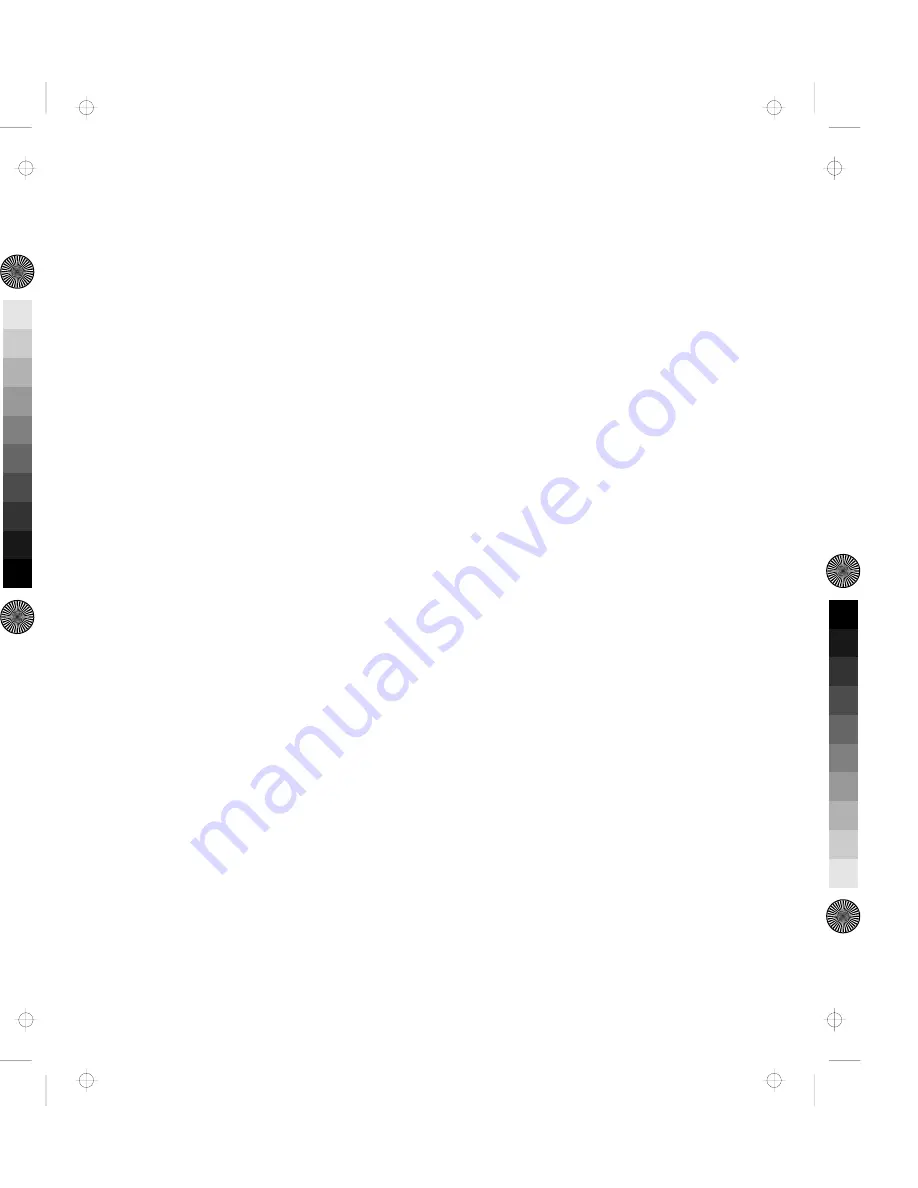
Installing EZ-SCSI for Windows
The Windows version of EZ-SCSI gives you access to the Adaptec
SCSI device drivers and ASPI (advanced SCSI programming interface)
managers that make your SCSI devices work together efficiently. It
also includes a number of applications that are described later in this
appendix. Dock your computer to the Dock II; then follow these
steps to install Adaptec EZ-SCSI for Windows:
1. Start Windows.
2. Insert the Dock II option diskette into the diskette drive.
3. Select File and Run from the Program Manager menu bar. When
the Run dialog box appears, enter a:\setup if you are using the A
drive, or b:\setup if you are using the B drive.
4. Click OK. A message appears while Adaptec EZ-SCSI loads into
memory.
5. Click Install Adaptec EZ-SCSI to continue with installation.
Click Help on any screen to view more information. To close a
Help window, select File and Exit or double-click the
Control-menu box in the upper left corner of the window.
6. Follow the instructions that appear on the screen. Click
Continue
, Install, or OK to continue with the installation and
accept the EZ-SCSI default values.
If you accept all the default values, EZ-SCSI:
Decompresses and copies the files to the c:\scsi directory. (It
creates this directory if it does not already exist.)
Adds command lines to your computer's configuration files
(autoexec.bat and/or config.sys) that load the required device
drivers into memory when you start your computer
Follow the instructions on the screen if you want to copy the files
to a different directory or control the changes to your
configuration files.
Appendix B. Using the SCSI Support Software
117
Title: C78JAMST CreationDate: 05/06/94 19:15:58
Summary of Contents for Dock II
Page 1: ...IBM ThinkPad Dock II User s Guide Title C78JAMST CreationDate 05 06 94 19 15 58...
Page 2: ...Title C78JAMST CreationDate 05 06 94 19 15 58...
Page 3: ...IBM ThinkPad Dock II User s Guide Title C78JAMST CreationDate 05 06 94 19 15 58...
Page 8: ...vi IBM ThinkPad Dock II User s Guide Title C78JAMST CreationDate 05 06 94 19 15 58...
Page 16: ...xiv IBM ThinkPad Dock II User s Guide Title C78JAMST CreationDate 05 06 94 19 15 58...
Page 22: ...Rear View 6 IBM ThinkPad Dock II User s Guide Title C78JAMST CreationDate 05 06 94 19 15 58...
Page 28: ...12 IBM ThinkPad Dock II User s Guide Title C78JAMST CreationDate 05 06 94 19 15 58...
Page 52: ...36 IBM ThinkPad Dock II User s Guide Title C78JAMST CreationDate 05 06 94 19 15 58...
Page 88: ...72 IBM ThinkPad Dock II User s Guide Title C78JAMST CreationDate 05 06 94 19 15 58...
Page 96: ...80 IBM ThinkPad Dock II User s Guide Title C78JAMST CreationDate 05 06 94 19 15 58...
Page 118: ...102 IBM ThinkPad Dock II User s Guide Title C78JAMST CreationDate 05 06 94 19 15 58...
Page 130: ...114 IBM ThinkPad Dock II User s Guide Title C78JAMST CreationDate 05 06 94 19 15 58...
Page 156: ...140 IBM ThinkPad Dock II User s Guide Title C78JAMST CreationDate 05 06 94 19 15 58...
Page 158: ...142 IBM ThinkPad Dock II User s Guide Title C78JAMST CreationDate 05 06 94 19 15 58...
Page 170: ...Part Number 84G9682 Printed in Japan 84G9682 Title C78JAMST CreationDate 05 06 94 19 15 58...






























