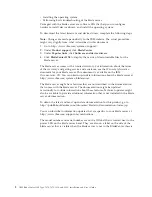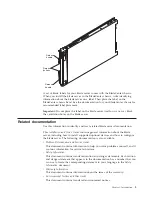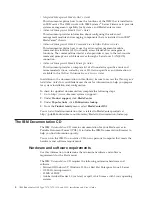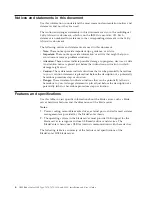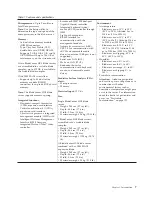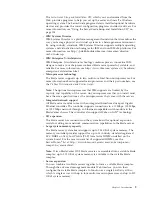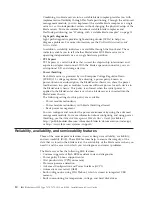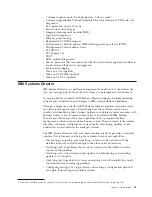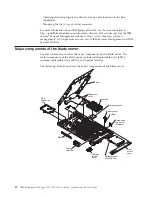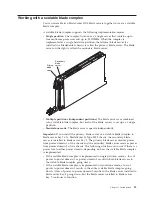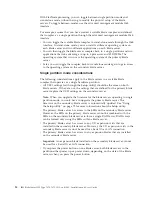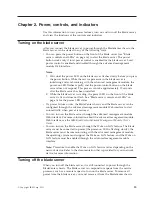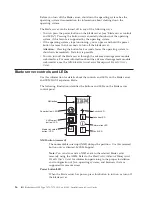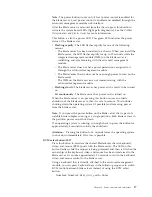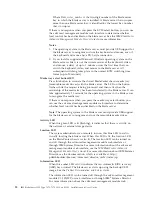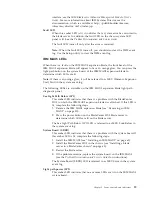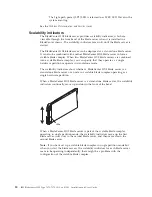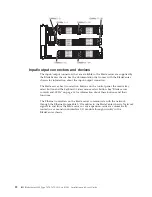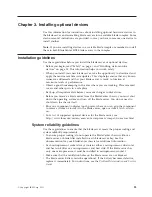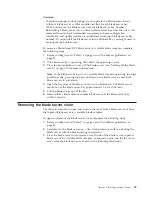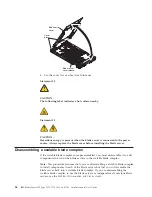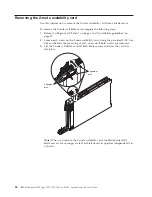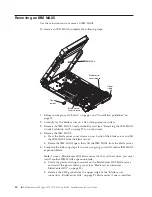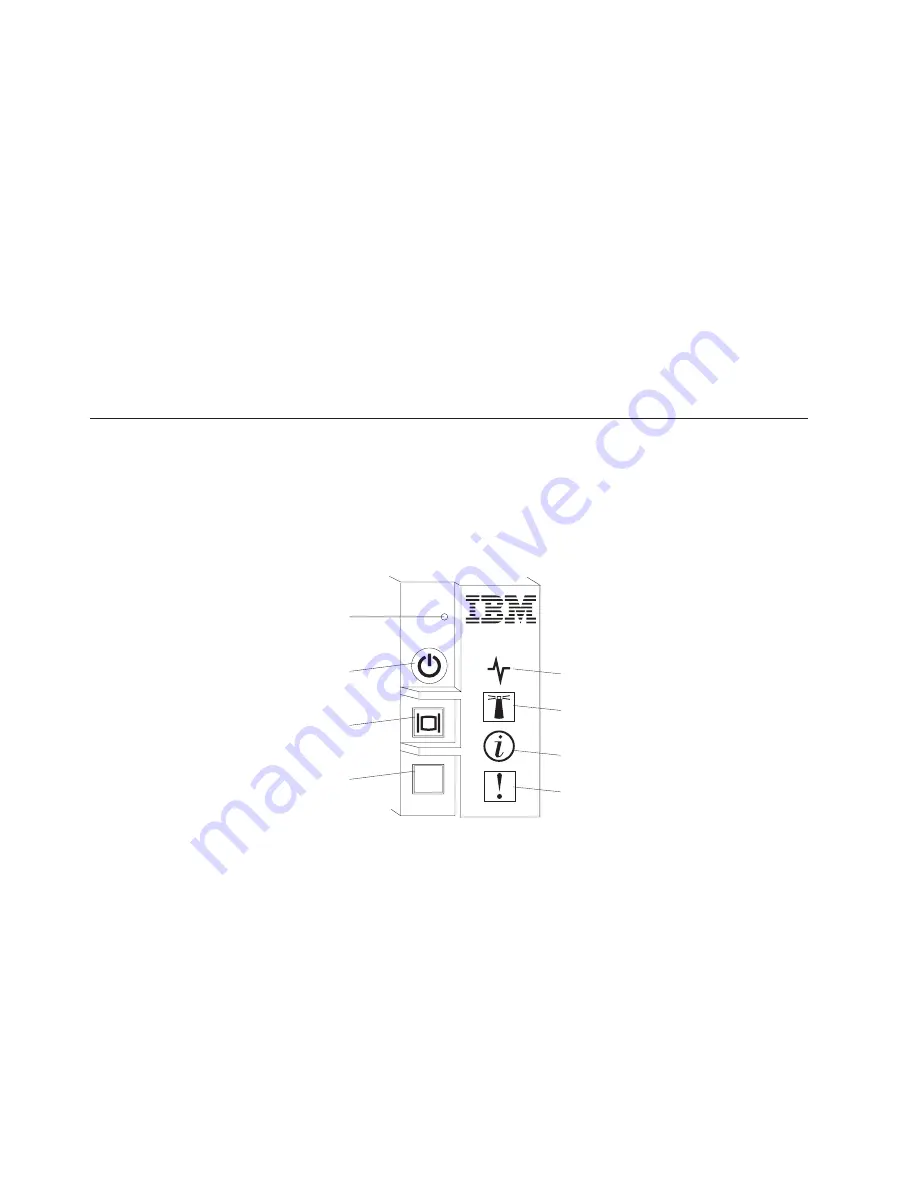
Before you turn off the blade server, shut down the operating system. See the
operating-system documentation for information about shutting down the
operating system.
The blade server can be turned off in any of the following ways:
v
You can press the power button on the blade server (see “Blade server controls
and LEDs”). Pressing the button starts an orderly shutdown of the operating
system, if this feature is supported by the operating system.
v
If the operating system stops functioning, you can press and hold the power
button for more than 4 seconds to turn off the blade server.
Attention:
Pressing the button for 4 seconds forces the operating system to
shut down immediately. Data loss is possible.
v
You can turn off the blade server through the advanced management module
web interface. For more information about the advanced management module
web interface, see the
IBM BladeCenter Advanced Management Module: User's
Guide
.
Blade server controls and LEDs
Use this information for details about the controls and LEDs on the blade server
and IBM MAX5 expansion blade.
The following illustration identifies the buttons and LEDs on the blade server
control panel.
MT
Power button / LED
KVM select
button / LED
Media tray select
button / LED
Activity LED
Location LED
Information LED
Fault LED
NMI button
NMI button (recessed)
The nonmaskable interrupt (NMI) dumps the partition. Use this recessed
button only as directed by IBM Support.
Note:
You can also send an NMI event to the selected blade server
remotely using the AMM. Refer to the
BladeCenter Advanced Management
Module User's Guide
for information pertaining to the proper installation
and configuration of Java, operating systems, and browsers that are
supported for remote access.
Power button/LED
When the blade server has power, press this button to turn on or turn off
the blade server.
16
IBM BladeCenter HX5 Type 7873, 7872, 1910, and 1909: Installation and User's Guide
Summary of Contents for BladeCenter HX5
Page 1: ...IBM BladeCenter HX5 Type 7873 7872 1910 and 1909 Installation and User s Guide...
Page 2: ......
Page 3: ...IBM BladeCenter HX5 Type 7873 7872 1910 and 1909 Installation and User s Guide...
Page 112: ...102 IBM BladeCenter HX5 Type 7873 7872 1910 and 1909 Installation and User s Guide...
Page 116: ...106 IBM BladeCenter HX5 Type 7873 7872 1910 and 1909 Installation and User s Guide...
Page 120: ...110 IBM BladeCenter HX5 Type 7873 7872 1910 and 1909 Installation and User s Guide...
Page 124: ...114 IBM BladeCenter HX5 Type 7873 7872 1910 and 1909 Installation and User s Guide...
Page 128: ...118 IBM BladeCenter HX5 Type 7873 7872 1910 and 1909 Installation and User s Guide...
Page 140: ...130 IBM BladeCenter HX5 Type 7873 7872 1910 and 1909 Installation and User s Guide...
Page 141: ......
Page 142: ...Part Number 90Y5562 Printed in USA 1P P N 90Y5562...