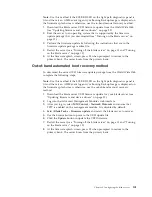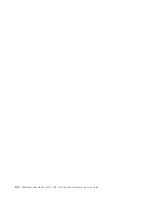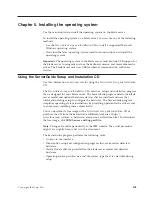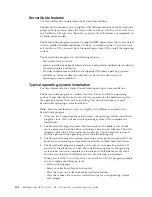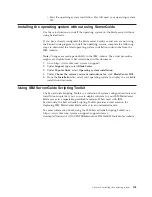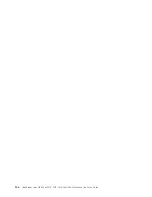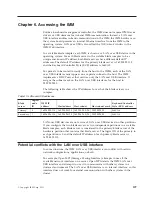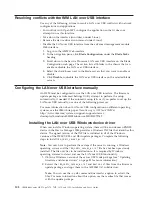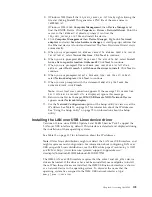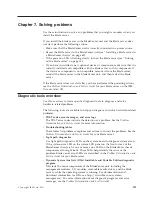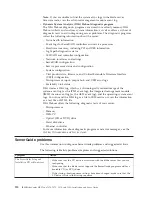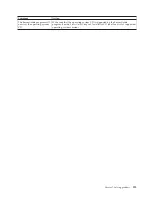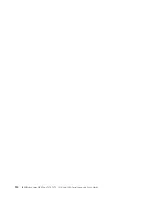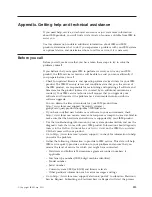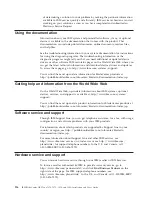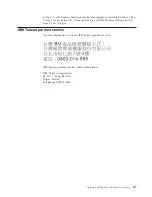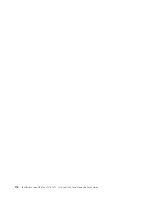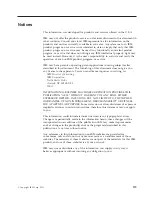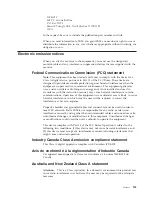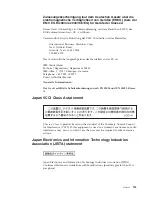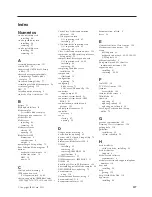Appendix. Getting help and technical assistance
If you need help, service, or technical assistance or just want more information
about IBM products, you will find a wide variety of sources available from IBM to
assist you.
Use this information to obtain additional information about IBM and IBM
products, determine what to do if you experience a problem with your IBM system
or optional device, and determine whom to call for service, if it is necessary.
Before you call
Before you call, make sure that you have taken these steps to try to solve the
problem yourself.
If you believe that you require IBM to perform warranty service on your IBM
product, the IBM service technicians will be able to assist you more efficiently if
you prepare before you call.
v
Check for updated firmware and operating-system device drivers for your IBM
product. The IBM Warranty terms and conditions state that you, the owner of
the IBM product, are responsible for maintaining and updating all software and
firmware for the product (unless it is covered by an additional maintenance
contract). Your IBM service technician will request that you upgrade your
software and firmware if the problem has a documented solution within a
software upgrade.
You can obtain the latest downloads for your IBM product from
http://www.ibm.com/support/fixcentral/systemx/
groupView?query.productGroup=ibm%2FBladeCenter .
v
If you have installed new hardware or software in your environment, check
http://www.ibm.com/servers/eserver/serverproven/compat/us/eserver.html to
make sure that the hardware and software is supported by your IBM product.
v
Use the troubleshooting information in your system documentation, and use the
diagnostic tools that come with your IBM product. Information about diagnostic
tools is in the
Problem Determination and Service Guide
on the IBM
Documentation
CD that comes with your product.
v
Go to http://www.ibm.com/systems/support/ to check for information to help
you solve the problem.
v
Gather the following information to provide to IBM service. This data will help
IBM service quickly provide a solution to your problem and ensure that you
receive the level of service for which you might have contracted.
– Hardware and Software Maintenance agreement contract numbers, if
applicable
– Machine type number (IBM 4-digit machine identifier)
– Model number
– Serial number
– Current system UEFI (or BIOS) and firmware levels
– Other pertinent information such as error messages and logs
v
Go to http://www.ibm.com/support/electronic/portal/ to submit an Electronic
Service Request. Submitting an Electronic Service Request will start the process
© Copyright IBM Corp. 2011
115
Summary of Contents for BladeCenter HX5
Page 1: ...IBM BladeCenter HX5 Type 7873 7872 1910 and 1909 Installation and User s Guide...
Page 2: ......
Page 3: ...IBM BladeCenter HX5 Type 7873 7872 1910 and 1909 Installation and User s Guide...
Page 112: ...102 IBM BladeCenter HX5 Type 7873 7872 1910 and 1909 Installation and User s Guide...
Page 116: ...106 IBM BladeCenter HX5 Type 7873 7872 1910 and 1909 Installation and User s Guide...
Page 120: ...110 IBM BladeCenter HX5 Type 7873 7872 1910 and 1909 Installation and User s Guide...
Page 124: ...114 IBM BladeCenter HX5 Type 7873 7872 1910 and 1909 Installation and User s Guide...
Page 128: ...118 IBM BladeCenter HX5 Type 7873 7872 1910 and 1909 Installation and User s Guide...
Page 140: ...130 IBM BladeCenter HX5 Type 7873 7872 1910 and 1909 Installation and User s Guide...
Page 141: ......
Page 142: ...Part Number 90Y5562 Printed in USA 1P P N 90Y5562...