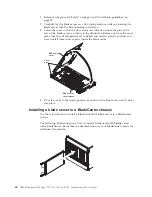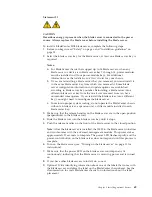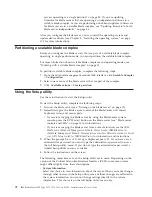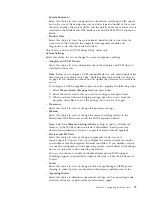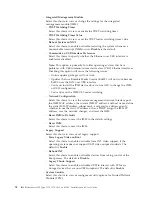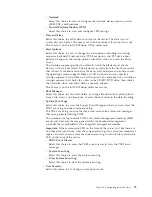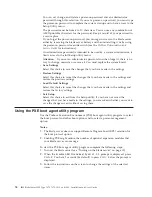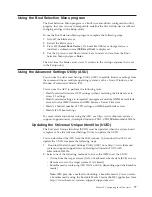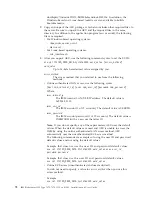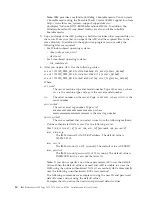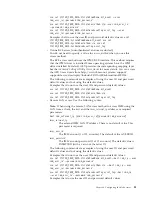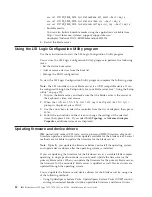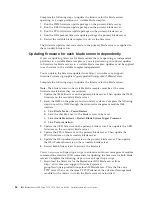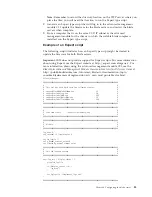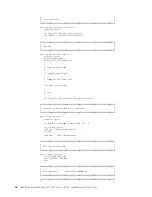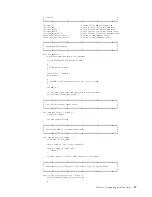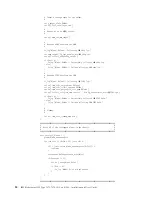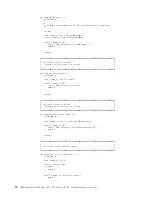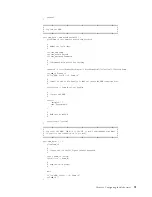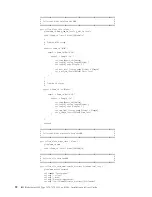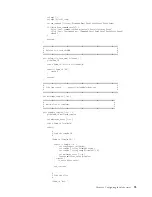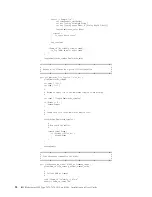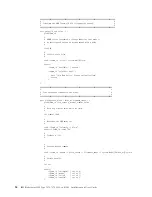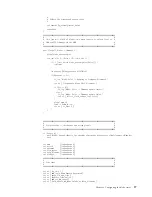asu set SYSTEM_PROD_DATA.SysInfoProdName
m/t_model
--host
imm_ip
asu set SYSTEM_PROD_DATA.SysInfoSerialNum
s/n
--host
imm_ip
asu set SYSTEM_PROD_DATA.SysEncloseAssetTag
asset_tag
--host
imm_ip
v
Bootable media:
You can also build a bootable media using the applications available from
http://www.ibm.com/systems/support/supportsite.wss/
docdisplay?lndocid=TOOL-BOMC&brandind=5000016.
5.
Restart the blade server.
Using the LSI Logic Configuration Utility program
Use these instructions to start the LSI Logic Configuration Utility program.
You can use the LSI Logic Configuration Utility program to perform the following
tasks:
v
Set the device boot order
v
Add or remove devices from the boot list
v
Manage the RAID configuration
To start the LSI Logic Configuration Utility program, complete the following steps:
Note:
The LSI controller on your blade server is a UEFI compatible device. It can
be configured through the Setup utility for your blade server (see “Using the Setup
utility” on page 72).
1.
Turn on the blade server, and make sure that the blade server is the owner of
the keyboard, video, and mouse.
2.
When the
<<<Press Ctrl-C to start LSI Logic Configuration Utility>>>
prompt is displayed, press Ctrl+C.
3.
Use the arrow keys to select the controller from the list of adapters; then, press
Enter
.
4.
Follow the instructions on the screen to change the settings of the selected
items; then, press
Enter
. If you select
SAS Topology
or
Advanced Adapter
Properties
, additional screens are displayed.
Updating firmware and device drivers
IBM periodically makes UEFI code, service processor (IMM) firmware, diagnostic
firmware updates, and device driver updates available for the blade server. Several
methods are available to update the firmware for the blade server.
Note:
Typically, you update the firmware before you install the operating system
and update device drivers after the operating system is installed.
If you are updating the firmware for the blade servers in a scalable blade complex
operating in single partition mode, you only must update the firmware for the
primary blade server. When you update the firmware for the primary blade server,
the firmware for the secondary blade server is updated as well. Device drivers are
updated through the operating system.
You can update the firmware and device drivers for the blade server by using one
of the following methods.
v
Using UpdateXpress System Packs. UpdateXpress System Packs (UXSP) contain
an integration-tested bundle of online, updatable firmware and device drivers
82
IBM BladeCenter HX5 Type 7873, 7872, 1910, and 1909: Installation and User's Guide
Summary of Contents for BladeCenter HX5
Page 1: ...IBM BladeCenter HX5 Type 7873 7872 1910 and 1909 Installation and User s Guide...
Page 2: ......
Page 3: ...IBM BladeCenter HX5 Type 7873 7872 1910 and 1909 Installation and User s Guide...
Page 112: ...102 IBM BladeCenter HX5 Type 7873 7872 1910 and 1909 Installation and User s Guide...
Page 116: ...106 IBM BladeCenter HX5 Type 7873 7872 1910 and 1909 Installation and User s Guide...
Page 120: ...110 IBM BladeCenter HX5 Type 7873 7872 1910 and 1909 Installation and User s Guide...
Page 124: ...114 IBM BladeCenter HX5 Type 7873 7872 1910 and 1909 Installation and User s Guide...
Page 128: ...118 IBM BladeCenter HX5 Type 7873 7872 1910 and 1909 Installation and User s Guide...
Page 140: ...130 IBM BladeCenter HX5 Type 7873 7872 1910 and 1909 Installation and User s Guide...
Page 141: ......
Page 142: ...Part Number 90Y5562 Printed in USA 1P P N 90Y5562...