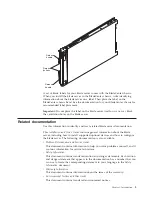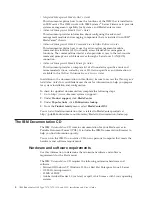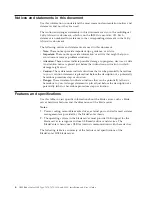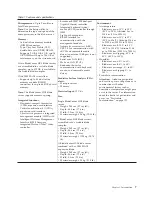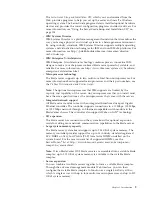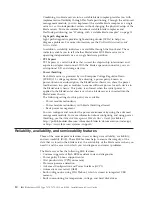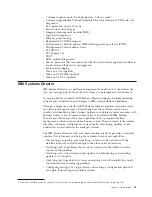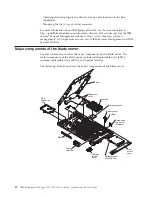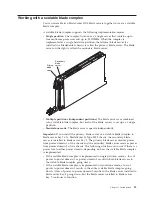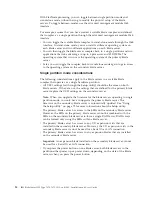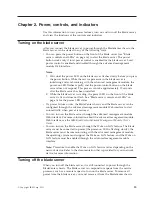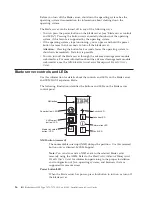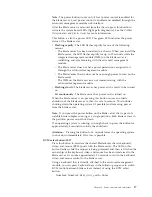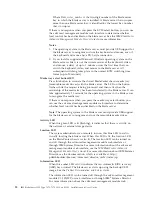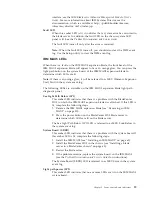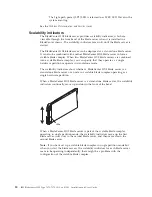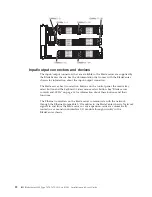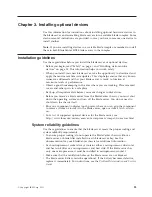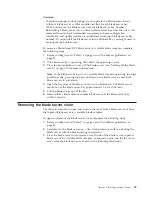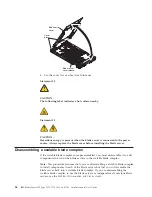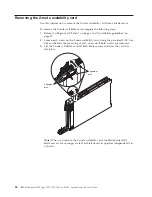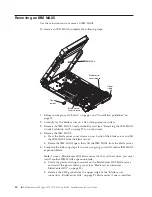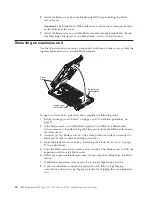Note:
The power button works only if local power control is enabled for
the blade server. Local power control is enabled and disabled through the
advanced management module web interface.
After the blade server is removed from the chassis, press this button to
activate the system board LEDs (light path diagnostics). See the
Problem
Determination and Service Guide
for more information.
This button is also the power LED. This green LED indicates the power
status of the blade server:
v
Flashing rapidly
: The LED flashes rapidly for one of the following
reasons:
– The blade server has been installed in a chassis. When you install the
blade server, the LED flashes rapidly for up to 90 seconds while the
integrated management module (IMM) on the blade server is
initializing and synchronizing with the advanced management
module.
– The blade server does not have power permissions assigned to it
through the advanced management module.
– The BladeCenter chassis does not have enough power to turn on the
blade server.
– The IMM on the blade server is not communicating with the
advanced management module.
v
Flashing slowly
: The blade server has power and is ready to be turned
on.
v
Lit continuously
: The blade server has power and is turned on.
When the blade server is on, pressing this button causes an orderly
shutdown of the blade server so that it is safe to remove. This includes
shutting down the operating system (if possible) and removing power
from the blade server.
Note:
If you press the power button on the blade server that is part of a
scalable blade complex running as a single partition, both blade servers in
the partition power on or shut down.
If an operating system is running, you might have to press the button for
approximately 4 seconds to initiate the shutdown.
Attention:
Pressing the button for 4 seconds forces the operating system
to shut down immediately. Data loss is possible.
KVM select button/LED
Press this button to associate the shared BladeCenter chassis keyboard,
video, and mouse (KVM) ports with the blade server. The LED on this
button flashes while the request is being processed and then is lit when the
ownership of the keyboard, video, and mouse has been transferred to the
blade server. It can take approximately 20 seconds to switch the keyboard,
video, and mouse control to the blade server.
Using a keyboard that is directly attached to the advanced management
module, you can press keyboard keys in the following sequence to switch
KVM control between blade servers instead of using the KVM select
button:
NumLock NumLock
blade_server_number
Enter
Chapter 2. Power, controls, and indicators
17
Summary of Contents for BladeCenter HX5
Page 1: ...IBM BladeCenter HX5 Type 7873 7872 1910 and 1909 Installation and User s Guide...
Page 2: ......
Page 3: ...IBM BladeCenter HX5 Type 7873 7872 1910 and 1909 Installation and User s Guide...
Page 112: ...102 IBM BladeCenter HX5 Type 7873 7872 1910 and 1909 Installation and User s Guide...
Page 116: ...106 IBM BladeCenter HX5 Type 7873 7872 1910 and 1909 Installation and User s Guide...
Page 120: ...110 IBM BladeCenter HX5 Type 7873 7872 1910 and 1909 Installation and User s Guide...
Page 124: ...114 IBM BladeCenter HX5 Type 7873 7872 1910 and 1909 Installation and User s Guide...
Page 128: ...118 IBM BladeCenter HX5 Type 7873 7872 1910 and 1909 Installation and User s Guide...
Page 140: ...130 IBM BladeCenter HX5 Type 7873 7872 1910 and 1909 Installation and User s Guide...
Page 141: ......
Page 142: ...Part Number 90Y5562 Printed in USA 1P P N 90Y5562...