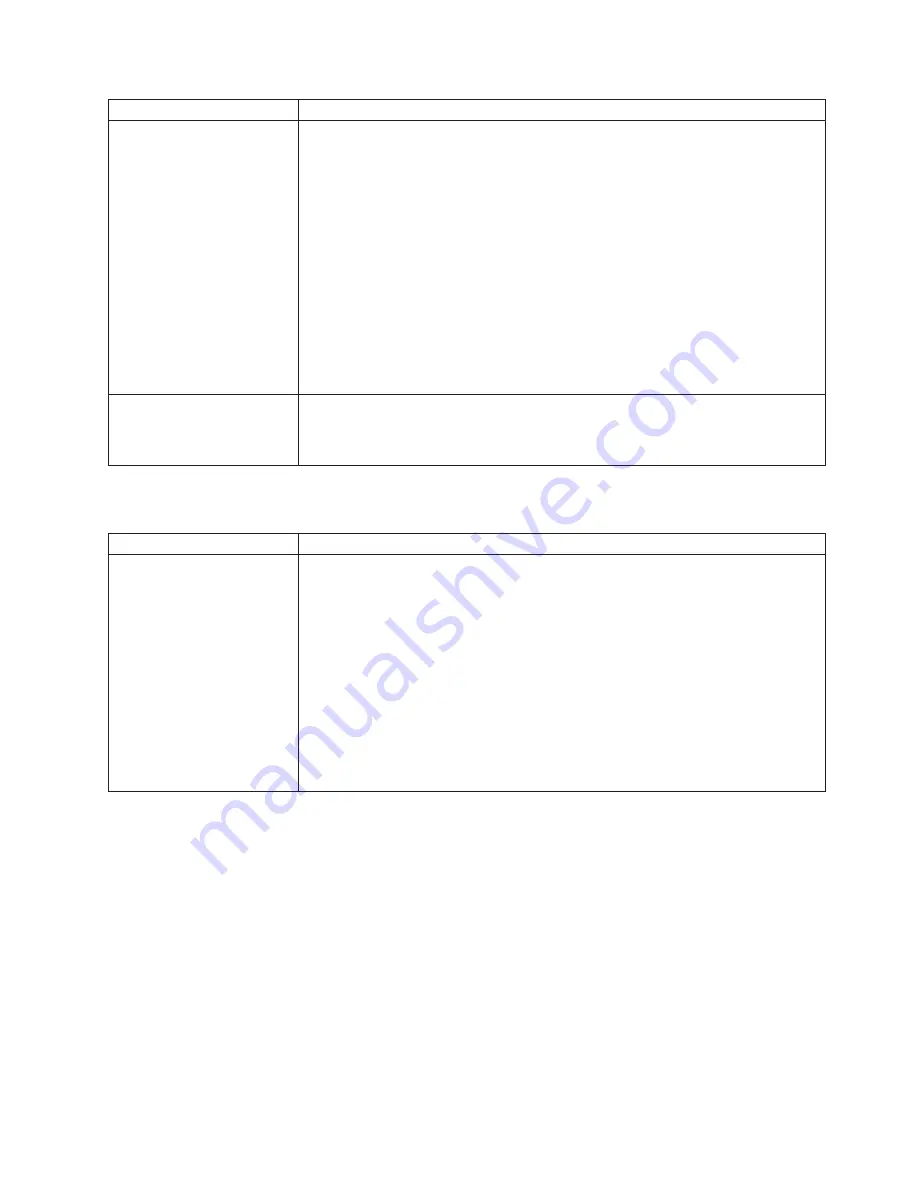
Monitor symptom
Suggested action
The screen is wavy,
unreadable, rolling, distorted,
or has screen jitter.
If the monitor self-tests show the monitor is working properly, consider the location of
the monitor. Magnetic fields around other devices (such as transformers, appliances,
fluorescent lights, and other monitors) can cause screen jitter or wavy, unreadable,
rolling, or distorted screen images. If this happens, turn off the monitor. (Moving a
color monitor while it is turned on might cause screen discoloration.) Then move the
device and the monitor at least 305 mm (12 in.) apart. Turn on the monitor.
Notes:
1. To prevent diskette drive read/write errors, be sure the distance between monitors
and diskette drives is at least 76 mm (3 in.).
2. Non-IBM monitor cables might cause unpredictable problems.
3. An enhanced monitor cable with additional shielding is available for the 9521 and
9527 monitors. For information about the enhanced monitor cable, see your IBM
reseller or IBM marketing representative.
If the problem remains, call for service.
Wrong characters appear on
the screen.
If the wrong language is displayed, update the firmware or operating system with the
correct language in the blade server that has ownership of the monitor.
If the problem remains, call for service.
Mouse problems
Mouse symptom
Suggested action
The mouse does not work.
v
Verify that the keyboard/mouse/video select button LED on the front of the blade
server is lit, indicating that the blade server is connected to the shared
BladeCenter mouse.
v
Make sure that the mouse cable is securely connected to the BladeCenter
management module, and that the keyboard and mouse cables are not reversed.
v
Verify that the mouse works correctly with other blade servers.
v
Verify that the mouse is recognized as a USB device, not PS2, by your blade
server. Although the mouse is a PS2-style device, communication with the mouse
is through an internal USB bus in the BladeCenter chassis. Some operating
systems permit you to select the type of mouse during installation of the operating
system. Select USB.
If the problem remains, call for service.
Chapter 6. Solving problems
59
Summary of Contents for BladeCanter HS20
Page 3: ...BladeCenter HS20 Type 8832 Installation and User s Guide ERserver...
Page 7: ...Japanese Voluntary Control Council for Interference VCCI statement 83 Index 85 Contents v...
Page 8: ...vi BladeCenter HS20 Type 8832 Installation and User s Guide...
Page 14: ...xii BladeCenter HS20 Type 8832 Installation and User s Guide...
Page 26: ...12 BladeCenter HS20 Type 8832 Installation and User s Guide...
Page 32: ...18 BladeCenter HS20 Type 8832 Installation and User s Guide...
Page 58: ...44 BladeCenter HS20 Type 8832 Installation and User s Guide...
Page 66: ...52 BladeCenter HS20 Type 8832 Installation and User s Guide...
Page 68: ...54 BladeCenter HS20 Type 8832 Installation and User s Guide...
Page 98: ...84 BladeCenter HS20 Type 8832 Installation and User s Guide...
Page 102: ...88 BladeCenter HS20 Type 8832 Installation and User s Guide...
Page 103: ......
Page 104: ...Part Number 59P6556 Printed in U S A 1P P N 59P6556...






























